Sonnet Technologies Qio E3 User Manual
Page 7
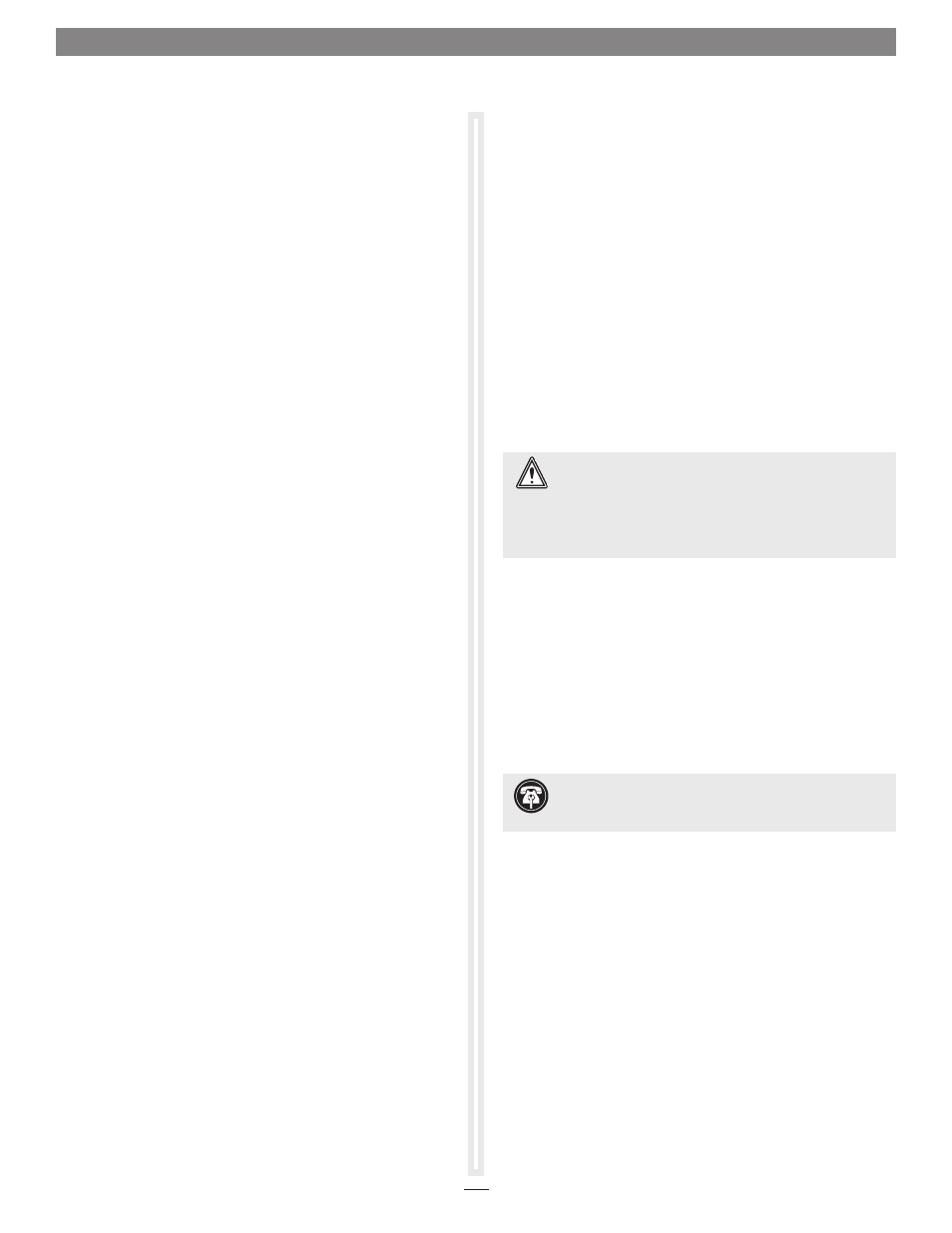
3
8. After your computer finishes restarting, proceed to C – SxS
Drivers Installation Steps if you downloaded the SxS drivers.
If you did not download the SxS drivers and you purchased
the QIO-E3-PCIE, go to D – Express Bus Extender PCIe 2.0
Installation Steps. Otherwise, skip to Chapter 4 – Mac User’s
Qio E3 Connection Steps.
C – SxS Drivers Installation Steps
1. Double-click the SxS_UDF_vX_xx_and_Device_Drivers_vX_
xx.zip file you just downloaded; a folder with the same will
appear in the same location.
2. Open the SxS_UDF_vX_xx_and_Device_Drivers_vX_xx
folder.
3. Open the two ReadMe files, read them, and then follow the
steps provided to install the device driver and UDF driver.
D – Express Bus Extender PCIe 2.0 Installation Steps
If you purchased the QIO-E3-PCIE, install the PCIe adapter card
into your computer after installing the software. Otherwise, go to
the next page.
1. If you haven’t already done so, shut down your computer,
and then open it to access the expansion card area (PCI
Express slots); refer to your computer’s user manual for specific
information.
2. Locate an available PCI Express slot and remove its access
cover:
• Mac Pro (Mid 2010), Mac Pro (Early 2009), and pre-2008
Mac Pro users may install the card into any available slot
• Mac Pro (Early 2008) users should use slot 2 if available, or
slot 3 or 4 if not
3. Remove the Sonnet card from its packaging, and then
install it into the slot;
make sure the card is firmly seated
and secured.
4. Close your computer.
(continued on next page)
This chapter covers the Qio E3 software and hardware installation
steps for Mac users. Windows users should skip to Chapter 5 –
Windows User’s Hardware Installation and Connection Steps.
A – Software Download Steps
Before connecting the Qio E3 enclosure, install the Qio E3
drivers, and if necessary, the latest SxS device and UDF drivers.
1. Log onto the Internet.
2. Go to http://www.sonnettech.com/support/kb/kb.php, click
the Pro Media Readers link, and then click the Qio E3 link.
3. Locate and click the Driver link, then click the Qio E3
System Installer link, and then click the Download Now
button; the file will be downloaded.
4. If you have verified you have installed the latest Sony SxS
device and UDF drivers, skip to B – Qio E3 System Drivers
Installation Steps. Otherwise, locate and click the Qio E3 SxS
Device Drivers Installer link, and then click the Download
Now button; you will be redirected to a Sony Web page.
Click “Click here”.
5. When the License Agreement page appears, read the license,
and then click I Agree; the software will start downloading
automatically.
B – Qio E3 System Software Installation Steps
1. Locate and double-click the Sonnet .dmg file you
downloaded; a QIO E3 System x.x.x Installer window will open.
2. Double-click the Qio E3 System Installer x.x.x.mpkg file
inside the QIO System x.x.x Installer window to launch the
installer; when the Welcome to the Qio E3 System Installer
window appears, click Continue.
3. When the Important Information window appears, click
Continue.
4. When the Software License Agreement window appears, read
the license, click Continue, and then click Agree.
5. When the Standard Install window appears, accept the
default install destination or choose a new destination.
Either click Install to perform the standard installation, or
click Customize, select the packages to install, and then click
Install.
6. When prompted for a password, enter your password, and
then click OK.
7. When prompted, click Continue Installation to install the
drivers. While the driver is installed, a progress bar appears.
When the Installation Completed Successfully screen appears,
click Restart.
Chapter 3 – Mac User’s Software/Hardware Installation Steps
WARNING:
When handling computer products, take care
to prevent components from being damaged by static
electricity; avoid working in carpeted areas. Handle expansion
cards only by their edges and avoid touching connector traces
and component pins. Also, avoid touching the logic board and
any of its components.
Support Note:
To avoid generating a static charge in
your body, do not walk around the room until after you
finish installing the PCIe adapter card and close the computer.
