Chapter 2 – qio e3 enclosure description – Sonnet Technologies Qio E3 User Manual
Page 6
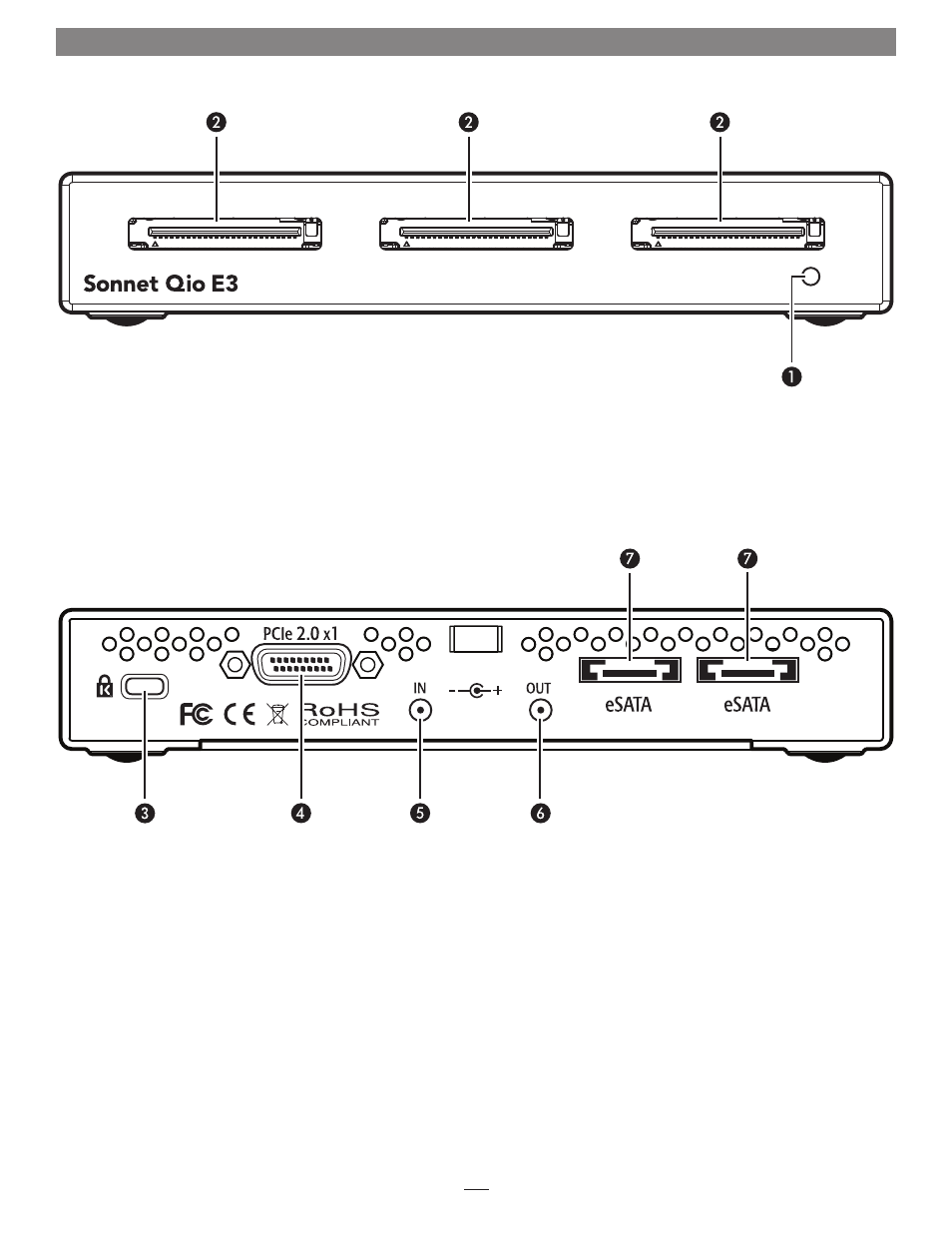
2
1 – Power Indicator LED
This indicator lights when Qio E3 is powered, the Sonnet
adapter card is installed properly in its slot, the PCIe cable
between the two is plugged in securely, and the computer
powered on
2 – SxS Media Slots
These slots accept both SxS memory cards and ExpressCard/34
adapter cards. You may use Sonnet memory card readers
(sold separately) in these slots to work with CF, Memory Stick,
SDXC™, SDHC™, SD, MMC, and xD-Picture memory cards
3 – Security Slot
This slot works with Kensington
®
brand and similar security
locks to secure the Qio E3 enclosure and deter theft
4 – PCIe x1 Connector
This connects the included interface cable plugged in
between the Qio E3 enclosure and the PCIe bus extender card
in your computer
5 – 12VDC Input Socket
Use this socket to connect either the included AC power
adapter cable, or the optional XLR power adapter cable
(connected to an external battery or other power source) to
power the Qio E3 enclosure
6 – 12VDC Output Socket
Use this socket to power a connected Sonnet Fusion
™
F2
or F2QR 2-drive RAID SATA storage system.
DO NOT
CONNECT POWER INPUT CABLES HERE
7 – eSATA Ports
These connect eSATA data cables plugged in between the Qio
and SATA drive enclosures. Each port supports an individual
SATA hard disk drive (or SSD), or up to four drives in an
enclosure with an eSATA interface and a built-in hardware
RAID controller
Chapter 2 – Qio E3 Enclosure Description
