2 – drive installation and enclosure setup, Connect the fusion qr to computer and power outlet – Sonnet Technologies Fusion QR (Without Drives) User Manual
Page 8
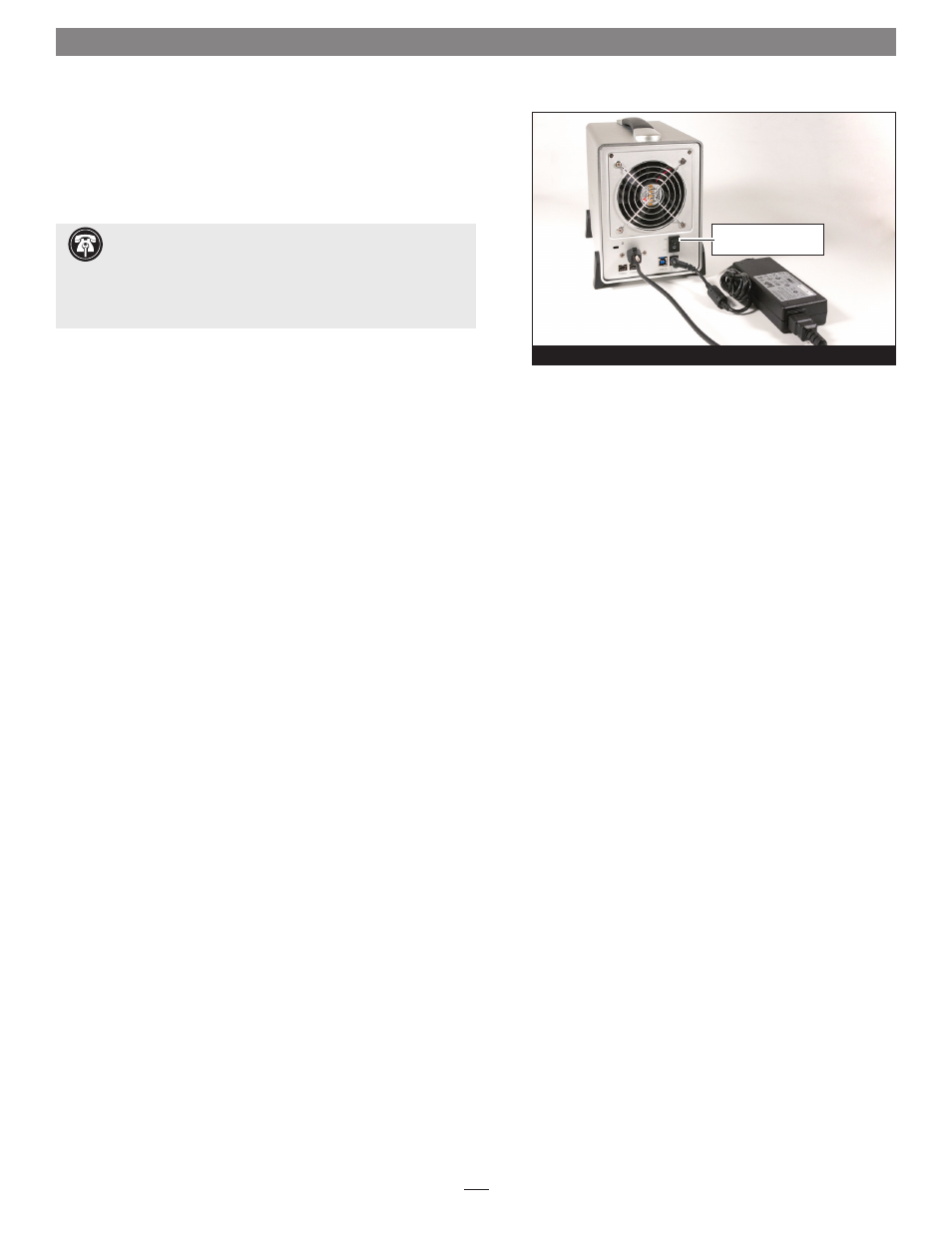
Connect the Fusion QR to Computer and Power Outlet
1. Using one of the supplied cables (eSATA, FireWire 800, USB
3.0), connect the Fusion QR to your computer. For maximum
performance, connect the QR to a SATA host controller card
(Figure 9).
2. Connect the included power cord between a wall outlet or power
strip and the power adapter; verify the connector is plugged in
securely;
verify the cable is plugged in securely (Figure 9).
3. Connect the power adapter cable to the Fusion QR’s 19V power
socket;
verify the cable is plugged in securely (Figure 9).
4. Do not turn on the QR’s power yet; you must first follow the
instructions
to select the drive mode. Go to the next page for
descriptions of the various configuration modes available, or skip
to page 7 for directions on how to set the drive mode.
2 – Drive Installation and Enclosure Setup
4
Support Note:
The supplied Sonnet locking eSATA cable is
compatible with all eSATA ports and provides a far more
secure connection when used with Sonnet drive enclosures and host
controller cards with the matching connector. If necessary, you may
remove the locking mechanism from the connector by removing the
screws securing the two halves.
Figure 9
do not turn on until
setting the drive mode
