4 – drive mode configuration instructions, Configure as raid 0 volume, Configure as raid 10 volume – Sonnet Technologies Fusion QR (Without Drives) User Manual
Page 11: Configure as spanned volume, Initial drive mode configuration, Change drive mode
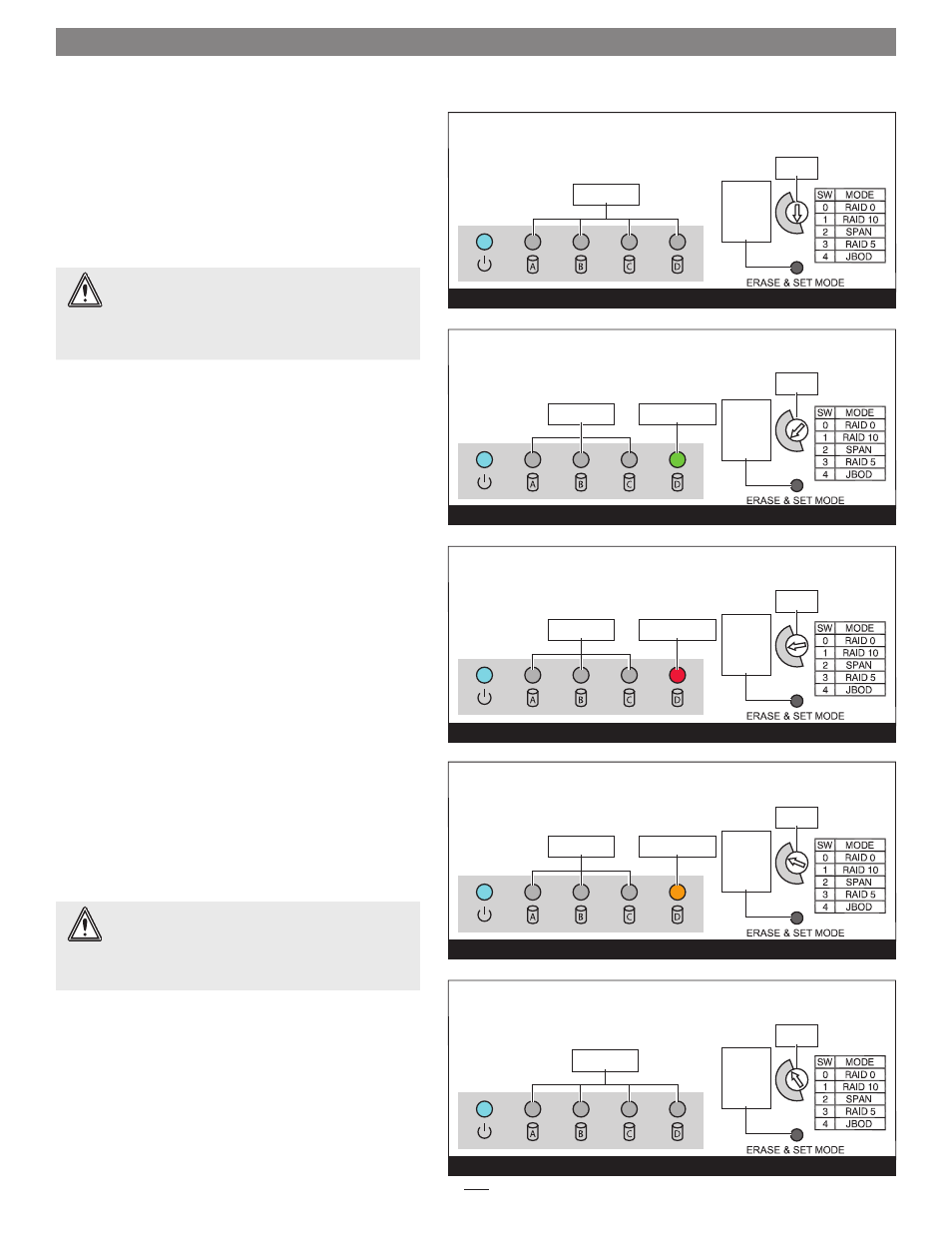
7
Initial Drive Mode Configuration
When you first turn on the Fusion QR after installing the
hard drives, you must select a mode to configure the drives
before using your operating system to format them and
make them ready for use.
In order to complete the initial
drive configuration steps, the QR must be connected to
your computer, and the computer must be powered on.
1. Choose a configuration and turn the Drive Mode
Selection switch:
• to the 0 position for RAID 0
(Figure 15)
• to the 1 position for RAID 10
(Figure 16)
• to the 2 position for Span
(Figure 17)
• to the 3 position for RAID 5
(Figure 18)
• to the 4 position for JBOD
(Figure 19)
2. Press and hold the Erase & Set Mode switch; while
continuing to hold it in, flip the power switch on the
back of the enclosure to ON. Continue holding in the
Erase & Set Mode switch for three seconds, or until the
drive LEDs start flashing, and then release the switch.
Once the LEDs stop flashing, drive configuration
is complete. You may now format the drives using
your computer’s operating system drive formatting
application; go to page 8.
Change Drive Mode
You may change the drive mode from its initial state to
another by following the steps listed in Initial Drive Mode
Configuration above.
WARNING:
Configuring the drives in your Fusion
QR enclosure results in them having to be
reformatted. Reformatting the drives will erase any data
on them! If there is any data on them, back it up first
outside of the Fusion system before configuring the drives.
WARNING:
Reconfiguring the drives in your Fusion
QR enclosure requires you to reformat them.
Reformatting the drives will erase any data on them! If
there is any data on them, back it up before changing the
drive modes.
4 – Drive Mode Configuration Instructions
0 1
2
3
4
Figure 15
LEDs stay off
turn to 0
turn to 1
turn to 2
turn to 3
turn to 4
Configure as RAID 0 Volume
0 1
2
3
4
Figure 16
Configure as RAID 10 Volume
0 1
2
3
4
Figure 17
Configure as Spanned Volume
LED lights green
LED lights green
0 1
2
3
4
Figure 18
0 1
2
3
4
Figure 19
Configure as RAID 5 Volume
Configure as JBOD Volumes
LEDs stay off
LEDs stay off
LEDs stay off
LEDs stay off
LED lights orange
press and
hold, and
then turn
on the
power
press and
hold, and
then turn
on the
power
press and
hold, and
then turn
on the
power
press and
hold, and
then turn
on the
power
press and
hold, and
then turn
on the
power
❸
❸
❸
❸
❸
❸
❸
❸
❷
❷
❷
❷
❷
❶
❶
❶
❶
❶
