2 – drive installation and enclosure setup – Sonnet Technologies Fusion QR (Without Drives) User Manual
Page 7
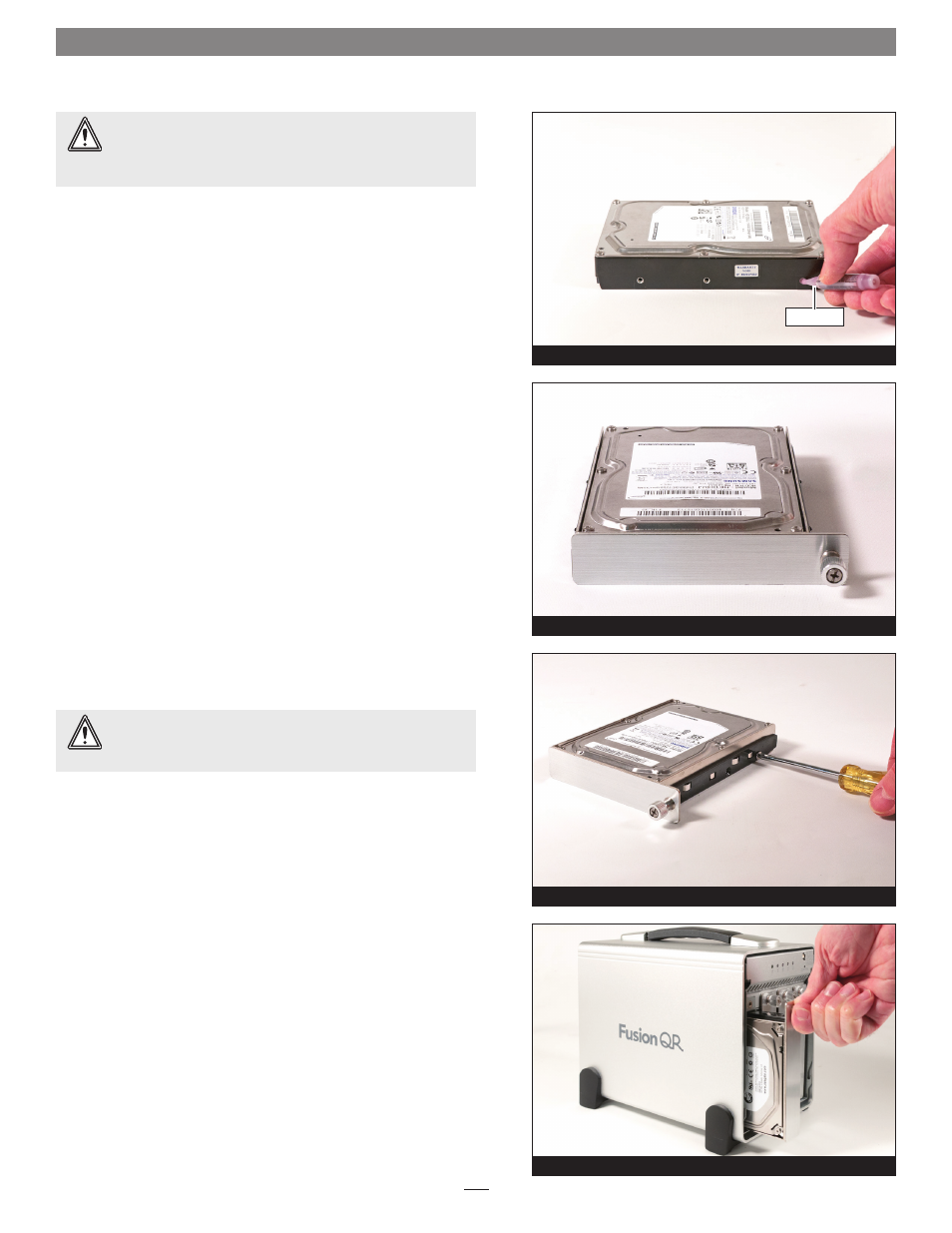
5. Remove a drive from its packaging and set it in on a flat, level
surface with the label side up. Open the supplied tube of
threadlocker, and then apply a single drop on the threads of each
of the six screw holes on the sides of the drive
(Figure 5).
6. Turn the drive so that the connectors face away from you. With
the thumbscrew on the right, place the tray around the drive as
shown, lining up the holes on the tray with the screw holes on
the drive
(Figure 6).
7. Using six of the supplied screws, secure the drive tray to the
drive;
do not overtighten the screws (Figure 7).
8. Carefully slide the drive module into the enclosure until it stops,
push in the thumbscrew, and then turn it clockwise to secure the
module in place;
do not overtighten the screw (Figure 8).
9. Repeat steps 5 – 8 for each remaining drive.
WARNING:
When handling computer products, take care to
prevent components from being damaged by static electricity;
avoid working in carpeted areas. Handle hard drives only by their
edges and avoid touching circuit boards and connector pins.
2 – Drive Installation and Enclosure Setup
3
WARNING:
When securing the trays to the hard drives, verify
the screw heads are flush with the tray. Otherwise, a screw
may catch on the enclosure and prevent you from removing the tray.
Figure 6
Figure 5
Figure 8
Figure 7
threadlocker
