SecurityMan iCamDVR1W User Manual
Page 3
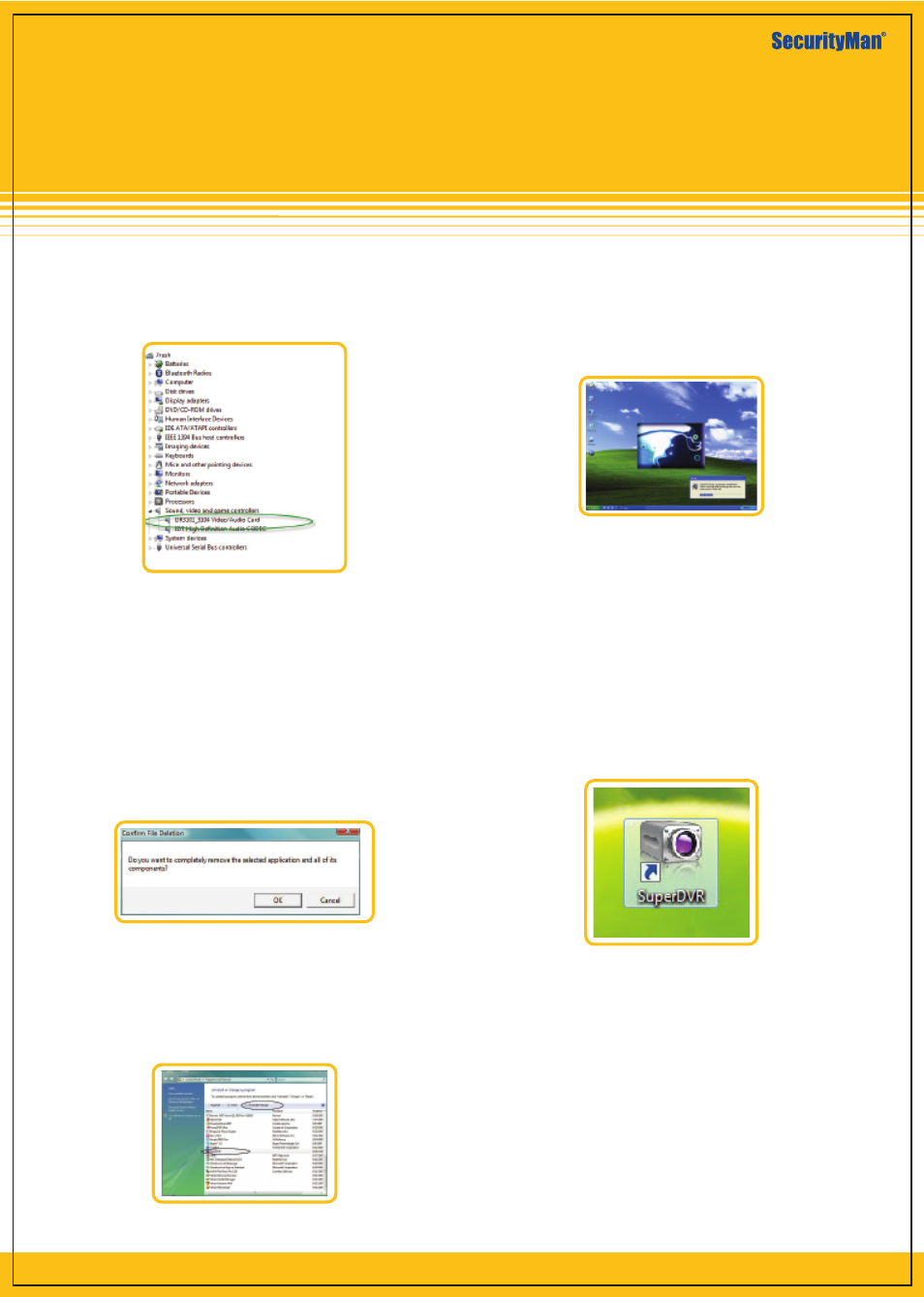
Windows Vista / 7 Driver Software Uninstall
There are several methods to uninstall the driver software
for iCamDVR. One way is to auto run the CD and pretends
to re-install the driver software. The following windows
will appear to confirm driver software uninstall. Click”OK”
to continue with uninstall.
A second method it to go to Windows Vista/7 Programs
and Features to double click on “SuperDVR” and then
follow the uninstall instructions process.
Windows 2000/XP Driver Sofware
Installation/Uninstallation
Please reference the above Windows Vista driver software
installation.
To uninstall SuperDVR driver software in windows 2000/XP,
please go to, ”Control Panel > Add or Remove Programs”,
and click or select “ SuperDVR” to Change/Remove it.
To execute and run the SuperDVR software for iCamDVR;
go to “All Program> SuperDVR” or simply double click
on the SuperDVR shortcut located on the desktop as
shown below.
After the computer restart, go to device manager to
ensure the hardware installation for iCamDVR exist under
Sound, Video, and Game Controllers as circled below.
Figure 16 - iCamDVR Hardware
Figure17 - Confirm File Deletion
Figure 18 - Programs and Features
Figure 19 - Installation Interface
Figure 20 - Shortcut of SuperDVR
NOTE
· iCamDVR require PCs with USB 2.0 Host Controller. To
disconnect or eject iCamDVR from the computer:
Leftclick on the Safely Remove Hardware icon on the
“Taskbar-> Safely Remove iCamDVR Video/ Audio Card.”
· Using iCamDVR system with other USB capture devices
may cause conflict, make sure to close other windows
capture software if SuperDVR cannot execute or show
error messages.
· Avoid using two or more USB and PCI video capture
devices on the hosting computer.
iCamDVR1W
1 wireless camera system for video recording and
remote monitoring from PC
