Instruments and computer, Omputer, Nstruments – Gentec-EO P-LINK-4 User Manual
Page 5: Onnection, Ommunications, Thernet, Onfiguration
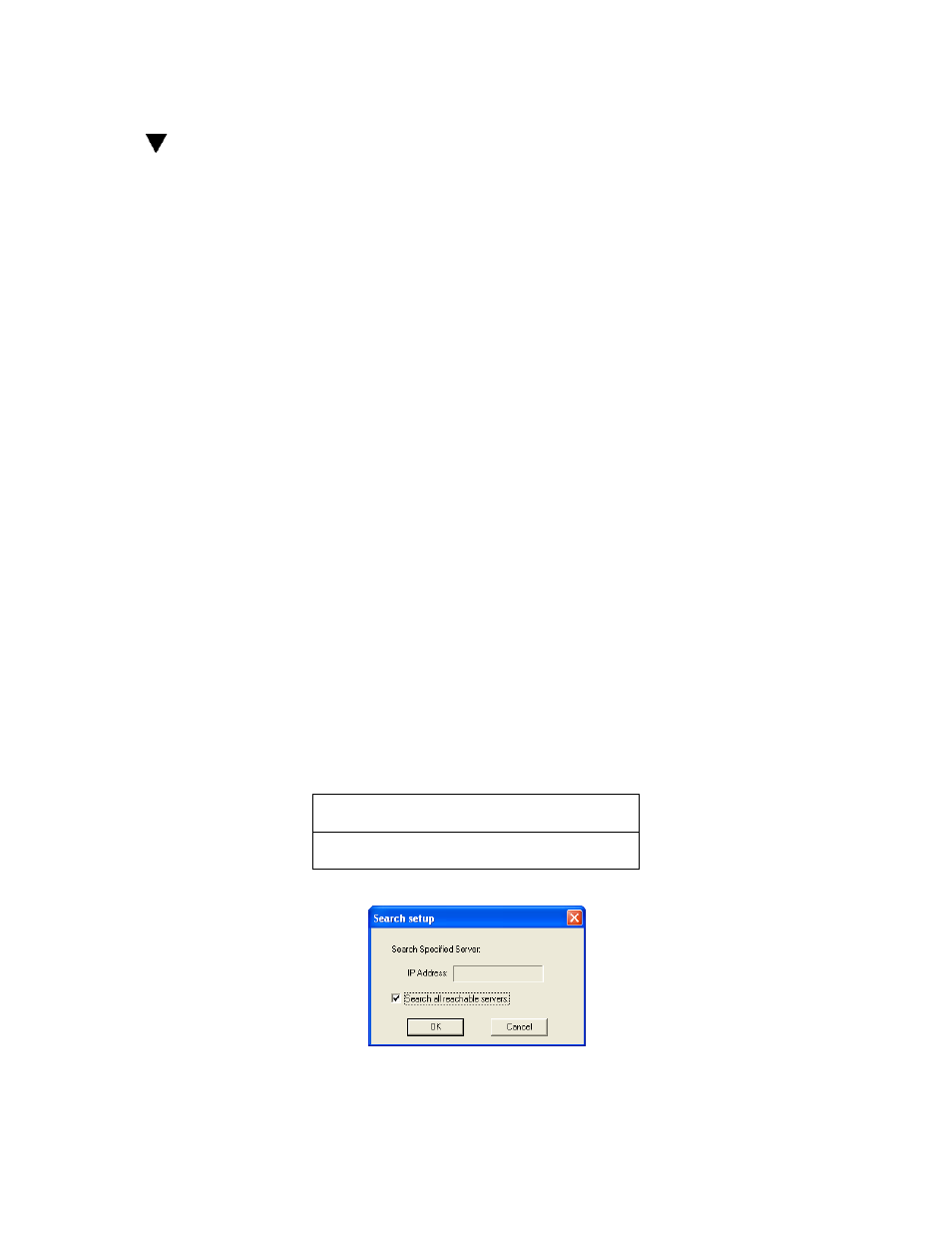
Octolink for P-LINK-
4 User’s Manual Revision 1.2
4
1
INSTRUMENTS and COMPUTER
1.1 Computer
Refer to P-Link Manual for details.
1. Install the USB Drivers from the CD or website
2. Install the Octolink application from the CD or website
1.2 Instruments Connection
Recommended Sequence:
1. Connect the detector to the P-Link.
2. Lock the slide latch to ensure electrical contacts.
3. Connection
a. USB: Connect the P-Link-4 to the computer.
b. Ethernet :
i. Connect the P-Link-4 to network or to computer with a cross-over cable.
ii. Connect the power supply
iii. Turn the power switch ON
Refer to P-Link Manual for specifications.
1.3 USB Communications Port
The com port attribution depends on the Windows detection sequence. Once attributed by Windows, the
com port associated to a P-Link will remain the same, and be independent of the physical USB port used
in the computer.
The OctoLink application detects the connected P-Link and the port order has no importance.
1.4 Ethernet Communications Port Configuration
1. A B&B Electronic software must be installed on the computer to set-up the communication.
2. Install the VLINX ESP Manager from the V-Linx Ethernet Serial Server CD.
3. A Virtual COM must be configured to access to the P-LINK. The P-Link is preconfigured with this
address.
Network IP address
192.168.1.232
4. Start VLINX ESP Manage,
check “Search all reachable servers” and click OK. :
5. Click Install Virtual COM:
