General Tools and Instruments HT20 User Manual
Page 14
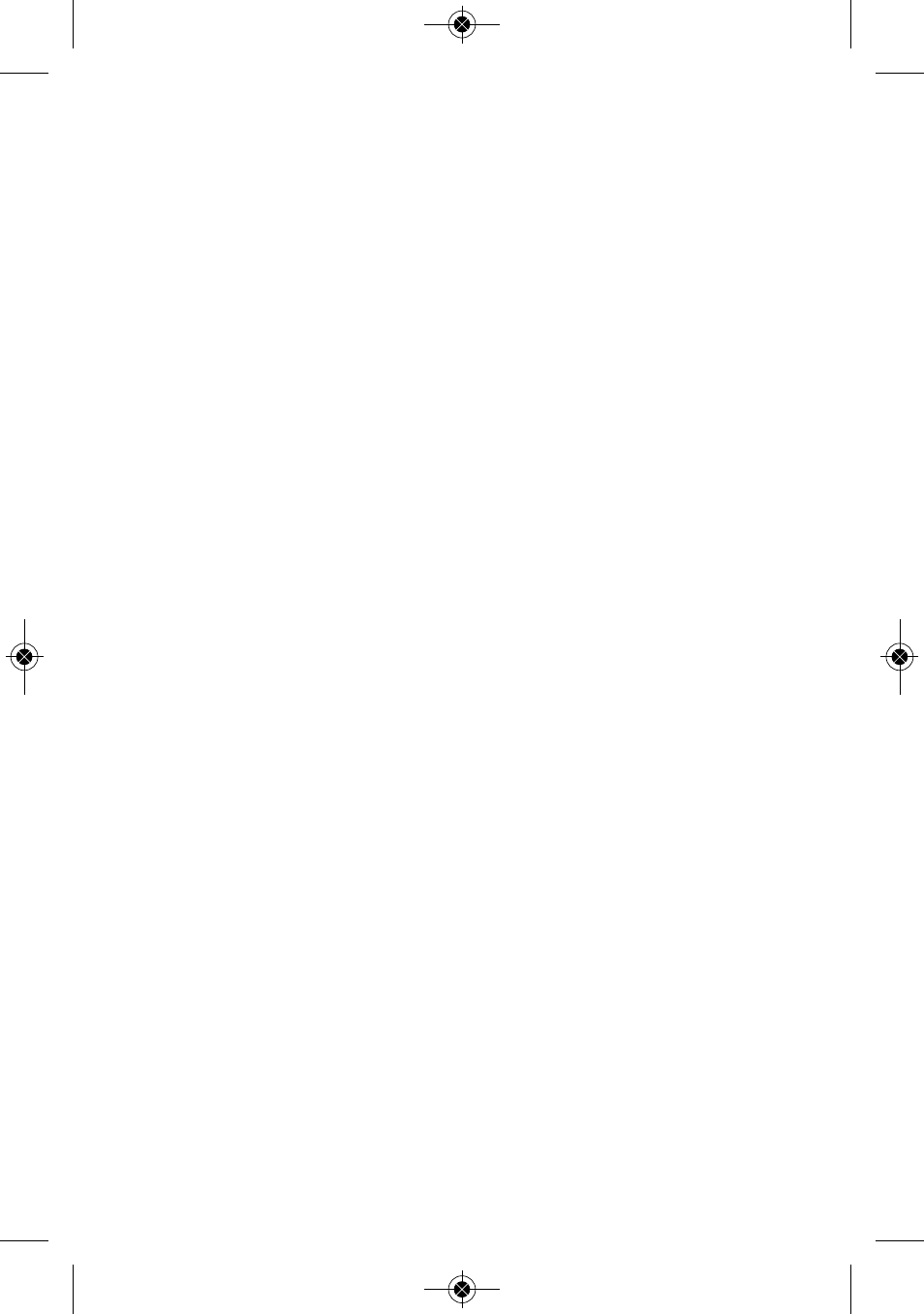
That leaves only two things to be sure of when choosing a
place to deploy the HT20:
• The temperature and humidity sensor window
(Fig. 1a, Callout A) is not covered
• The humidity and temperature values at the unit’s
location are “representative” of the room
The HT20—with its protective cap on—can be deployed
either by laying it on a horizontal surface or by hanging it
vertically within the included plastic mounting bracket. The
back of the bracket features both a magnet and a hanger hole.
Once you have deployed the HT20, you can initiate data
logging. To start data logging, press and hold the MODE
button for at least 3 seconds. The LCD will display the word
“LOG” to confirm that logging has begun.
STOP LOGGING AND IMPORT LOGS
To stop data logging, press and hold the MODE button for at
least 3 seconds. The LCD will display three dashes (- - -)
to confirm that logging has stopped.
That is how you should stop data logging if you plan to initiate
another logging session later without uploading logged data
to your computer in the interim. If you allow logging to
continue and you do not upload your data to your computer
soon, you risk filling up the HT20’s memory.
A simpler and safer way to stop data logging is to plug the
HT20 into your computer’s USB port immediately after
completing a logging session and then use the ELUSB
software to stop logging.
Each time you plug the HT20 into the USB port, the window
shown in Fig. 2 will appear. When you plug in the unit, it
makes no difference whether it is still logging; the procedure
14
HT20 - Manual–FINAL_REV_0316121_awb 3/16/12 4:02 PM Page 14
