General Tools and Instruments DCS400/DCS400-05/DCS400-09 v.1 User Manual
Page 18
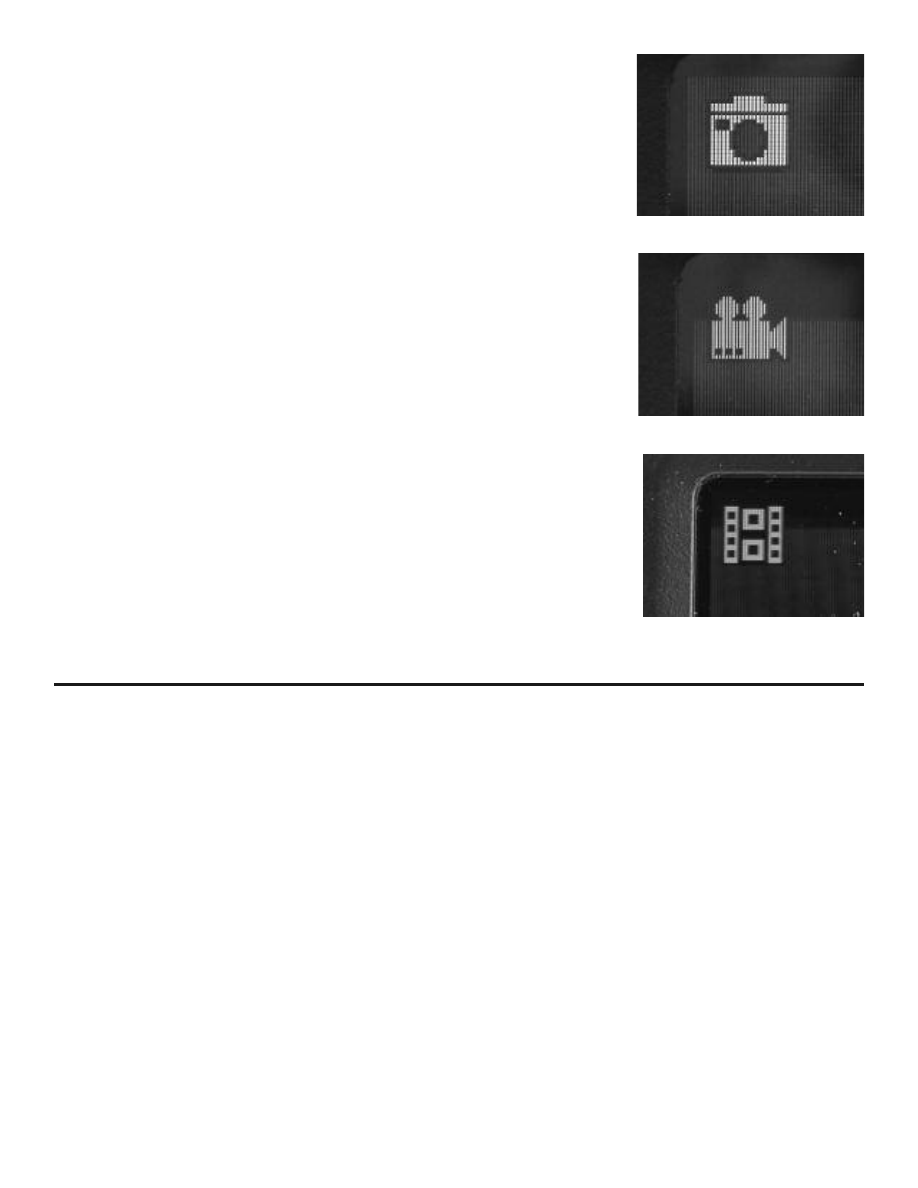
by pressing the left yellow button. When videos are
being played back, a white film strip icon appears in
the upper left of the display, next to the timer (Fig.20).
To pause or resume playback again press the yellow
button with the up arrow. Pressing the yellow button
on the right with the down arrow will cancel the play-
back and bring you back to the main menu.
To return back to live camera mode again briefly press
the on/off button. Pictures and video can viewed si-
multaneously on a monitor using the video cable or
uploaded to a computer using the USB cable or the
Micro SD card with or without the adapter.
CHAPTER 4:
VIEWING STORED IMAGES
AND UPLOADING
PICTURES AND VIDEOS
You can view your stored images on the scopes monitor, on a computer
screen, on a remote monitor, or on a TV. Just a note about format: still image
pictures are initially stored on the DCS400 as JPEG files and video is stored
as AVI files. To send live video over the internet using Skype, use General
Tools RCV100 Streaming Video USB wireless receiver (sold separately).
To connect to a computer you can either use the USB cable connector which
has a standard A-Type connector on one end and a Mini-B Type connector on
the other end or you can use the Micro SD card to transfer the images.
To connect to a remote monitor or a TV you need to use the video cable. The
video cable has a black mini-plug connector on one end and a yellow RCA
plug on the other.
For a computer upload using the USB cable simply insert the Mini-B Type
connector into the small USB slot on the right side of the scopes monitor
which has a USB icon above it. Next, insert the larger A-Type connector into
18
Fig.19
Fig.20
Fig.18
