General Tools and Instruments DCS050 User Manual
Page 6
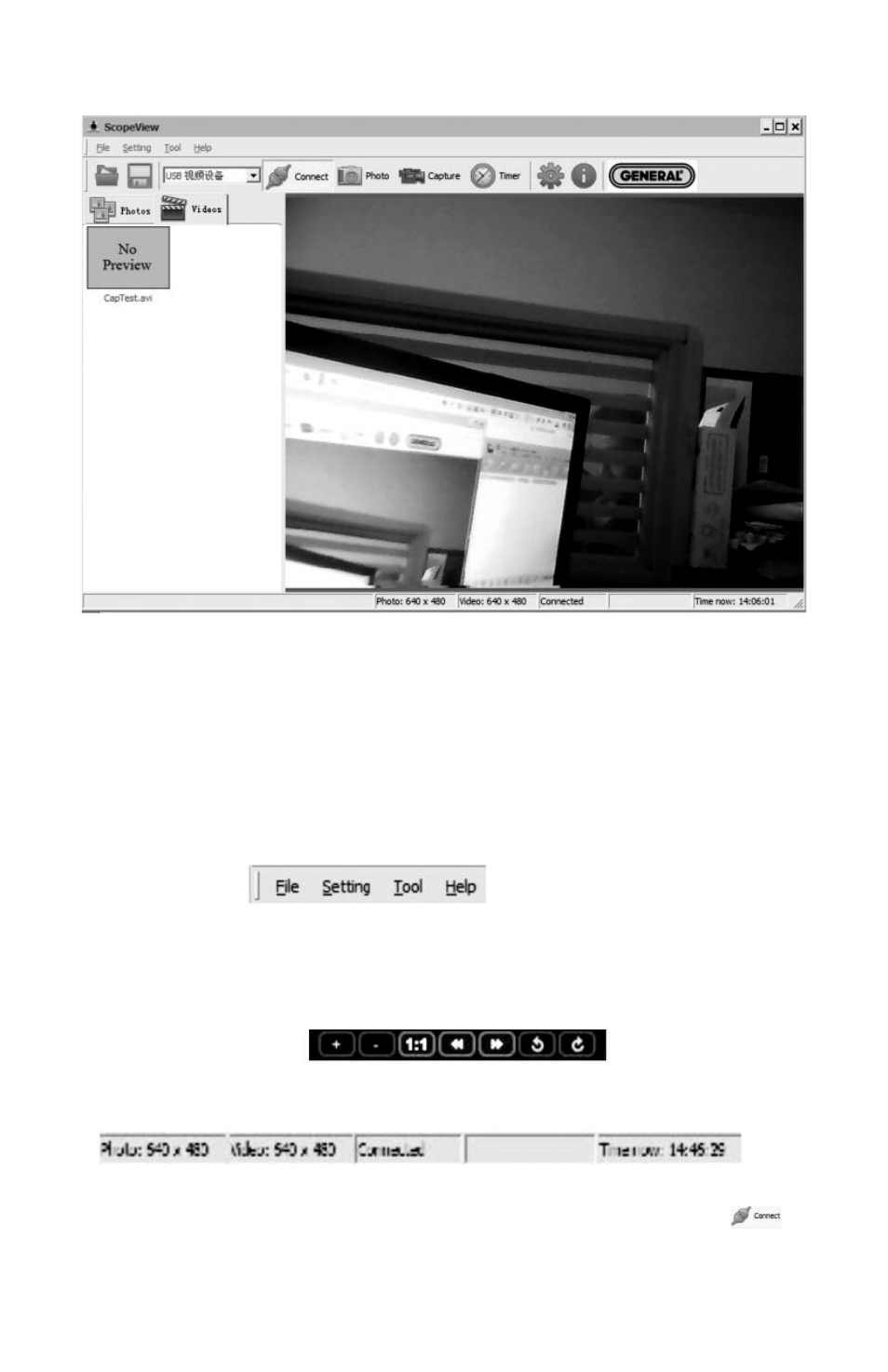
When you click Connect, the main screen of ScopeView should begin showing a live
video feed from your Seeker050.
You can now use the thumbwheel on the Seeker050’s grip to adjust the brightness of
the probe’s LEDs.
ScopeView Operating Instructions
Once you have installed ScopeView, you can use the software to view, capture and play
back videos and pictures “seen” by your Seeker050.
To perform these tasks, you will use five features of ScopeView:
• The main menu
• The toolbar below the main menu
• The Preview Pane at the left of the main window
• The Photos and Videos tabs of the Preview Pane
• The Photo Control bar
at the bottom of the
main window
• The status bar at the bottom of the ScopeView window
To view live video, start ScopeView, power on your Seeker050 and click the
tab.
You can change the size of the live feed that appears in ScopeView’s main window by
right-clicking on the video. The options include ten different combinations of size and
aspect ratio, plus maximum size.
6
