Finish Thompson FMBC3000 Series User Manual
Page 6
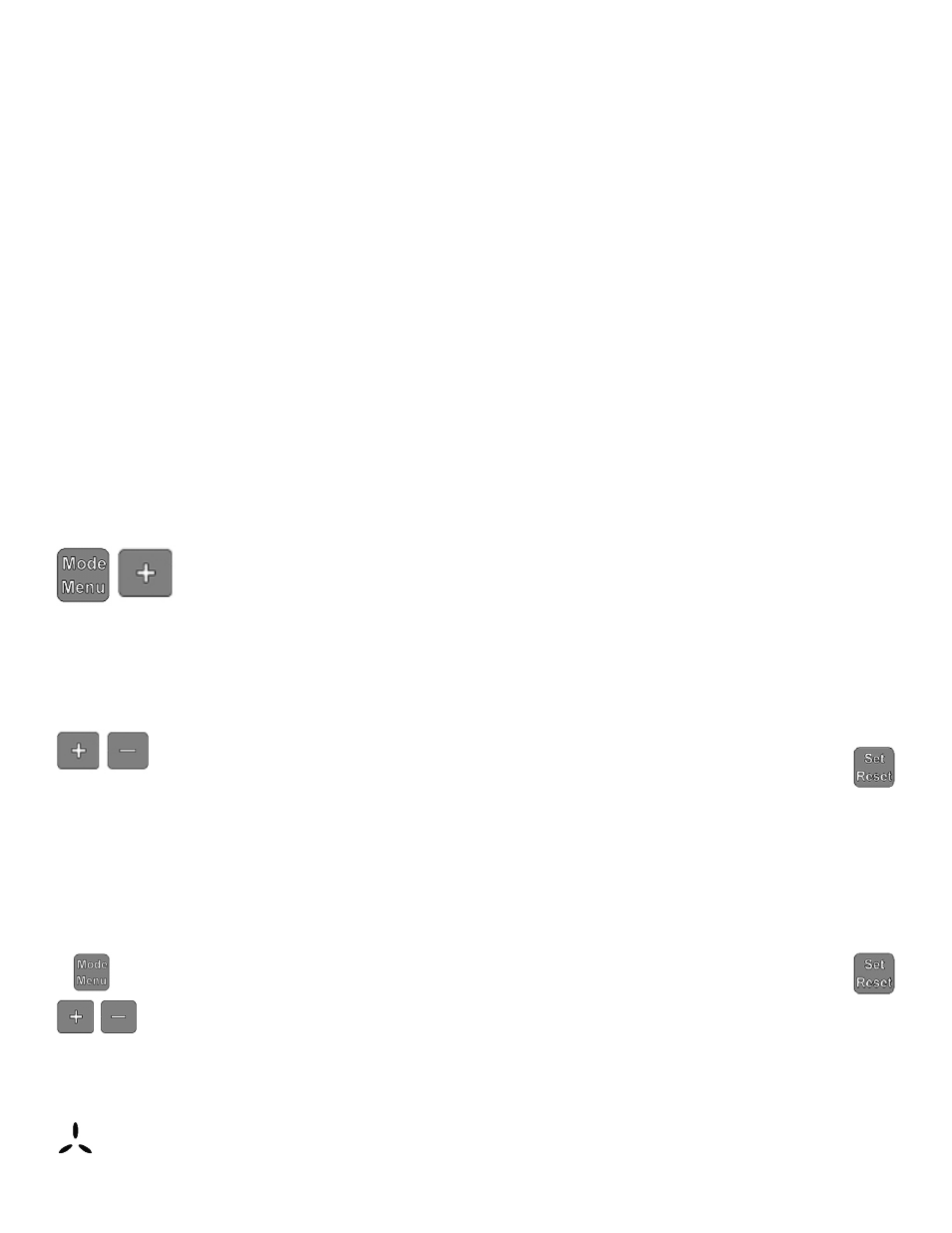
Section 3 - Calibration
While the FMBC-3000 has been calibrated at the factory, field calibration is possible to increase accuracy at a given flow. Use the
flowing steps for field calibration.
NOTE: Pump motor MUST NOT be connected to the batch control relay module and MUST be plugged into a standard receptacle.
Step One – Prepare a Calibrated Container
You can either use a known calibrated container or you can create a calibrated container by using a known weight method. In either
case, use as large a container as practical (for instance twenty liter versus one liter container).
To create a calibrated container, weigh the container empty. Fill the container with the desired amount of fluid, mark a line on the
container and reweigh. Subtract the weight of the empty container to get the net fluid weight. Determine the actual volume by
dividing the weight by the specific gravity (density) of the liquid. For example if the fluid is water and the net weight was 20 kg, the
container has 20 liters of liquid (20 divided by 1 kg per liter which is the weight of water per liter).
Step Two – Enter Calibration Mode
To enter the calibration mode, press and hold the “Mode Menu” button and then the “+” button. “CAL” will be displayed on
the top of the screen when this mode is active.
NOTE: The meter must be in Range 2,3 or 4 to calibrate the meter. Range 1 is factory calibrated for water-like fluids and cannot
be changed.
Step Three – Measure Actual Volume
Turn on the pump motor and fill the container container to the fill mark on the container from Step One. Compare the actual volume of the fluid
being pumped (determined by Step One) with the volume shown on the meter.
Step Four – Enter Actual Volume into Meter
Make sure the pump motor is “OFF” and no flow is passing through the meter. Using the “+” or “-“ buttons, adjust the volume on
the flow meter display (top line) to match the actual volume pumped. Press the “Set Reset” button to store this data. The
new calibration factor will briefly flash in lower right hand corner.
NOTE: If no reading is entered within two minutes, the meter will automatically shutoff and exit the calibration mode.
NOTE: All four ranges are preset with a calibration factor of 182.0
NOTE: If “Set Reset” button is pressed before any liquid passes through the meter when it is in calibration mode, an incorrect calibration factor
will result. If this occurs, “EE” will briefly flash on the bottom line of the display. If this occurs, the meter will need to be calibrated again.
NOTE: To verify that the meter is properly calibrated, repeat Step three. If not, repeat calibration process.
Restoring Factory Defaults
To restore all the meter settings to the factory defaults, enter the programming menu by pressing and holding the “Mode
Menu” button and then press and hold the “+” button, then press and hold the “-” buttons at the same time. Then press
the “Set Reset” button to restore factory defaults and automatically exit the programming mode.
NOTE: This will return all four calibration ranges to factory settings. It also resets accumulated totals for all four ranges and re-
stores default batch preset value (amount) to 5.0 liters.
Flow Indicator
The top center of the meter display has a flow direction indicator. The legs will turn in a clockwise direction when the flow direction is
correct. If the flow is backwards through the meter, the legs do not turn and the flow total is subtracted by the amount flowing through the
meter backwards.
4
Four Flow Ranges
There are four flow ranges. Range 1 is factory set for water. The other three are user adjustable. Each range totals independently from the other
ranges. These ranges can be used to calibrate the meter for different fluids or to accommodate different flow ranges (low, medium and high flow
for example).
Changing From One Range To Another
Press the “+” button to change to another range. Push the button repeatedly until the desired range is reached. The range is displayed in the
