Asante Technologies FR1000 User Manual
Page 50
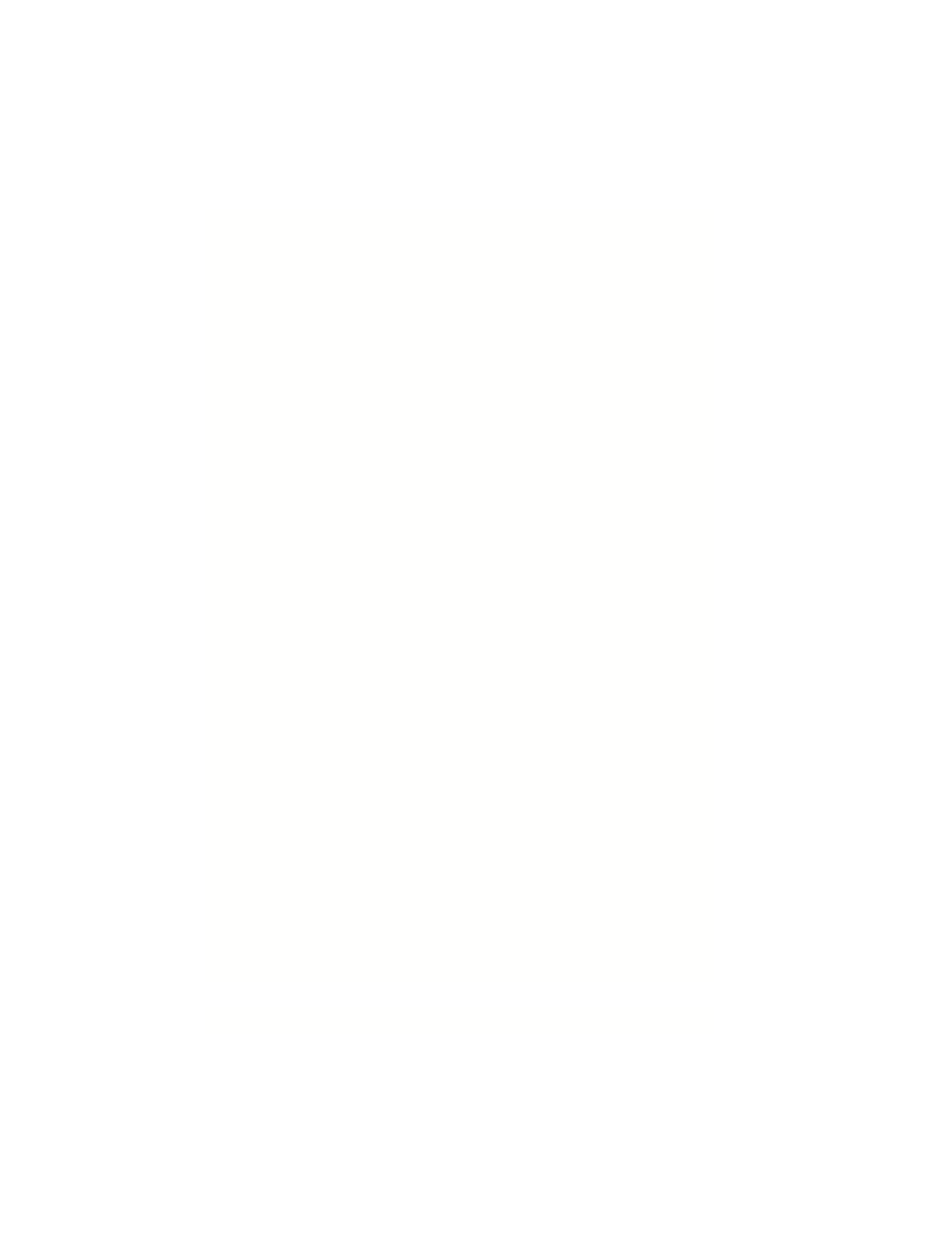
50
Asanté FriendlyNET Internet Router with Firewall
Windows 2000
To configure the shared printer:
1. From the Start button, click on Settings > Printers.
2. In the Printers dialog box, double-click on Add Printer and follow the on-
screen instructions.
3. In the Printers dialog box, right mouse click on the printer icon and choose
Properties from the menu.
4. Click
on
the
Sharing tab and select the Shared as option.
5. Click
on
the
Ports tab. Select the PRT Local Port option. You should see
the name of your printer next to this port.
6. Click
on
the
Configure Port… button.
7. Enter the LAN IP address of the router (default is 192.168.123.254), and
then click the OK button. Verify all of your settings are correct and then click
the OK button again.
Tip: Be sure to install the correct printer driver into the client’s Printer directory
before attempting to configure the print server.
7.5 Printer Drivers for UNIX/Linux
The standard LPR print service will work with the router. No additional software
is required.
