Chapter 7. network print server setup – Asante Technologies FR1000 User Manual
Page 45
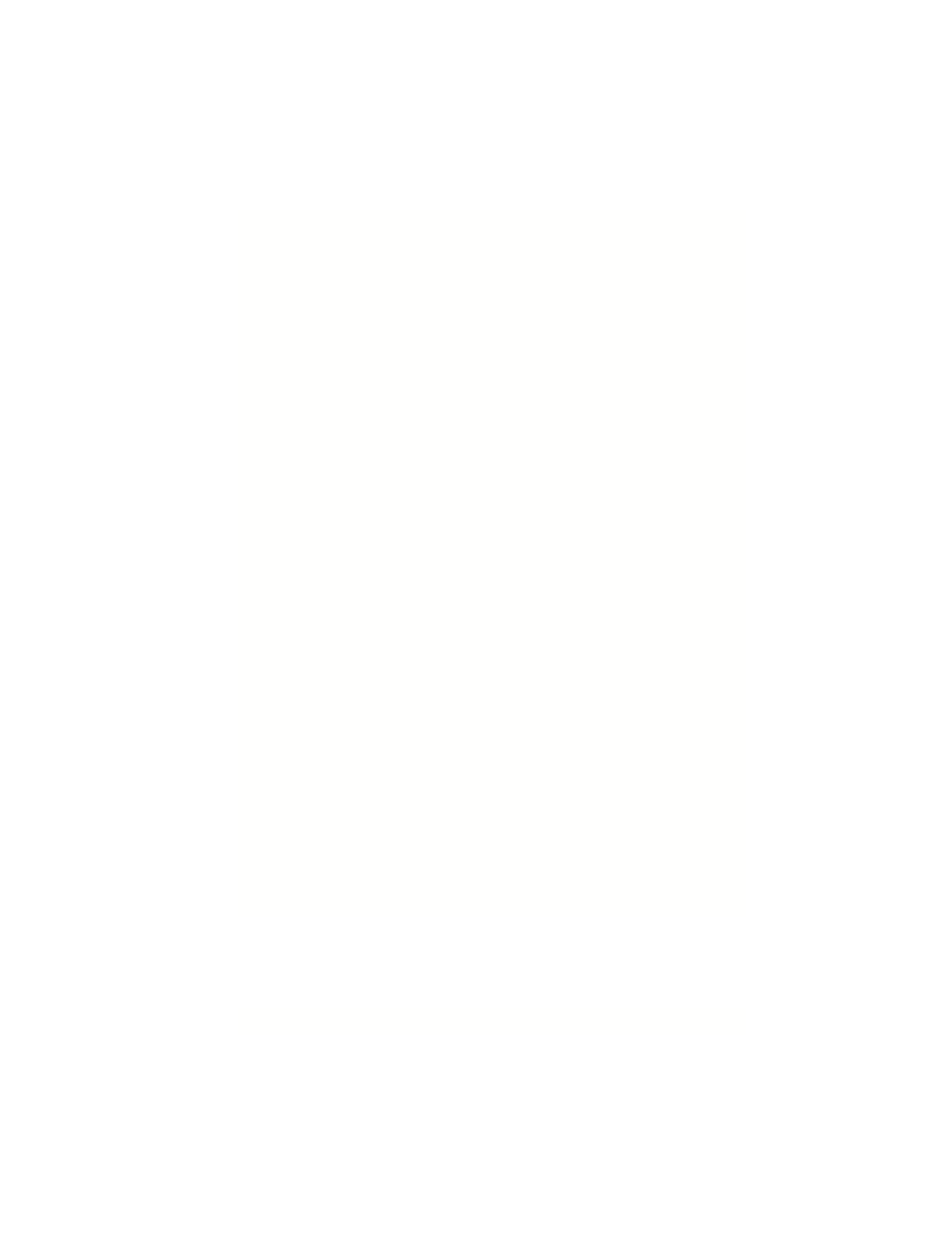
User’s Manual
45
Chapter 7. Network Print Server Setup
Your FriendlyNET FR1004AL wireless router can also function as a network
print server for Macintosh, Windows, and UNIX/Linux computers.
This chapter describes how to share a printer with:
•
Apple Mac OS 7-9
•
Apple Mac OS X
•
Microsoft Windows
•
UNIX/Linux
7.1 Connecting Printer
Connect your printer to the router:
1. Connect one end of a standard parallel printer cable (sold separately) to
connect the router, and the other end to the router.
2. Turn on the printer and verify that any self-test is performed successfully.
3. Re-start the router by turning its power off and on. Verify that it passes the
power on self-test and the status indicators are normal (see the back cover
of this manual).
7.2 Printer Drivers for Mac OS 7-9
To share a printer with Apple Mac OS 7-9, you must meet specific system re-
quirements and create a desktop printer icon.
System Requirements
•
Mac OS 7.6.x, Mac OS 8.1, or Mac OS 9
•
Apple LaserWriter driver v 8.5.1 or later
•
Desktop Printer Spooler 2.1 extension or later
•
Desktop Print Monitor 2.1 extension or later
•
Desktop Printer Utility 1.0 or later
•
Open Transport 1.1 or later
•
PostScript-compatible printer attached to the router’s printer port
Note: These drivers, extensions, and utilities are installed during a normal instal-
lation of the Mac OS. If a Custom Installation was performed, you may need to
go back and install other modules from your Macintosh CDs to obtain these files.
