Problems starting up – Apple Macintosh LC 575 User Manual
Page 11
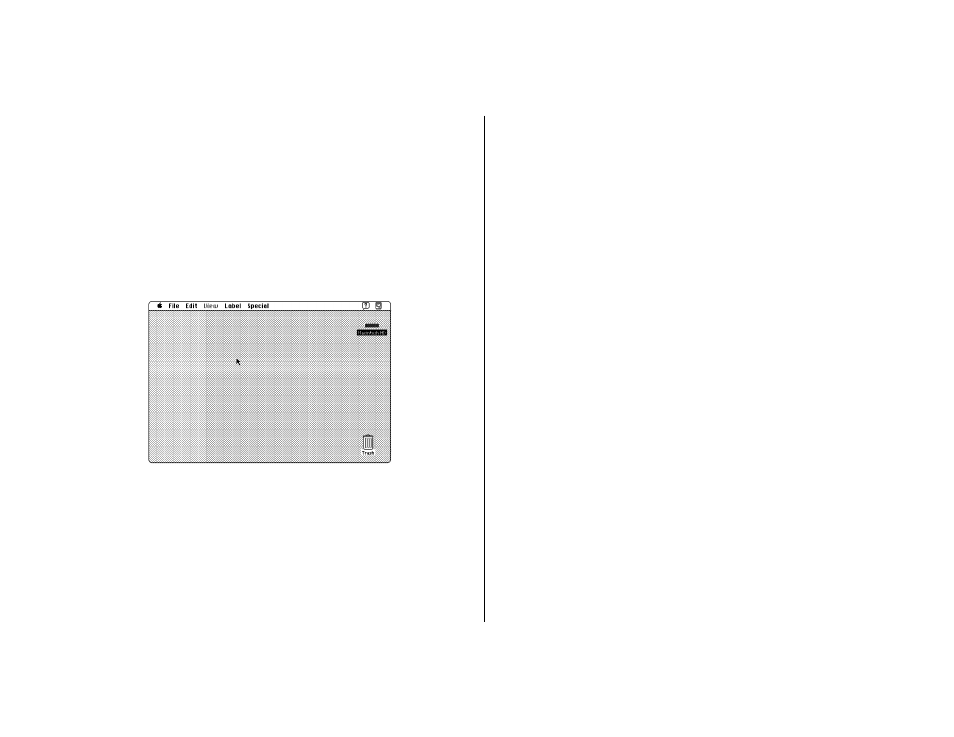
If your screen looks like the one below, with a small, labeled
picture (icon) at the top right, then your computer is ready to
use. Look at “Safety Instructions,” later in this book, for important
safety instructions.
S
Important: If your screen looks like the one below, system
software has already been installed. You don’t need to install
system software. Do not use the
Install Me First floppy disk
or CD.
S
If the screen is dark or you see a blinking question mark on the
screen, refer to the next section, “Problems Starting Up.”
Problems starting up?
If you don’t see anything on the screen, check these items to see
if you can identify the problem:
m Is the computer firmly plugged into a power source? If it is
plugged into a power strip, is the power strip turned on?
m Is the computer itself turned on? Check to see if the power-on
light on the front of your computer is green. If it’s not, you
need to turn the computer on, using the main power switch
at the back of the computer.
m Is the keyboard cable connected correctly? (Don’t disconnect
the keyboard cable while your computer is on. You could
damage your equipment.)
m If you have an external hard disk attached to your computer,
is that hard disk turned on? Was it turned on before you
turned on the computer? If you’re not sure, turn everything
off as described in “Turning the Computer On and Off,” later
in this book. Then turn on the external hard disk before you
turn on your computer.
Setting Up 5
