Import and convert files, Click admin > system set up, Click open to open the xconvert utility dialog box – Luminex IS 2.3 to xPONENT 3.1 Rev 2 Upgrade Instructions User Manual
Page 14: Click convert to convert the source file, Click close to exit the dialog box
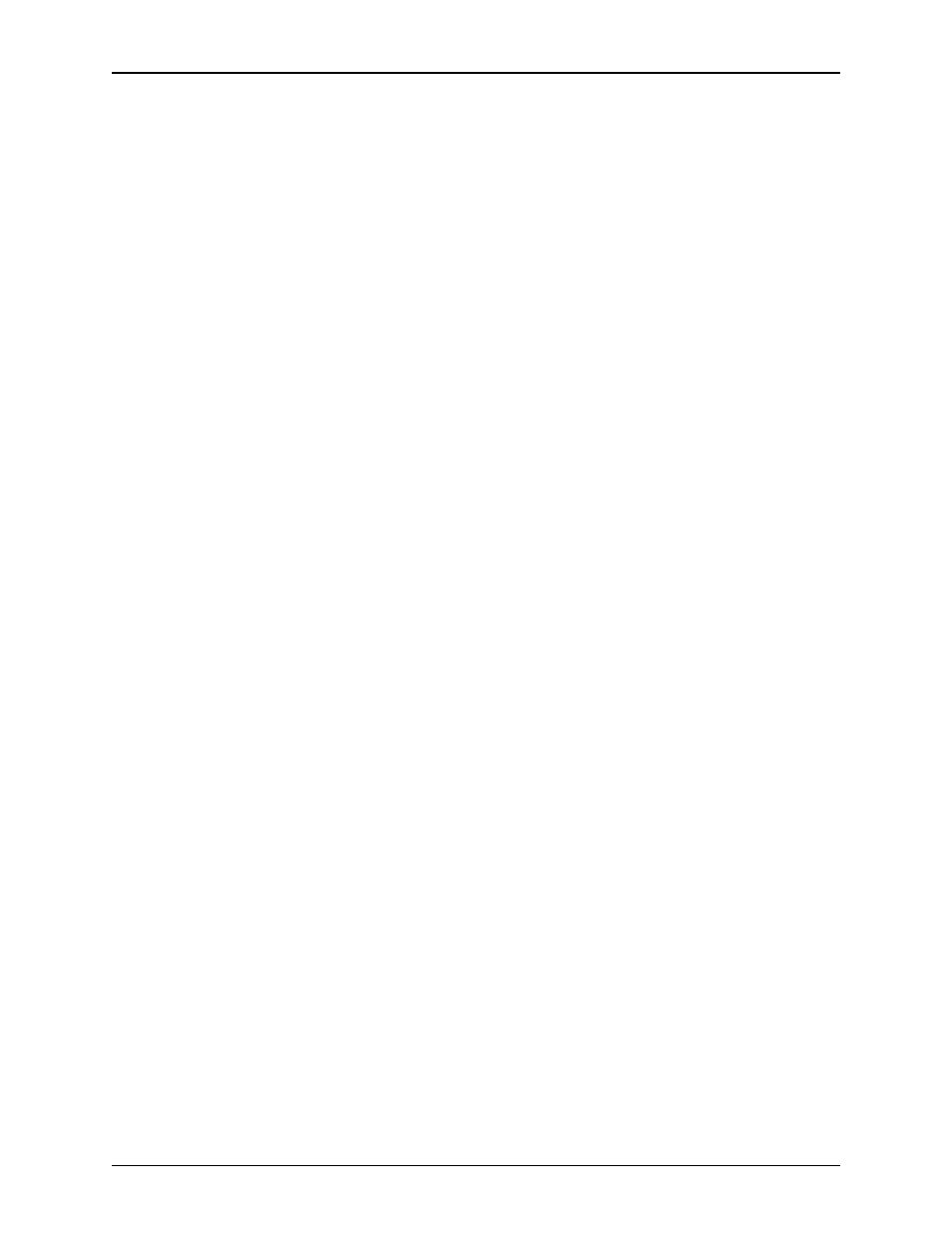
Luminex IS Version 2.3 Upgrade Instructions to xPONENT 3.1 Rev 2 - For In Vitro Diagnostic Use
10
11. Select an installation folder for the software. Click Next to
continue.
12. The Confirm Installation dialog box opens. Click Next to
continue.
13. An Installation Complete dialog box opens. Click Close to
complete the installation.
Import and Convert Files
Import and convert earlier versions of data with xCONVERT. You
can convert the following kinds of IS 2.3 files:
• IS 2.3 templates (IDT files) into xPONENT 3.1 protocols (LXT
files).
• IS 2.3 assay lots (LIF files) into xPONENT 3.1 assay lots (LXK
files).
• IS 2.3 .CSV files and specially formatted text files containing MFI
values into xPONENT 3.1 batch files (MDF).
After conversion, verify that the imported files contain the correct
information. During conversion, some information is set to default
values if the information is missing from the original file. In
addition, when batch files or template files (known as protocol files
in xPONENT 3.1) are converted, the microsphere count may be
converted automatically to 100. When batch files are converted, the
analyte regions may be reset to 1 through x, where x is the number of
total analytes.
To import IS 2.3 files and convert them to xPONENT 3.1 files:
1. Click Admin > System Set Up.
2. Click Open to open the xCONVERT Utility dialog box.
3. Click... in the Source File box to navigate to the source file you
wish to convert.
4. Click... in the Destination Folder box to navigate to the output
location for the file conversion.
5. Click Convert to convert the source file.
6. Click Close to exit the dialog box.
