Close the sql service manager window, Close windows explorer, Uninstall – Luminex IS 2.3 to xPONENT 3.1 Rev 2 Upgrade Instructions User Manual
Page 10: Luminex is version 2.3 and related software
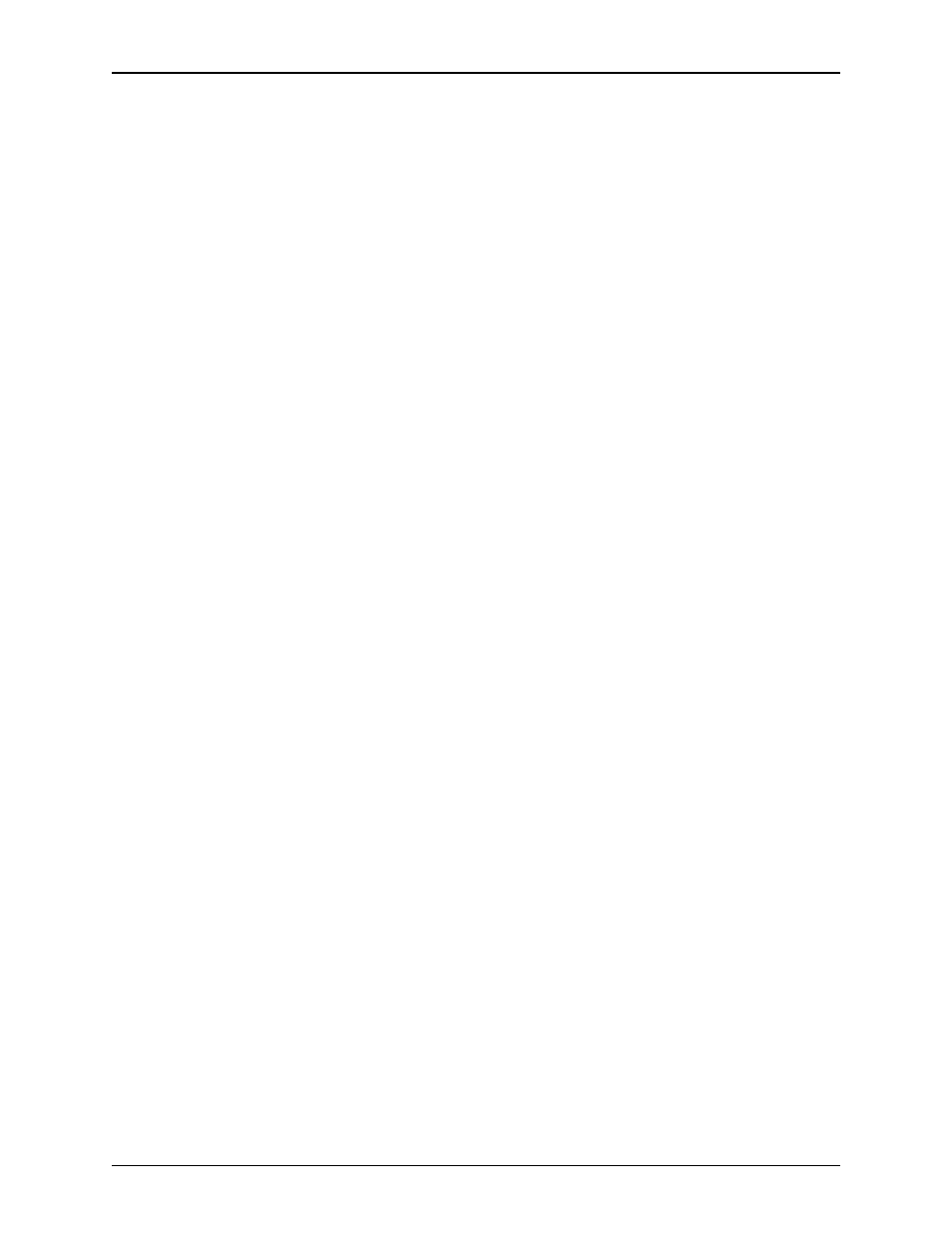
Luminex IS Version 2.3 Upgrade Instructions to xPONENT 3.1 Rev 2 - For In Vitro Diagnostic Use
6
5. Connect the serial end of the Luminex 100/200 serial-to-USB
cable to P1 of the Luminex 100/200 and the USB end to an
available USB port on the computer.
6. Connect the monitor cable to the computer. Touchscreen
monitors will have two cables.
7. Connect power cables for the monitor, computer, Luminex
analyzer, and Luminex XYP.
8. If you are installing a touchscreen monitor, install the
touchscreen drivers and calibrate the touchscreen according to
manufacturer’s instructions, or contact Luminex Technical
Support for assistance.
Uninstall
Luminex IS Version 2.3
and Related Software
During the Luminex IS Version 2.3 software removal, error dialog
boxes may open. They do not affect the uninstall. Click OK or Yes to
continue the uninstall process.
Note: You must back up the database prior to uninstalling Luminex
IS Version 2.3 software. See "Back Up Luminex IS Version 2.3
Database" on page 5.
To remove the software:
1. Log on to the computer (not the domain) as the Administrator.
2. Luminex IS Version 2.3 may open if you have selected it to
launch when the computer is started. If the software opens, close
the program before proceeding with the uninstall. Close all other
open applications.
3. In the Taskbar at the bottom right hand corner of the screen is a
circle with a green arrow in it. It is the SQL Service Manager.
Right-click this icon and select Open SQL Server Service
Manager.
4. Click Stop. Click Yes to any confirmation dialogs, and clear the
check in the box at the bottom of the screen that says Auto-start
service when OS starts.
5. Close the SQL Service Manager window.
6. Right-click the SQL Service Manager icon again and select
Exit.
7. Open Windows Explorer and go to C:\Program
Files\Microsoft SQL Server\MSSQL\Data. Delete
the following files (if present): IVD.mdf, IVD.ldf, and
IVD_log.ldf.
8. Close Windows Explorer.
9. Click Start at the bottom left hand corner of the screen. Browse
to the Control Panel and click Add or Remove Programs.
Note: If you are installing a
new PC, you do not need to
uninstall Luminex Software.
