Archive “my sessions” folder, Uninstall luminex lmat software, Uninstall luminex lds 1.7 sp1 software – Luminex LDS 1.7 SP1 to xPONENT 3.1 Rev 2 Upgrade Instructions User Manual
Page 9
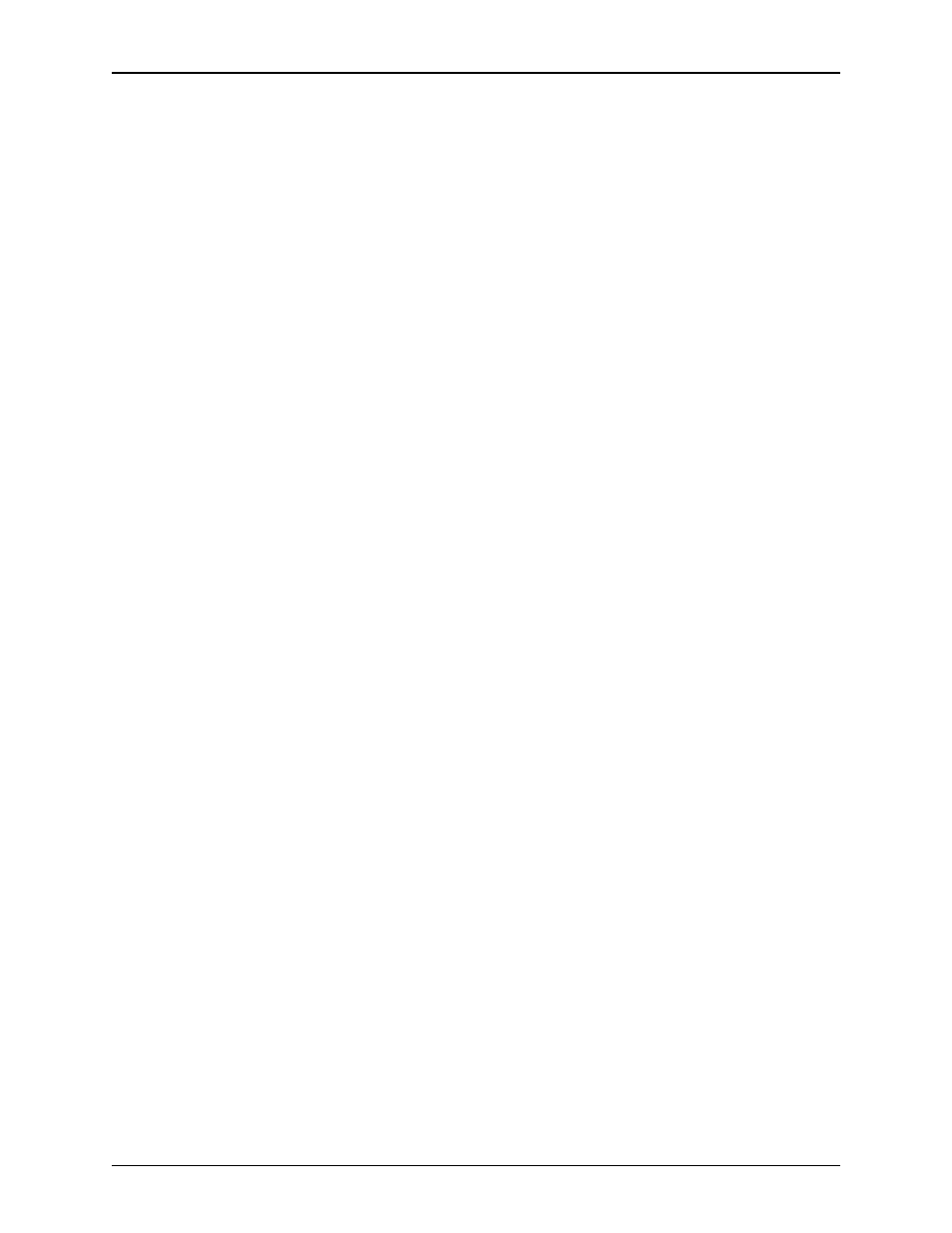
Luminex LDS 1.7 SP1 Upgrade Instructions to xPONENT 3.1 - For In Vitro Diagnostic Use
5
Archive “My Sessions”
Folder
You cannot import data into xPONENT 3.1 SP1 from LDS1.7 SP1;
however, you can store the data to import to another LDS1.7 system
at a later time.
To save session data, archive your “C:\My Sessions” folder by
copying the files to another folder or save them to a diskette or CD.
xPONENT stores session data in CSV and LXD files.
Uninstall Luminex LMAT
Software
If Luminex LMAT software is installed on your PC, remove it before
installing xPONENT 3.1 SP1. During the LMAT software removal,
error dialog boxes may open. They do not affect the uninstall. Click
OK or Yes to continue the uninstall process.
To remove the LMAT Software:
1. Close any open applications.
2. On the PC desktop select Start > Settings > Control Panel. The
Control Panel opens on the desktop.
3. Double-click the Add/Remove Programs icon. The Add/
Remove Programs dialog box opens.
4. In the Currently installed programs list, select LMAT, then
click Change/Remove. (If LMAT is not installed, continue to
"Uninstall Luminex LDS 1.7 SP1 Software".)
5. The InstallShield Wizard—Welcome dialog box opens. Select
Remove and click Next. The Confirmation File Deletion dialog
box opens. Click OK.
6. If the Shared File Detected dialog box opens, select Don’t
display this message again, then click Yes.
7. If the Registry Editor dialog box opens, click OK.
8. When the InstallShield Wizard—Maintenance Complete
dialog box opens, click Finish. Do not close the Add/Remove
Programs dialog box.
Uninstall Luminex LDS 1.7
SP1 Software
During the Luminex LDS 1.7 SP1 software removal, error dialog
boxes may open. They do not affect the uninstall. Click OK or Yes to
continue the uninstall process.
If you are continuing from the Remove Luminex LMAT Software
procedure, skip to step 4.
To remove the software:
1. Close any open applications.
2. On the PC desktop select: Start > Settings > Control Panel.
The Control Panel dialog box opens on the desktop.
Note: You will not need to
archive the “My Sessions”
folder if you are upgrading your
PC.
Note: You will not need to
uninstall Luminex software if
you are upgrading your PC.
Note: You will not need to
uninstall Luminex software if
you are upgrading your PC.
