Luminex xyp instrument firmware upgrade, Turn on power to the xyp instrument, Close any open applications – Luminex LDS 1.7 SP1 to xPONENT 3.1 Rev 2 Upgrade Instructions User Manual
Page 15
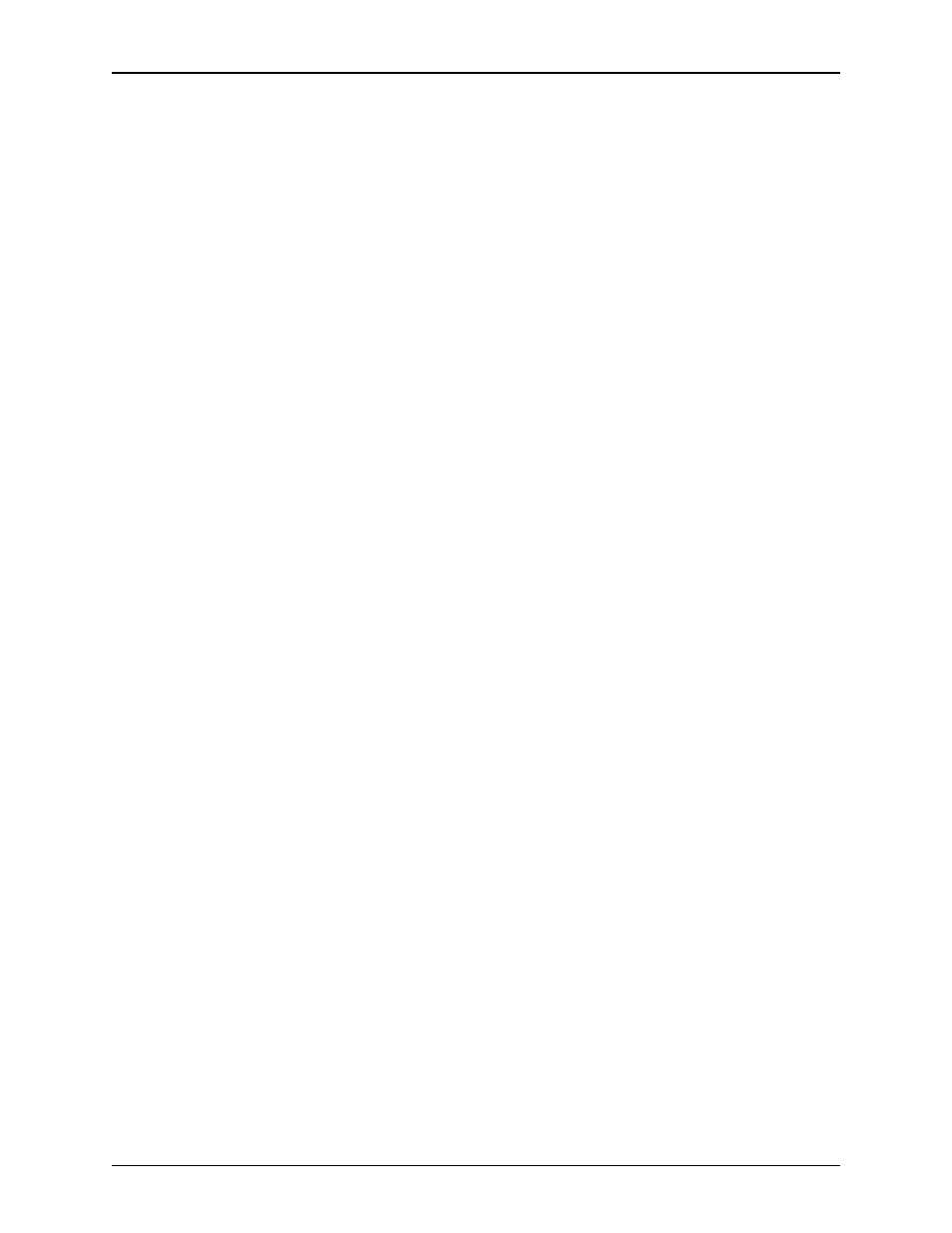
Luminex LDS 1.7 SP1 Upgrade Instructions to xPONENT 3.1 - For In Vitro Diagnostic Use
11
plugging the serial end into P1 on the analyzer, and the USB end
into an available USB port on the computer.
8. Connect the short CANBUS cable (gray) to P1 on the back of the
SD and P2 on the back of the LX100 or LX200 analyzer.
9. Turn the power on to the Luminex analyzer.
10. Turn on the power to the SD.
11. An entry in the Detector Device text box will display the new
firmware version. For the Luminex 100 analyzer, the firmware is
updated to “2.3.9”. For the Luminex 200 analyzer, the firmware
is updated to “2.6.1”.
Luminex XYP Instrument
Firmware Upgrade
To upgrade the Luminex XYP instrument firmware:
1. Turn on power to the XYP instrument.
2. Close any open applications.
3. On the PC desktop click Start > Programs > Luminex > LXR >
LxFirmware. The LxFirmware Update Tool dialog box opens.
See "LxFirmware Update Tool Dialog Box" on page 8. The
referenced graphic is just an example; the dialog box on your
system may show different upgrade versions.
4. Select the Movement option, if necessary. Wait until the top line
of the Luminex XYP/SD Instrument Firmware Version text
box (item 4 in "LxFirmware Update Tool Dialog Box" on page 8)
displays the XYP firmware version and status. This process may
take up to five minutes. The example may not match the dialog
box on your system.
5. If the second line indicates that the firmware is up-to-date, then
click Close. No further action is required; continue with step 8. If
an update version is available, continue with step 6.
6. Click Upgrade adjacent to the Movement Device text box. The
Confirm XYP Firmware Download dialog box opens. Click
Yes to continue with the upgrade.
7. The Download In Progress dialog box opens displaying the
progress. Read the information presented on the dialog box.
When the download is finished the Status text box displays
Download Complete. Click OK.
8. Turn the power to the XYP off for 5 seconds, then turn it back on.
9.
An entry in the
Movement Device
text box should read:
Firmware is up-to-date. The firmware version is 2.1.15.
