Turn the power off to the sd, Reconnect the serial cable to the xyp, Luminex 100/200 analyzer firmware upgrade – Luminex LDS 1.7 SP1 to xPONENT 3.1 Rev 2 Upgrade Instructions User Manual
Page 13: Turn on the power to the analyzer
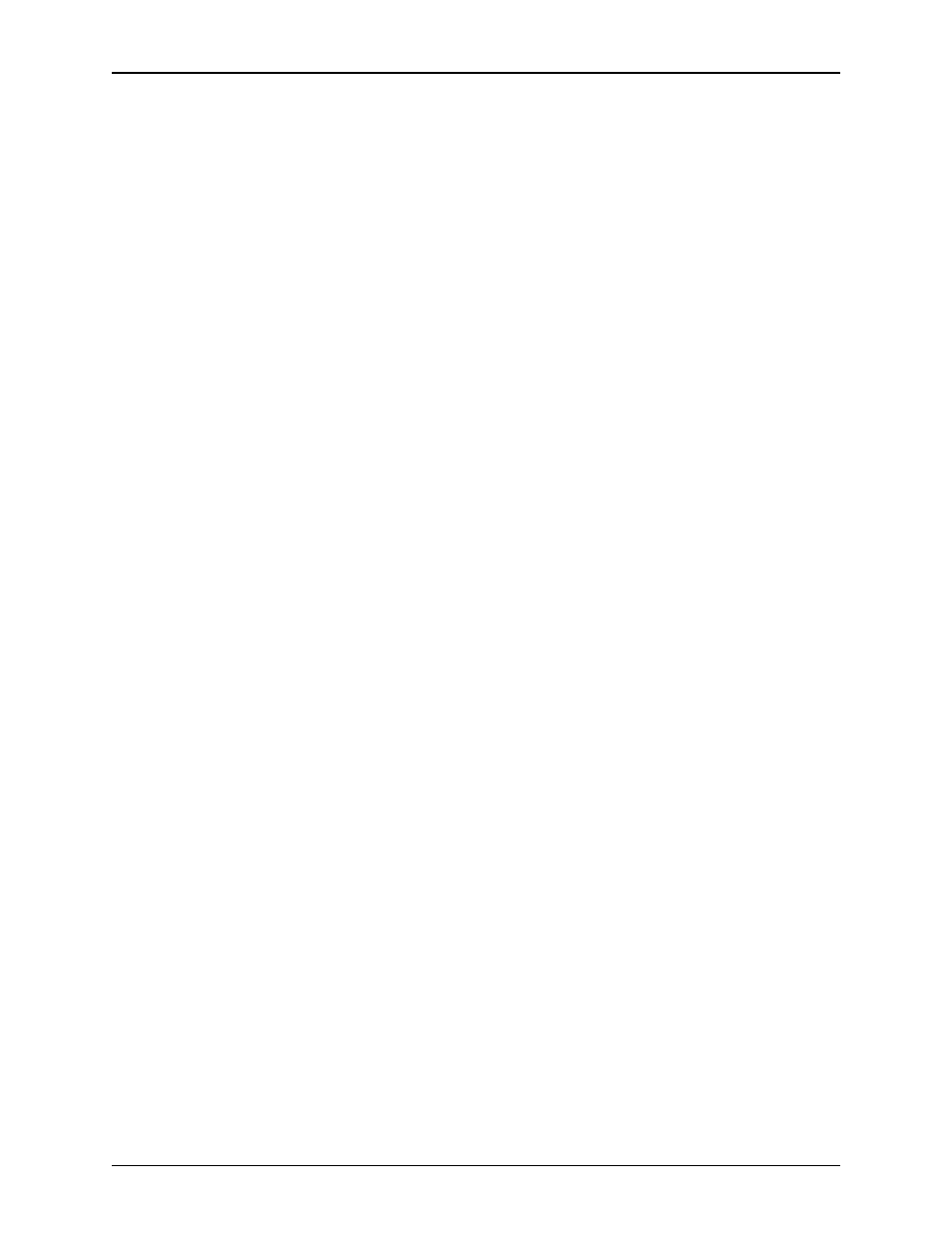
Luminex LDS 1.7 SP1 Upgrade Instructions to xPONENT 3.1 - For In Vitro Diagnostic Use
9
6. Select the SD Device option button (item 6, above). Wait until the
top line of the Luminex XYP/SD Instrument Firmware Ver-
sion text box (item 4, above) displays the current version of the
Luminex SD system firmware and the second line displays its sta-
tus. This may take up to ten minutes. The example above may not
match the dialog box on your system.
7. If the information in the Luminex XYP/SD Instrument Firm-
ware Version text box (item 4, above) indicates that the firmware
is up-to-date, then click Close. No further action is required; con-
tinue with step 12. If an update version is available, continue with
step 8.
8. Click Upgrade adjacent to the Movement Device text box. The
Confirm LXSD Firmware Download dialog box opens. Click
Yes to continue with the upgrade.
9. The Download In Progress dialog box opens displaying the
progress. Read the information presented on the dialog box.
When the download is finished, the Status text box displays
Download Complete. Click OK.
10. Turn off the power to the SD for 5 seconds, then turn it back on.
11. An entry in the Movement Device text box should read: Firm-
ware is up-to-date. The firmware version should be
2.0.5.
12. Turn the power off to the SD.
13. Reconnect the serial cable to the XYP.
Luminex 100/200 Analyzer
Firmware Upgrade
To upgrade the Luminex 100/200 analyzer firmware:
1. Turn on the power to the analyzer.
2. Close any open applications.
3. On the PC desktop click Start > Programs > Luminex > LXR
> LxFirmware. The LxFirmware Update Tool dialog box
opens. See "LxFirmware Update Tool Dialog Box" on page 8.
Wait for the Detector Device text box (item 2 in "LxFirmware
Update Tool Dialog Box" on page 8), to display the LX100/200
firmware version and status. This may take up to five minutes.
4. If you have a Luminex 100 (you can tell that it’s a Luminex 100
if it has the sample probe shown in the following photo), click
Browse adjacent to the Detector Device text box. Select
LX100_M_2_3_9.bin, then click Open. The Confirm
LX100 Firmware Download dialog box opens. Click Yes to
continue with the upgrade.
