Lightronics RA122 User Manual
Page 12
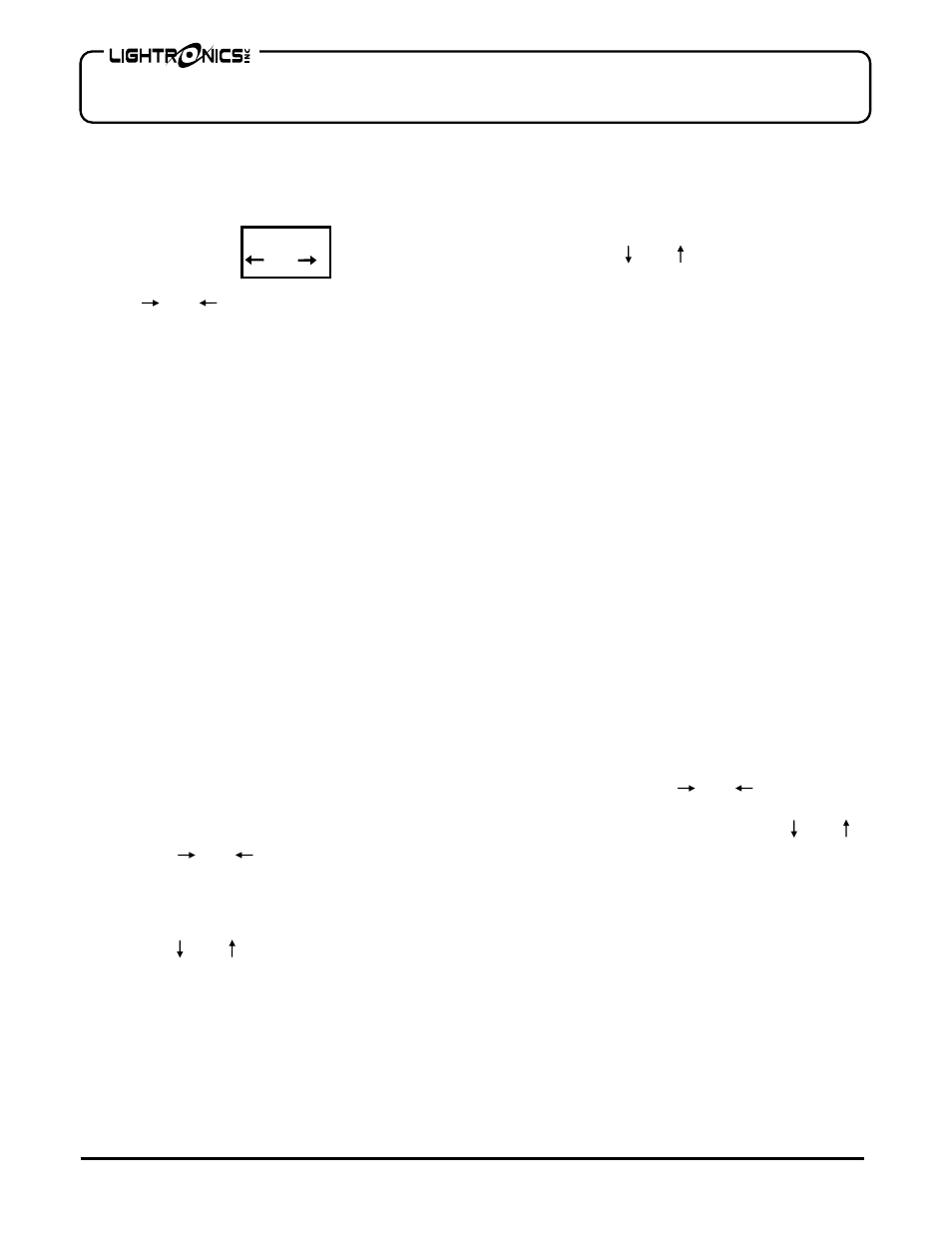
Page
12
of
20
RA – 122 RACK MOUNT ARCHITECTURAL DIMMER
Revision 0.93
OWNERS MANUAL
09/26/2011
www.lightronics.com
Lightronics Inc.
509 Central Drive Virginia Beach, VA 23454
Tel 757 486 3588
TO COPY A SCENE
Push
ENTER
when COPY SCENE is shown. The
display will show a menu so you can select an existing
scene to copy from.
Use the and buttons to select a scene. Then
push
ENTER
. The scene will be copied and you will
be transferred to the EDIT SCENE menu where you
can further adjust the scene if desired.
TO RECORD A LIVE SCENE
A scene may be created by recording the current
channel intensity levels.
Push
ENTER
when RECORD LIVE NOW is shown.
The existing channel intensities will be copied to the
scene. You will be transferred to the EDIT SCENE
menu where you can adjust the scene if desired.
SCENE FADE TIME
A fade time may be set individually for each scene.
This is the time elapsed between a scene fully active
and the next scene fully active. The factory default
fade time is 3 seconds.
Fade time may be set between .5 and 99.5 seconds and
is set from the
SCENE SETUP
menu (usually as you
set channel intensities for the scene).
1. To set a scene fade time - Access the EDIT
SCENE menu for the desired scene.
2. Use the and buttons to move BEYOND
the last channel (CHANNEL 16) for the scene.
The display will indicate the current fade time
for the scene.
3. Use the and buttons to set the desired fade
time. Then push
ENTER
.
4. Push
CLEAR
to select another scene for fade
time set up.
SCENE BLACKOUT FADE TIME
Fade time for the remote stations blackout function is
set as an independent function.
The procedure is similar to that for other scenes
except the blackout fade time is accessed by selecting
SCENE 00
from the
SCENE SETUP
menu. Factory
default fade time is 3 seconds. Blackout fade time
may be set between 0.5 and 99.5 seconds. To select a
fade time - use the and buttons. Push
ENTER
when the desired time is shown.
OPERATION
OVER TEMPERATURE CONDITION
The RA-122 has a temperature sensing element
which will shut down all operating channels if the
temperature rises above 175 deg F. A message
"OVERTEMP SHUTDOWN"
will be shown on the
front panel display in this case. This shutdown cannot
be reset except by allowing the unit to cool down.
COOLING FAN
The RA-122 is cooled by a fan which is controlled by
the dimmers internal circuitry. It will begin running
when the unit is powered up. After a short
initialization period the fan will run if any dimmer
channels are at a non zero intensity and will time out
and turn off after aprox. 15 minutes of a "all channels
off" condition.
MANUAL OPERATION
Individual dimmer channels may be operated from the
RA-122 front panel. This is useful during testing and
setup operations. Use the and buttons to
select a channel. The associated channel on the bar
graph display will begin flashing. Use the and
buttons to raise/lower the lighting intensity for the
selected channel.
Manual operation combines with DMX and remote
stations settings but does not lock them out.
The CLEAR button will turn off all channels when
operating manually.
DMX CONSOLE OPERATION
If a DMX signal is present when the RA-122 is turned
on it will automatically respond to it. A "D" will be
shown in the lower right corner of the LCD display if
a valid DMX signal is present. Channel intensity
levels will be shown on the bar graph display.
CopyFrom
001
