Lightronics RA121 User Manual
Page 16
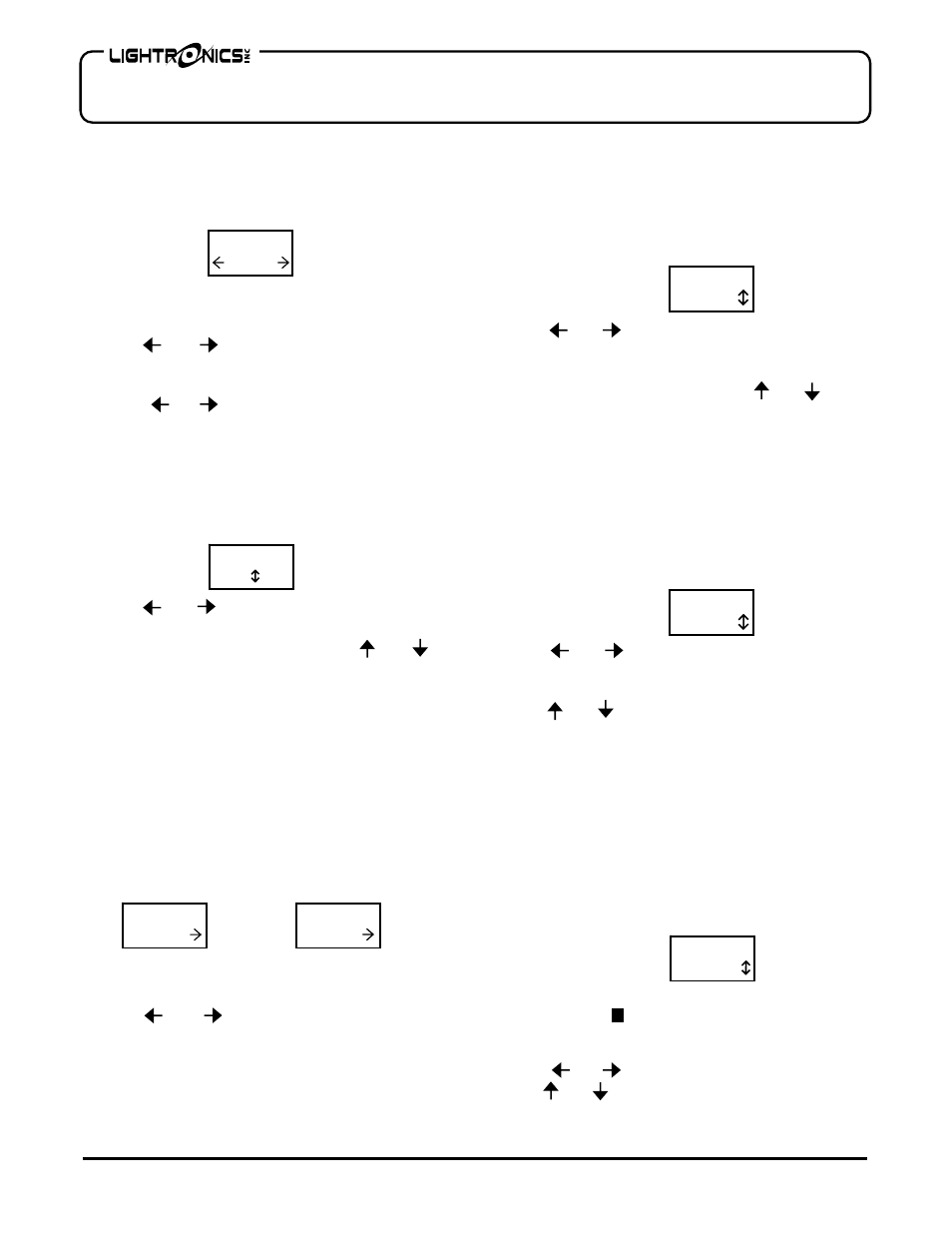
Page
16
of
20
RA – 121 RACK MOUNT ARCHITECTURAL DIMMER
Revision 0.93
OWNERS MANUAL
09/26/2011
www.lightronics.com
Lightronics Inc.
509 Central Drive Virginia Beach, VA 23454
Tel 757 486 3588
SELECTING AN EVENT
From the EVENT EDITOR menu - Push
ENTER
.
The display will show the event selection menu as
follows.
If an event already has a scene assigned to it then the
event number will be followed by an asterisk (*).
Use the and buttons to select the event
number. Then push
ENTER
to proceed to the scene
number and scene action menu. If you push and hold
down the or button - the event number will
skip to the next programmed event and stop.
ASSIGNING A SCENE AND SCENE ACTION
The top row of this menu shows the number of the
event you are working on. The bottom row shows the
assigned scene and the action to perform.
Use the and buttons to select either the scene
number or action. Your selection is indicated by
flashing that part of the menu. Use the and
buttons to change the value. Scenes 0 - 100 may be
assigned. Available actions are ON, OFF, and XXX
(IGNORE). Push
ENTER
once a value has been
selected. A setting of XXX disables the event even if
a scene for it has been set.
Push
CONFIG
to proceed to the next menu or push
CLEAR
to revert to the event number selection menu.
CHOOSING DATE OR DAY BASED EVENTS
This menu enables selection of either DATE based or
DAY based operation. The menu will show either:
OR
The top row shows the event number and scene
number you are working on.
Use the and buttons to switch between DATE
and DAYS. Push
CONFIG
to proceed to the next
menu for setting the date or day and the time of day.
Push
CLEAR
to revert to the event number selection
menu.
SETTING DATE BASED TRIGGERS
The top row of these menus show the event and scene
number you are working on.
The bottom row is used to set the trigger date and the
time of day.
To set the date:
Use the and buttons to select either the month
or day of the month. Your selection is indicated by
flashing that part of the menu. The date format is
MM/DD (month on the left). Use the and
buttons to change the value. Push
ENTER
once a
value has been selected.
CAUTION: If you set an invalid date (such as
February 30th) there will be no warning and the event
will NEVER trigger.
Push
CONFIG
to proceed with setting the trigger time
or push
CLEAR
to revert to the event number
selection menu.
To set the trigger time:
Use the and buttons to select hours or minutes.
Your selection is indicated by flashing that part of the
menu. The format for hours is 0 - 24 (NOT AM/PM).
Use the and buttons to change the value. Push
ENTER
once a value has been selected.
Push
CONFIG
to revert to the SCENE NUMBER and
SCENE ACTION menu or push
CLEAR
to revert to
the event number selection menu.
SETTING DAY BASED TRIGGERS
The top row of these menus show the event number
and scene number you are working on. The bottom
row is used to set the trigger days and the time of day.
To set days of the week:
The bottom menu row shows the days. If a day shows
as a solid block ( ) instead of a character then the
event will be skipped (will not trigger on that day).
Use the and buttons to select a week day. Then
use the and buttons to change between trigger
and skip. Push
ENTER
once a value has been
selected.
EVENT #
001
EVNT 001
S00O ON
E001S000
DATE
E001S000
DAYS
E001S000
01/01
E001S000
00:00
E001S000
SMTWTFS
