Save, Clear, None – Lectrosonics Quadra User Manual
Page 16
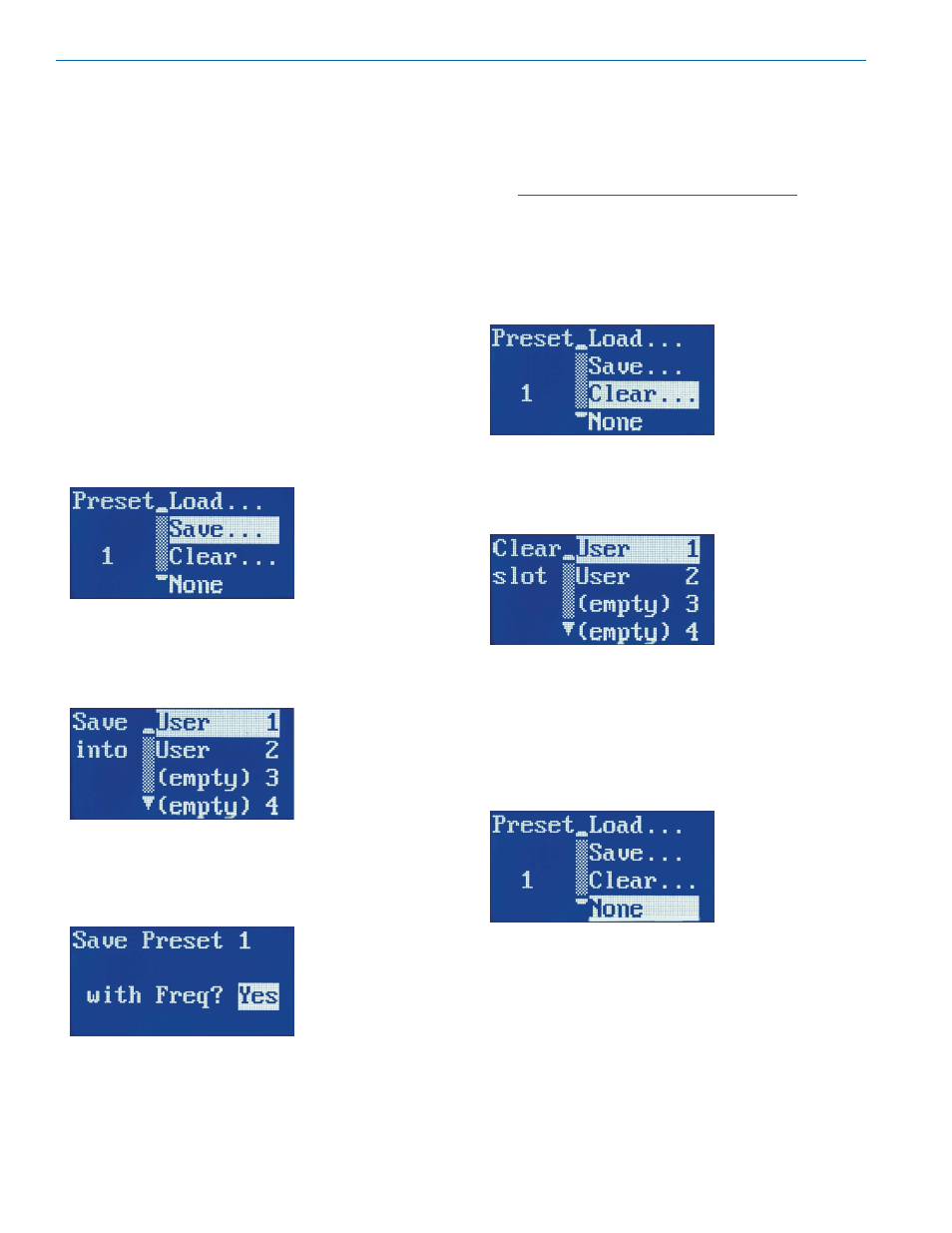
QUADRA
The first five presets, A - E, are permanently loaded
with the most common channel setup and knob con
figuration combinations:
Factory A: 4-channel, M(1,2)+3+4 (see p. 9)
Factory B: 4-channel, M(1)+2+3+4 (see p. 9)
Factory C: 2-channel, M(1,2) (see p. 8)
Factory D: split 1, 2, M(1,2) (see p. 10)
Factory E: split 3, 4, M(3,4) (see p. 11)
Factory presets can be modified by changing the knob
setup, panning or any other parameter and then saved
as a user preset for later recall.
If you have modified a preset without saving it, this will
be indicated with an asterisk (*) next to the preset let
ter or number on the bootup sequence and also at the
lower left on the main Preset menu page.
Save
To save your current settings as a user preset, use
the arrow buttons to select
Save. Press MENU/SEL to
choose this function.
Once in the Save into screen, use the UP and DOWN
arrow buttons to select one of the eight user presets.
User will appear next to the slot number for presets
which have been previously saved.
(empty) will appear
in slots that are not being used.
Press MENU/SEL To complete the process. The
screen will then display
Save Preset X with Freq?
Use the UP and DOWN arrows to select whether or
not you wish to save your operating frequency into this
preset.
Yes stores the frequency in the preset. No does not.
Once you have selected whether or not you wish to
store the frequency into the preset, press MENU/SEL
to complete the process. The LCD will briefly display
Saving Preset X, with (or without) frequency. The
save process is now complete.
NOTE: Saving to an existing User Preset will
overwrite the previously saved settings.
Clear
If you need to clear the contents of a user preset, use
the arrow buttons to select Clear. Press MENU/SEL to
choose this function.
Once in the
Clear slot screen, use the UP and DOWN
arrow buttons to select one of the eight user presets.
User will appear next to the slot number for presets
which have been previously saved.
(empty) will appear
in slots that are not being used.
To complete the
Clear process, Press MENU/SEL.
The screen will then display
Clearing Preset X. The
process is now complete.
None
If you prefer not to use a preset, use the arrow buttons
to select None. Press MENU/SEL to choose this func
tion and press MENU/SEL to operate without presets.
LECTROSONICS, INC.
16
