Installation – Impulse 2101 User Manual
Page 4
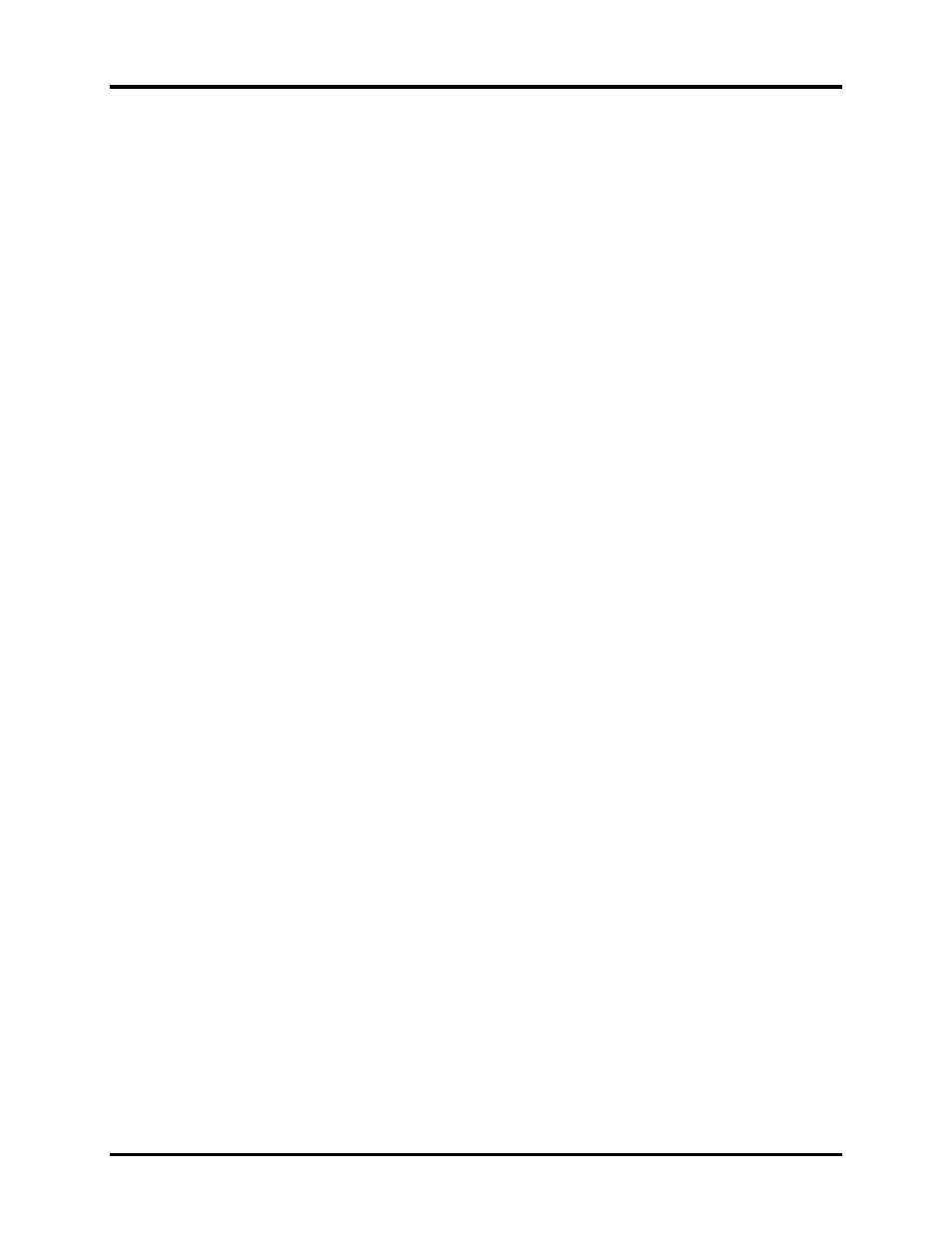
Installation
Sealevel Systems SeaLINK+232 Page
2
Installation
Windows 98/ME/2000/XP Installation
Do not install the Adapter in the machine until the software has been fully installed.
1. Start Windows.
2. Insert the Sealevel Systems CD in to your CD drive.
3. If ‘Auto-Start’ is enabled for this drive the software will automatically launch. Otherwise, point your
browser to the ‘Index.htm’ on the root of the CD
4. Select ‘Install Software’.
5. Select the part number for your adapter from the listing.
6. Select ‘Windows 98/ME/2000/XP’ the setup file will automatically detect the operating environment and
install the proper components. Next (depending on the OS version) select the ‘Run from current location’
or ‘Open’ option. Follow the information presented on the screens that follow. During setup the user may
specify installation directories and other preferred configurations. This program also adds entries to the
system registry that are necessary for specifying the operating parameters for each driver.
Windows NT Note: Windows NT is not USB aware and thus cannot support the adapter.
System Installation
The SeaLINK+232 can be connected to any Upstream Type “A” port either at the PC host or an Upstream Hub, and
since it is hot pluggable, there is no need to power down your computer prior to installation. The SeaLINK+232
requires no user hardware configuration. Once you have installed the software simply plug the SeaLINK+232 into
an available USB port. The drivers that were installed during setup will automatically be used to configure the
adapter. You should see one or more “New Hardware Found”, indicating the actual port being created. If you view
your systems’ Device Manager at this point, you should have a new “COM” port in the Ports (COM & LPT) Device
Class. You can access your new COM: port by using the assigned COM: identifier. This assignment will vary from
system to system. At this point, the hardware is recognized. To verify operation use Sealevel Systems supplied
WinSSD diagnostic utility. WinSSD can be found in the Start, Programs group.
