Software installation – CNB IXP3035VR User Manual
Page 13
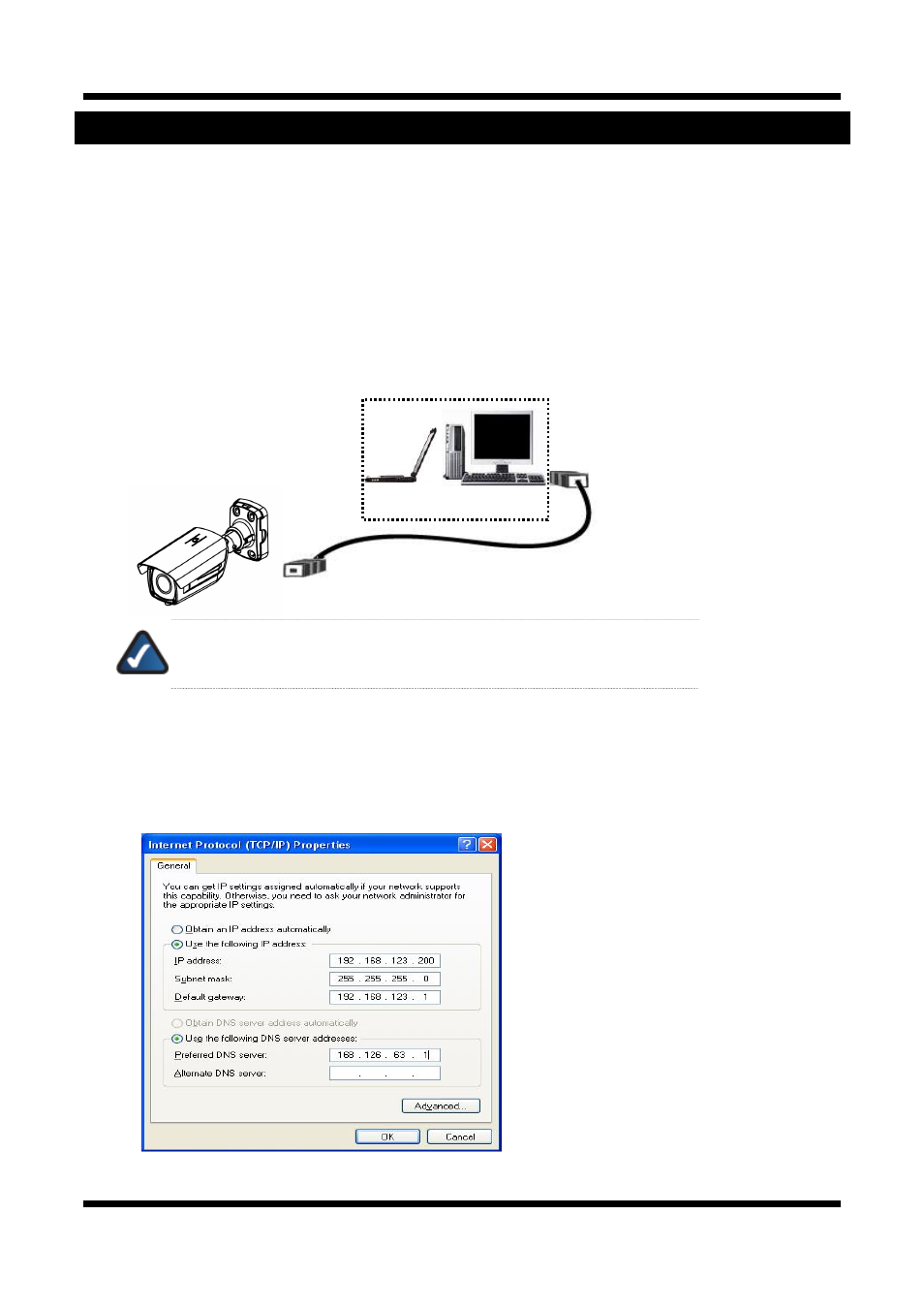
XNET Network Weatherproof Camera Installation Manual
13 / 23
3. Software Installation
This is a quick installation guide for XNET software. XNET software helps you monitor the XNET’s Video and
Audio in an easy user interface. If you have questions about details not explained in this section or if the
product is not functioning as described, please refer to FAQ on our homepage at
http://www.cnbtec.com
before contacting the store.
3
3
.
.
1
1
.
.
I
I
n
n
s
s
t
t
a
a
l
l
l
l
i
i
n
n
g
g
X
X
N
N
E
E
T
T
s
s
y
y
s
s
t
t
e
e
m
m
Connecting the XNET camera Directly to a PC
The XNET camera can be directly connected to a PC for configuration.
1. Connect the XNET camera to your PC directly using a crossover LAN cable as shown below.
NOTE:
The XNET camera will set its IP address to the default value,
192.168.123.100, after looking for a DHCP service.
(This process approximately takes 20~30 seconds)
2. Next, change the PC’s network configuration in the following window:
Windows Start Control Panel Network Connections Right-clicks on the Local Area Connection
icon Double click on the Internet Protocol (TCP/IP) icon.
Set PC’s network configuration as below:
COMPUTER
Crossover
Network Cable
