Using web viewer – CNB IDC4000T User Manual
Page 13
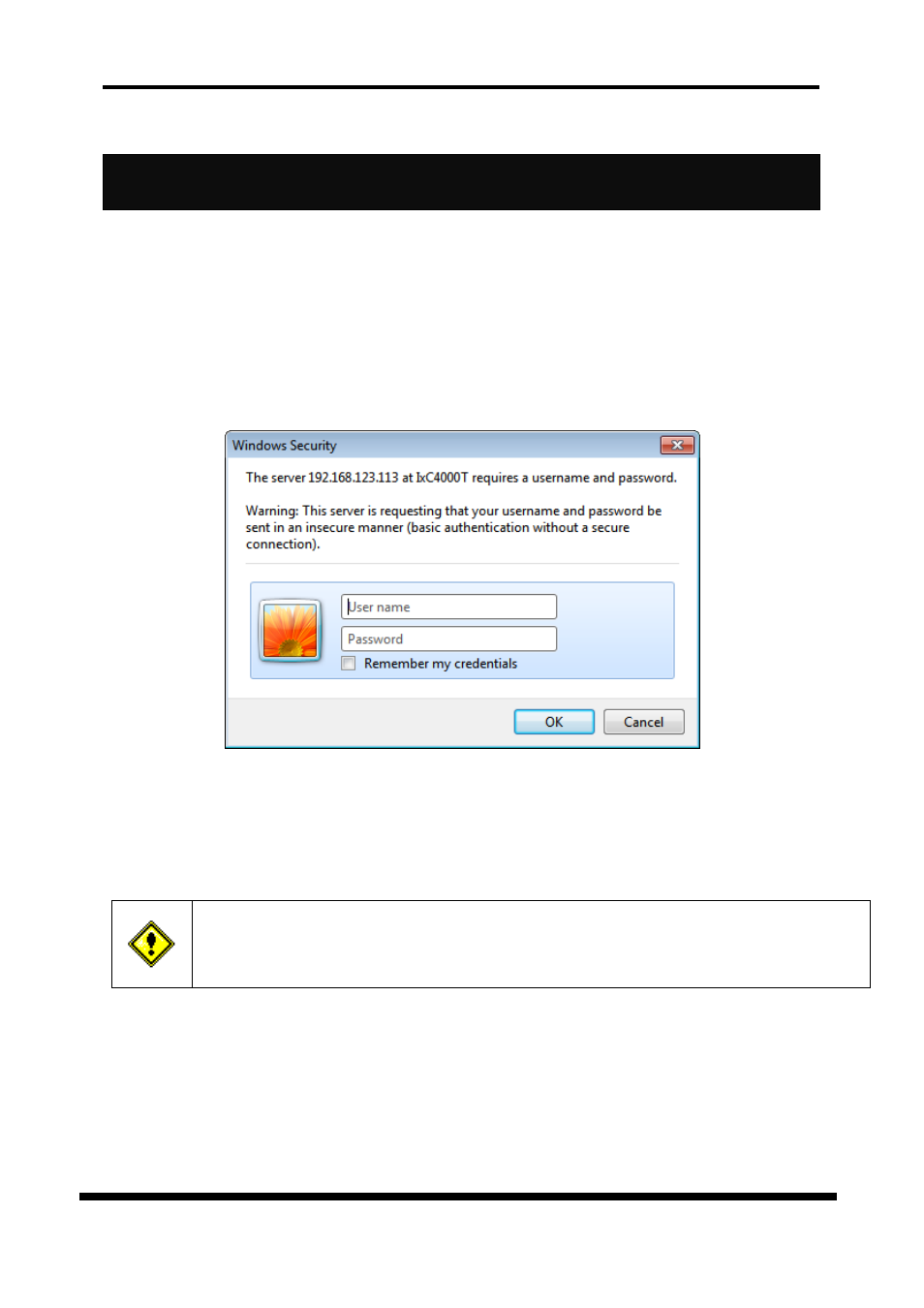
XNET Network Dome Camera Installation Manual
13 / 16
4. Using Web Viewer
Connecting to network devices can be done using internet web browser or “XNET-CMS” software.
This guide explains about using internet web browser only. For instructions on how to configure
network connection using XNET-CMS software, please refer to XNET-CMS Manual, which can be
found in the installation CD.
4.1. Logging In
Enter the IP address of the device on the address bar of your web browser and press enter key. Then
the following webpage will appear.
Figure 4-1.
Enter the user name and password to bring up the web viewer page. The default id and password is
“
root
”, “
admin
” respectively.
If you want to use a different HTTP port number from the default value, simply put a colon and port
number at the end of the IP address. (For example, enter the following address when changing the
port to 8080: http://192.168.123.100:8080)
For security purpose, it is recommended to change the administrator’s id and
password from their default values. Please be careful not to forget them or expose
them to others. Please refer to [Web Viewer Manual] for detail.
