System administration – CNB IDC4050F User Manual
Page 5
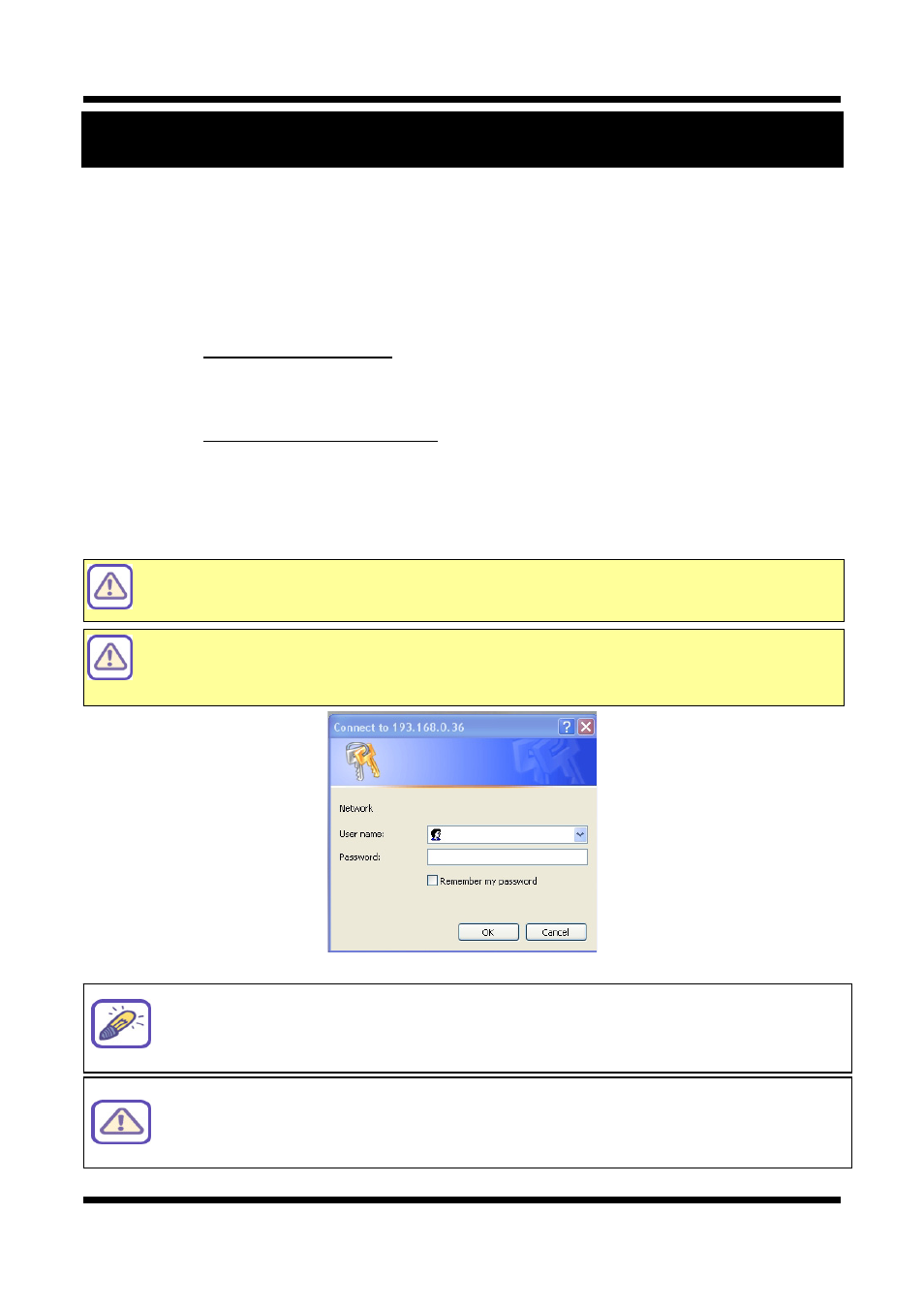
XNET User Manual
5 / 46
1. System Administration
1
1
.
.
1
1
.
.
L
L
o
o
g
g
g
g
i
i
n
n
g
g
O
O
n
n
You can log on as an administrator using either Internet browser or ‘CMS’ software. (This manual will describe
about using Internet browser only.)
1
1
.
.
1
1
.
.
1
1
.
.
U
U
s
s
i
i
n
n
g
g
I
I
n
n
t
t
e
e
r
r
n
n
e
e
t
t
E
E
x
x
p
p
l
l
o
o
r
r
e
e
r
r
Type the
IP Address of the XNET product in the address bar and press enter.
e.g.) :
http://192.168.123.100
If the HTTP port has been changed from the default value, enter the new port as shown below:
IP Address of the XNET: Port No.
e.g.) :
http://192.168.123.100:8080
1
1
.
.
1
1
.
.
2
2
.
.
I
I
D
D
a
a
n
n
d
d
P
P
a
a
s
s
s
s
w
w
o
o
r
r
d
d
If you are logging in as an administrator, the Log-In box will appear as shown in figure 1-1. Basic Setup page
will appear when you enter id and password.
Enabling 『Enable anonymous viewing』option at Users setup page allows users to
monitoring Live view without a log-in prompt, however, accessing to other menu
requires a log-in prompt. Please refer to 『1.5. Configuring Users』 for more details.
Once user login to network camera through Internet Explorer, it won’t ask user to login
again until username or password is modified. Thus, please close Network camera’s
Internet Explorer window for security after monitoring live view or modifying its setting
values.
Figure 1-1 Log-in window
The default user name and password is “
root
” and “
admin
”
respectively.
If you forget the administrator’s password, “Factory Reset” is the only way to regain
access. However, since this will retrieve all default settings, you need to configure the
network settings using IP installer software again.
For security purpose, it is recommended to change the administrator’s id and
password from their default values. Please be careful not to forget them or expose
them to others. Please refer to
[1.5] for detail
.
