Using web viewer – CNB IDC4050F User Manual
Page 14
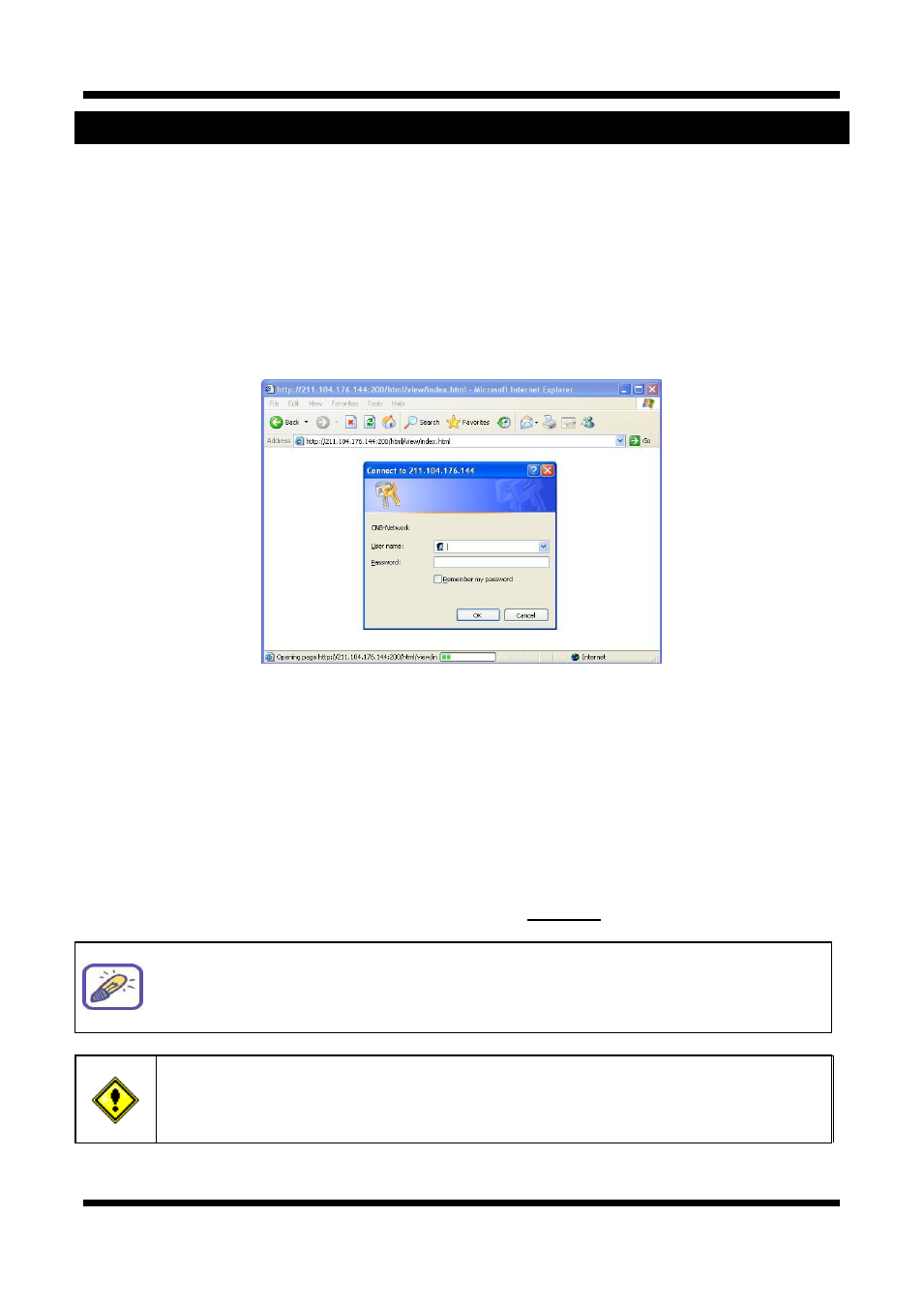
14 / 17
X
X
N
N
E
E
T
T
N
N
e
e
t
t
w
w
o
o
r
r
k
k
D
D
o
o
m
m
e
e
C
C
a
a
m
m
e
e
r
r
a
a
I
I
n
n
s
s
t
t
a
a
l
l
l
l
a
a
t
t
i
i
o
o
n
n
M
M
a
a
n
n
u
u
a
a
l
l
4. Using Web Viewer
Connecting to network devices can be done using internet web browser or “XNET-CMS” software. This guide
explains about using internet web browser only. For instructions on how to configure network connection
using
XNET-CMS software,
please refer to
XNET-CMS Manual, which can be found in the installation CD.
4
4
.
.
1
1
.
.
L
L
o
o
g
g
g
g
i
i
n
n
g
g
I
I
n
n
Enter the IP address of the device on the address bar of your web browser and press enter key. Then the
following webpage will appear:
Figure 4-1 Log-in Box
Enter the user name and password to bring up the web viewer page. The default id and password is
“root”, “admin” respectively. If you want to use a different HTTP port number from the default value,
simply put a colon and port number at the end of the IP address. (For example, enter the following
address when changing the port to 8080: http://192.168.123.100:8080)
(When using default IP address and port number)
http://192.168.123.100
(When IP address and port number changed)
address: new port number
If you forget the administrator’s password, “Factory Reset” is the only way to regain
access. However, since this will retrieve all default settings, you need to configure
the network settings using IP installer software again.
For security purpose, it is recommended to change the administrator’s id and
password from their default values. Please be careful not to forget them or expose
them to others. Please refer to
[Web Viewer Manual] for detail
.
