Web-based browser management, Log in, Configuration – INTELLINET NETWORK 560542 8 Ports Gigabit PoE+Web Management Desktop Ethernet Switch User Manual User Manual
Page 6
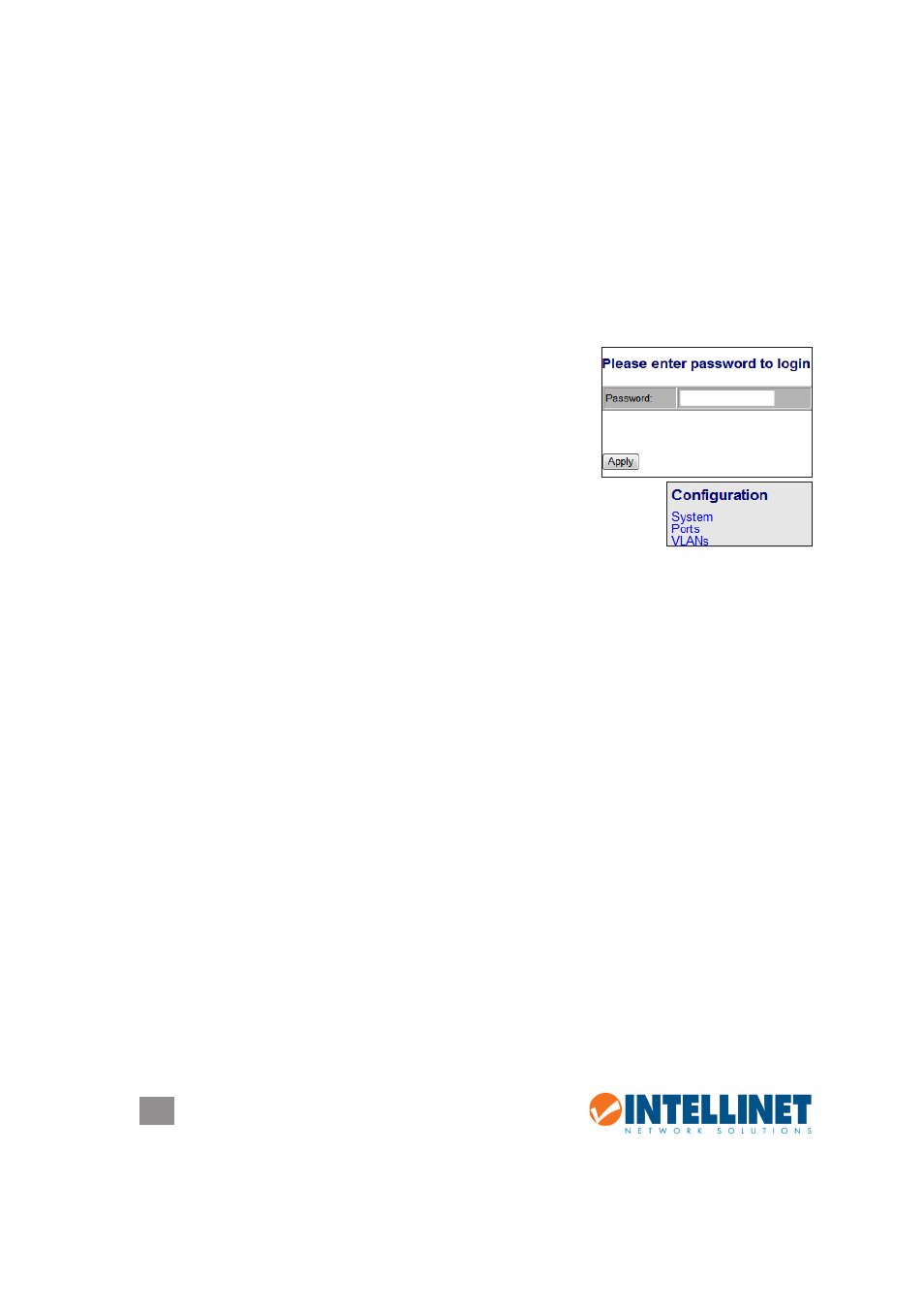
6
WEB-BASED BROWSER MANAGEMENT
WEB-BASED BROWSER MANAGEMENT
You can set up and manage the PoE Web-Managed Desktop Gigabit Switch
remotely by connecting it to a computer with Ethernet cable and using the switch’s
Web-based browser management interface.
Log In
The advanced management capabilities of the switch can be accessed using a
standard Internet browser. To access the Web-based management interface:
1. Activate your Web browser and enter the IP address
192.168.1.1 in the address field.
2. When the Login screen displays, enter “admin” in the
Password field, then click
Apply. The message
“Password Successfully Entered” displays to indicate
the login is complete, and the main menu screen
displays on the right side of the screen. Click on the links —
grouped under Configuration, Monitoring and Maintenance —
to access the various management functions.
Configuration
The Configuration menu features the following subsections: System, Ports, VLAN,
Aggregation, LACP, RSTP, IGMP Snooping, Mirroring, QoS (Quality of Service),
PoE (Power over Ethernet) and Storm Control.
System
This screen provides system configuration information and the current status of the
device. Click
Apply so any changes that are made will take effect.
MAC Address: Displays the unique hardware address assigned by manufacturer
(default).
S/W Version: This is the software version of this device.
H/W Version: This is the hardware version of this device.
Active IP Address: Displays the current effective IP address of the device.
Active Subnet Mask: Displays the current effective subnet mask of the device.
Active Gateway: Displays the current effective gateway of the device.
DHCP Server: If the device uses the DHCP server to connect to the network, the
system will display the IP address of the DHCP server. The default value is
0.0.0.0, indicating the DHCP is disabled.
Lease Time Left: Displays the real remaining lease time to the DHCP server.
DHCP Enabled: Either enabled (checked) or disabled (default). Specifies whether
