Connections & indicators, Leds, Ports – INTELLINET NETWORK 560542 8 Ports Gigabit PoE+Web Management Desktop Ethernet Switch User Manual User Manual
Page 5: Power
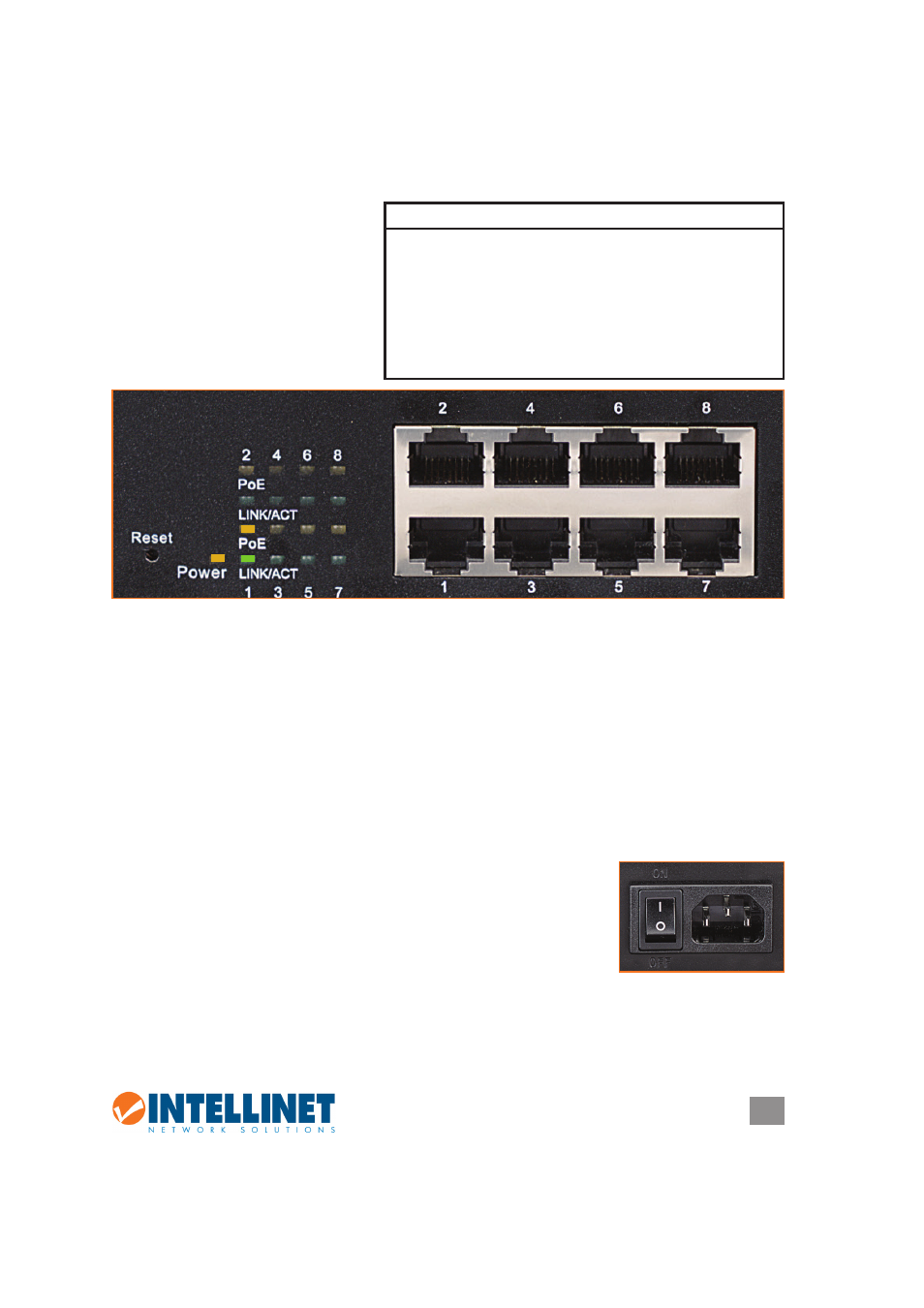
5
CONNECTIONS & INDICATORS
CONNECTIONS & INDICATORS
LEDs
The LED indicators — Power,
PoE, Link/Activity — make it
easier to monitor the switch and
its connections.
Ports
All ports on the switch support Auto-MDI/MDI-X functionality, so crossover cables
and uplink ports are not needed for connections to PCs, routers, hubs, other
switches, etc. Cat5/5e/6 UTP/STP cables provide optimal performance; if a status
LED doesn’t indicate a link or activity, check the corresponding device for proper
setup and operation. NOTE: The recessed Reset button can be pressed (using a
pin or similar pointed object) to reset the switch if it isn’t responding.
Power
Use the included power cord to connect the device (next to
the On/Off switch on the rear panel) to an AC outlet. Confirm
that the power LED on the front panel is lit.
ON
OFF
LED Status Operation
Power On
Power on
Off
Check the AC connection; turn the power on
PoE On Port
is linked to a PSE/PoE device
Off No
PSE/PoE device is linked
Link/Act On
Valid port connection
Blinking Valid port connection; data transmitted/received
Off
No link established
- 502313 High-Gain Panel Directional Antenna (2 pages)
- 790338 High-Gain MIMO Panel Directional Antenna (2 pages)
- 524025 Dual-Band Ceiling Mount Antenna (2 pages)
- 502306 High-Gain Omni-Directional Antenna (2 pages)
- 521413 High-Gain Omni-Directional Antenna (2 pages)
- 524018 Indoor Omni-Directional Antenna (1 page)
- 524018 Indoor Omni-Directional Antenna (1 page)
- 525282 iStream HD Wireless Media Adapter Quick Install Guide (2 pages)
- 525282 iStream HD Wireless Media Adapter User Manual (32 pages)
- 525275 Wireless 450N Dual-Band USB Adapter Quick Install Guide (Windows 7) (2 pages)
- 525275 Wireless 450N Dual-Band USB Adapter User Manual (40 pages)
- 525275 Wireless 450N Dual-Band USB Adapter Quick Install Guide (Windows XP, Vista) (2 pages)
- 525275 Wireless 450N Dual-Band USB Adapter Quick Install Guide (2 pages)
- 525152 Wireless 150N High-Power USB Adapter Quick Install Guide (2 pages)
- 524995 Wireless 300N Dual-Band USB Adapter Quick Install Guide (2 pages)
- 525152 Wireless 150N High-Power USB Adapter Quick Install Guide (Windows 7) (2 pages)
- 524995 Wireless 300N Dual-Band USB Adapter User Manual (34 pages)
- 525206 Wireless 300N High-Gain USB Adapter Quick Install Guide (2 pages)
- 525206 Wireless 300N High-Gain USB Adapter User Manual (31 pages)
- 525152 Wireless 150N High-Power USB Adapter User Manual (34 pages)
- 524698 Wireless 150N USB Adapter User Manual (34 pages)
- 524827 GuestGate MK II Quick Install Guide (36 pages)
- 524827 GuestGate MK II User Manual (44 pages)
- 560900 24 Ports Gigabit + 4 Gigabit SFP PoE+ Web Management Ethernet Switch User Manual (40 pages)
- 560900 24 Ports Gigabit + 4 Gigabit SFP PoE+ Web Management Ethernet Switch Quick Install Guide (12 pages)
- 560535 16 Ports Gigabit + 2 Gigabit SFP PoE+ Web Management Ethernet Switch User Manual (58 pages)
- 560535 16 Ports Gigabit + 2 Gigabit SFP PoE+ Web Management Ethernet Switch Quick Install Guide (12 pages)
- 560542 8 Ports Gigabit PoE+Web Management Desktop Ethernet Switch Quick Install Guide (12 pages)
- 520409 24-Port Fast Ethernet Rackmount Switch (12 pages)
- 560818 24-Port Gigabit Managed Switch + 4 SFP Ports Quick Install Guide (16 pages)
- 560818 24-Port Gigabit Managed Switch + 4 SFP Ports User Manual (96 pages)
- 524162 24-Port Gigabit Ethernet Rackmount Switch Quick Install Guide (12 pages)
- 524162 24-Port Gigabit Ethernet Rackmount Switch User Manual (8 pages)
- 560757 4+4 PoE+ Office Switch (12 pages)
- 523929 Fast Ethernet Office Switch (20 pages)
- 530347 8-Port Gigabit Ethernet Switch (12 pages)
- 524124 8-Port Gigabit Ethernet Switch (12 pages)
- 522595 16-Port Fast Ethernet Office Switch (12 pages)
- 523318 8-Port Fast Ethernet Office Switch (12 pages)
- 560665 8-Port High-Power PoE Web-Smart Switch (12 pages)
- 560856 8 Ports Gigabit PoE+ Desktop Ethernet Switch (4+4) (12 pages)
- 560641 8 Ports Gigabit PoE+ Desktop Ethernet Switch (12 pages)
- 560771 16-Port Fast Ethernet Rackmount PoE+ Switch (8+8) (12 pages)
- 560849 16-Port Fast Ethernet Rackmount PoE+ Switch, 130w (12 pages)
