Output options, Diagnostic messages, Get troubleshooting help – Hach-Lange HACH 5500 sc Maintenance and Troubleshooting User Manual
Page 11: The outputs. refer to
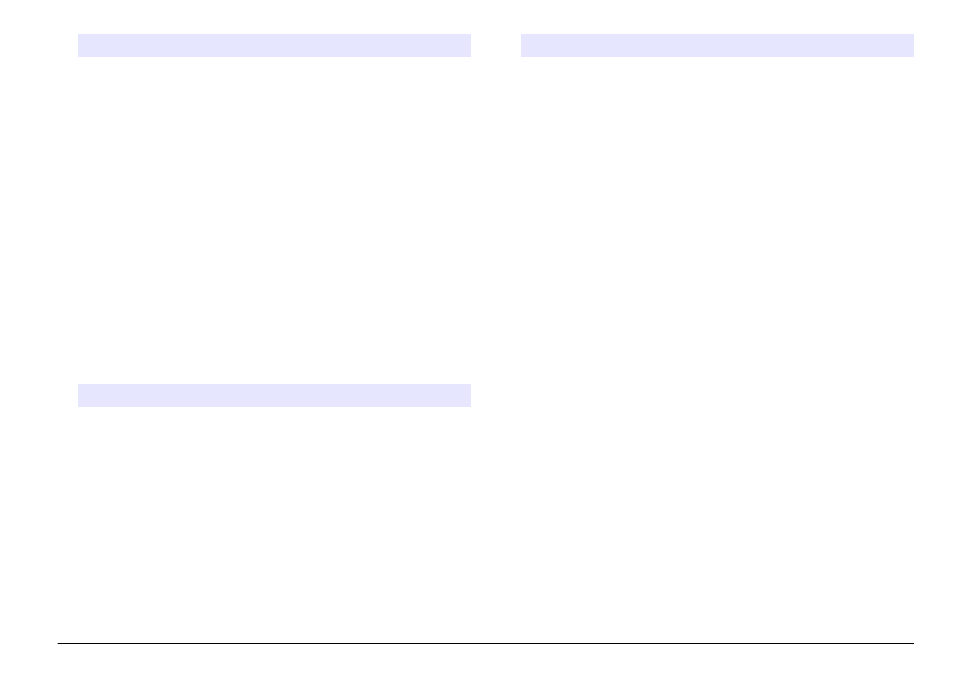
Option
Description
SYSTEM DATA
Shows the system information. TEMPERATURE—
Shows the measured temperature of the A/D device in
Celsius (C). POWER SOURCE FREQUENCY—Shows
the line power frequency (Hz). POWER SOURCE
VOLTAGE—Shows the line power voltage (V). 12 V
VOLTAGE—Shows the measured power supply voltage
(V DC). 3.3 V VOLTAGE—Shows the measured
regulated 3.3 V supply (V DC). 12 V CURRENT—
Shows the measured 12 V power supply current
(Amps).
I2C DATA
Shows the display information (I
2
C) and the version
number.
OVERFEED
RESET
Resets the overfeed timer.
Output options
The output menu shows the current status of the 4–20 mA and relay
outputs with the options to examine, hold and simulate the outputs.
1. Push diag>OUTPUTS.
2. Select an option.
Option
Description
TEST 4–20 mA Examines the 4–20 mA outputs from 1–4.
TEST RELAY
Examines the relays A–D. Sets the relays to on or off.
HOLD
OUTPUTS
Sets the value that the controller sends to an external
system for a defined period of time. After this time period,
the instrument reports again real time values.
ACTIVATION—Launches or releases. SET OUTMODE—
Hold Outputs (default) or Transfer Outputs. SET
CHANNELS—All (default) or analyzer.
Option
Description
OUTPUT
STATUS
Shows the current status outputs 1–4.
SIMULATE
MEASURE
Shows only when a sensor or module is connected. After
the sim value is entered, the controller outputs this value
as if it was the value sent from the sensor. The simulation
stops after the user exits the screen. SELECT SOURCE—
Select the module. The footer shows the current selected
source. SET PARAMETER—Sets the parameter for the
source measurement. The footer shows the current
selected source. SET SIM VALUE—Enter the sim value.
The footer shows the entered value.
Diagnostic messages
1. When an indicator is shown, push diag, select DIAGNOSTICS, then
push enter.
2. Select the error message. The user can acknowledge the error or go
to the help screen.
3. To acknowledge the error:
1. Push diag, then select DIAGNOSTICS.
2. Select the error, then push enter.
3. Select ACKNOWLEDGE, then push enter.
4. To go to the help screen:
1. Push diag, then select DIAGNOSTICS.
2. Select the error, then push enter.
3. Select VIEW HELP, then push enter.
Get troubleshooting help
The help screen gives a definition of error, warning or reminder
messages and associated tasks to correct the problem.
1. Push diag, then select ANALYZER HELP.
2. Select ERRORS, WARNINGS or REMINDERS.
3. Select one of the topics from the help menu.
English 11
