Clear-Com Production-Maestro-Pro User Manual
Production maestro pro, Quick start guide, 1 before installing
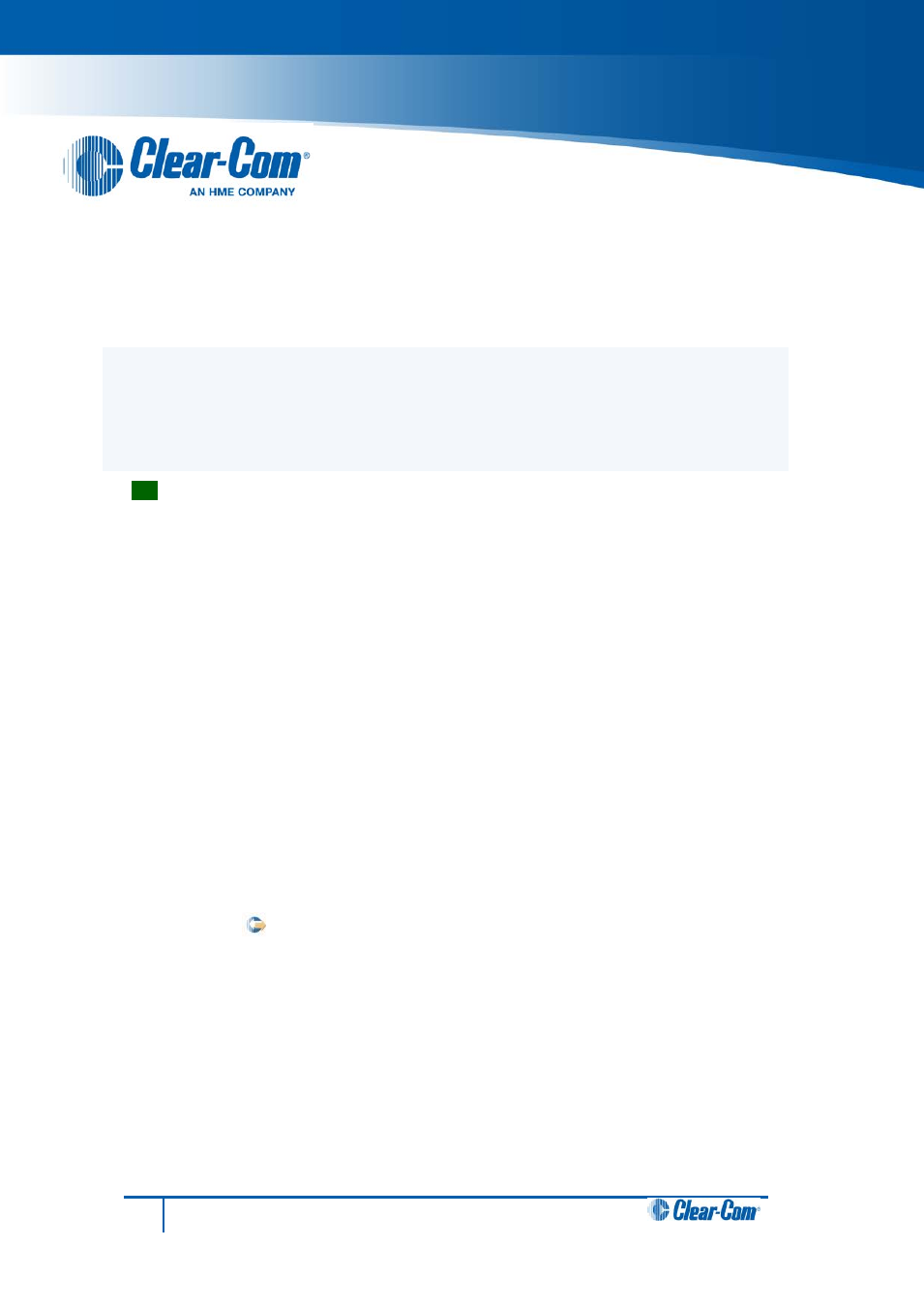
Production Maestro Pro
Quick Start Guide
The following quick start guide:
• Describes how to install your Production Maestro Pro software.
• Provides a quick reference to the Production Maestro Pro screen.
Tip:
For detailed information about installing, starting and using Production Maestro Pro, see
the Production Maestro Pro User Guide.
1.1 Before installing
Production Maestro Pro is supported by Windows Server 2003 SP2 and R2 (x86 and x64),
Windows Server 2008 SP2 (x86 and x64), Windows Server 2008 R2 (x64 only), Windows XP
SP3 (x86 and x64), Windows Vista SP2 (x86 and x64), Windows 7 (x86 and x64) and Windows
8 (x86 and x64).
If you are installing Production Maestro Pro as an update to an existing Production Maestro Pro
installation, you must first uninstall your existing version of Production Maestro Pro. Ensure that
you save your Production Maestro Pro layouts project files (*.ccr files) and all relevant EHX
system configurations (*.hxn files)
1.2 Installing Production Maestro Pro
To install Production Maestro Pro to your PC:
1. Insert the CD-ROM into the PC. Navigate to the CD-ROM and click the relevant *.exe
file for your machine. Click either:
• PMSetup.
2. When the Setup wizard has loaded, the License Agreement dialog is displayed. Use
the internal scroll bar to review the agreement. To continue with the installation, click
I Agree.
3. The Choose Install Location dialog is displayed. The default location is Program
Files > ClearCom on the C Drive. To select a different location, click Browse. To
continue, click Next.
1
Production Maestro Pro Quick Start Guide
PN: 399G066 Rev: A 09/05/13
