Clear-Com MS-702 User Manual
Page 9
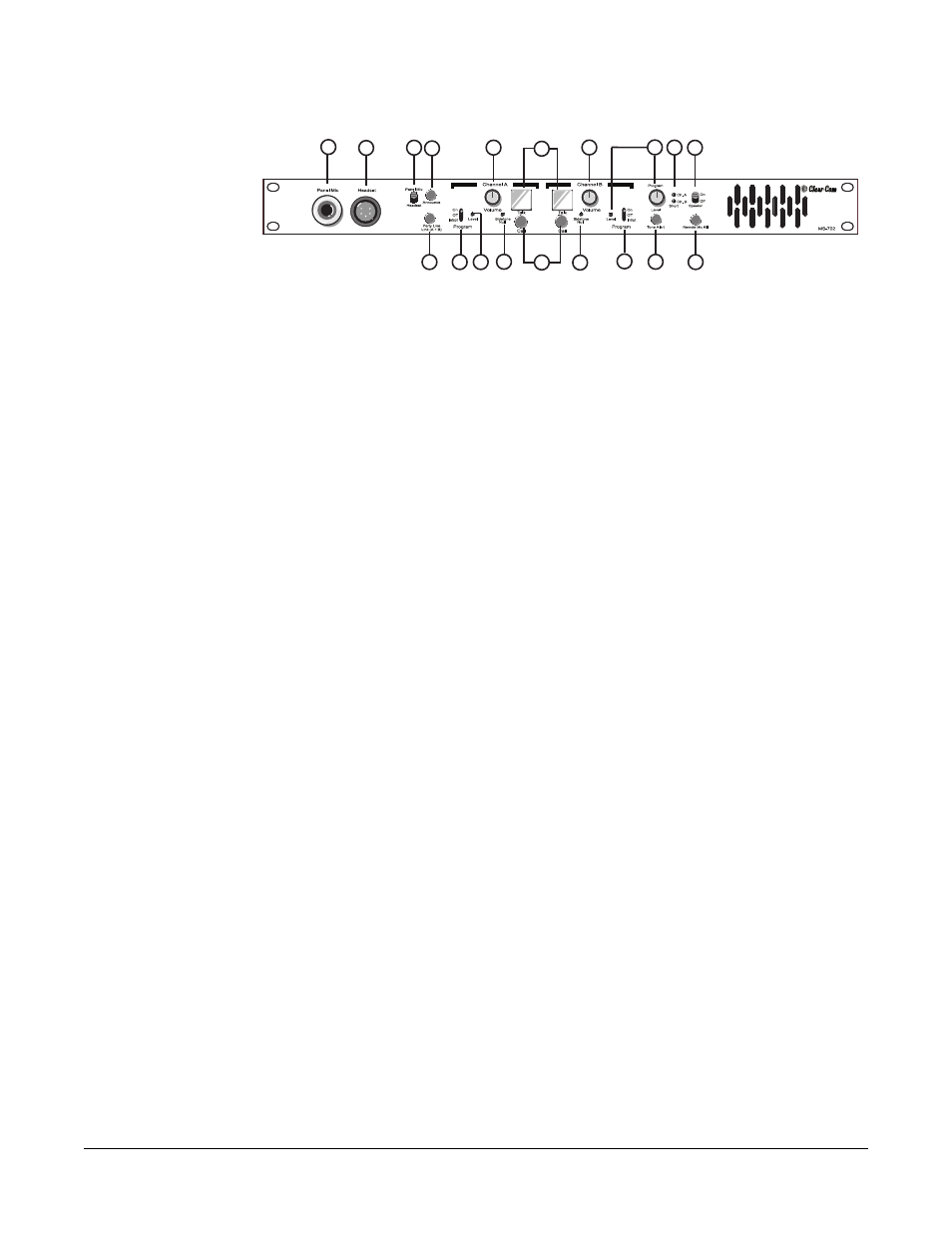
C l e a r - C o m ®
M S - 7 0 2 T w o - C h a n n e l M a i n S t a t i o n I n s t r u c t i o n M a n u a l
1 - 3
Figure 1: Front Panel
1. Talk Buttons: Each channel has an illuminated talk button for activating
the microphone feed to that channel. Each talk button has a dual action
(momentary or latching feature) depending on how the button is pressed.
If desired, the latching function for each channel can be defeated using
the option switches on the rear panel. The following describes the various
functions of these multi-purpose buttons:
•
MOMENTARY: Press and hold the talk button while you are
speaking. Release it when you are finished.
•
LATCHING: Press the talk button quickly to latch the talk function.
Press the button again to turn off the talk function.
•
TALK INDICATION: The talk button will illuminate yellow
whenever the talk function is activated. The talk button illuminates
blue whenever the station is receiving power, but the talk function is
off.
•
CALL INDICATION: The call button will flash red when a call
signal is received on that channel.
•
CALL ON TALK: Each channel can optionally be set to send a call
signal whenever you press the talk button. This function activates
program interrupts or any other call-activated function available on
other stations. Option switches on the rear panel enable this function.
•
SPEAKER MUTE: If the front panel speaker is turned on, pressing
either talk button will reduce the speaker output level to avoid
feedback.
The talk buttons can be labeled to indicate their function. To label the talk
buttons, use the following procedure:
1. Pull the talk button straight off.
2. Insert a small flat blade screwdriver into the slot between the cap and
the body of the button and gently twist. This will remove the cap.
3. Remove the square white diffuser from the cap.
4. Insert a 1/2 in. (1.27 cm) x 1/2 in. (1.27 cm) square of thin paper with
the needed description into the cap. Follow it up with the square white
diffuser and press the cap onto the body of the button. Press the
button back into the front panel.
2. Call Buttons: Each channel has its own call button. Pressing a call button
will send a call signal on that channel. All the call lights on that channel
will flash. Call signals can also be sent while talking if required. The call
8
18
19
26
14
12
11
10
1
2
3
5
5
6
6
7
7
8
9
