Bios security setup screen, Figure 4-4. bios security setup screen – Ampro Corporation XTX 820 User Manual
Page 90
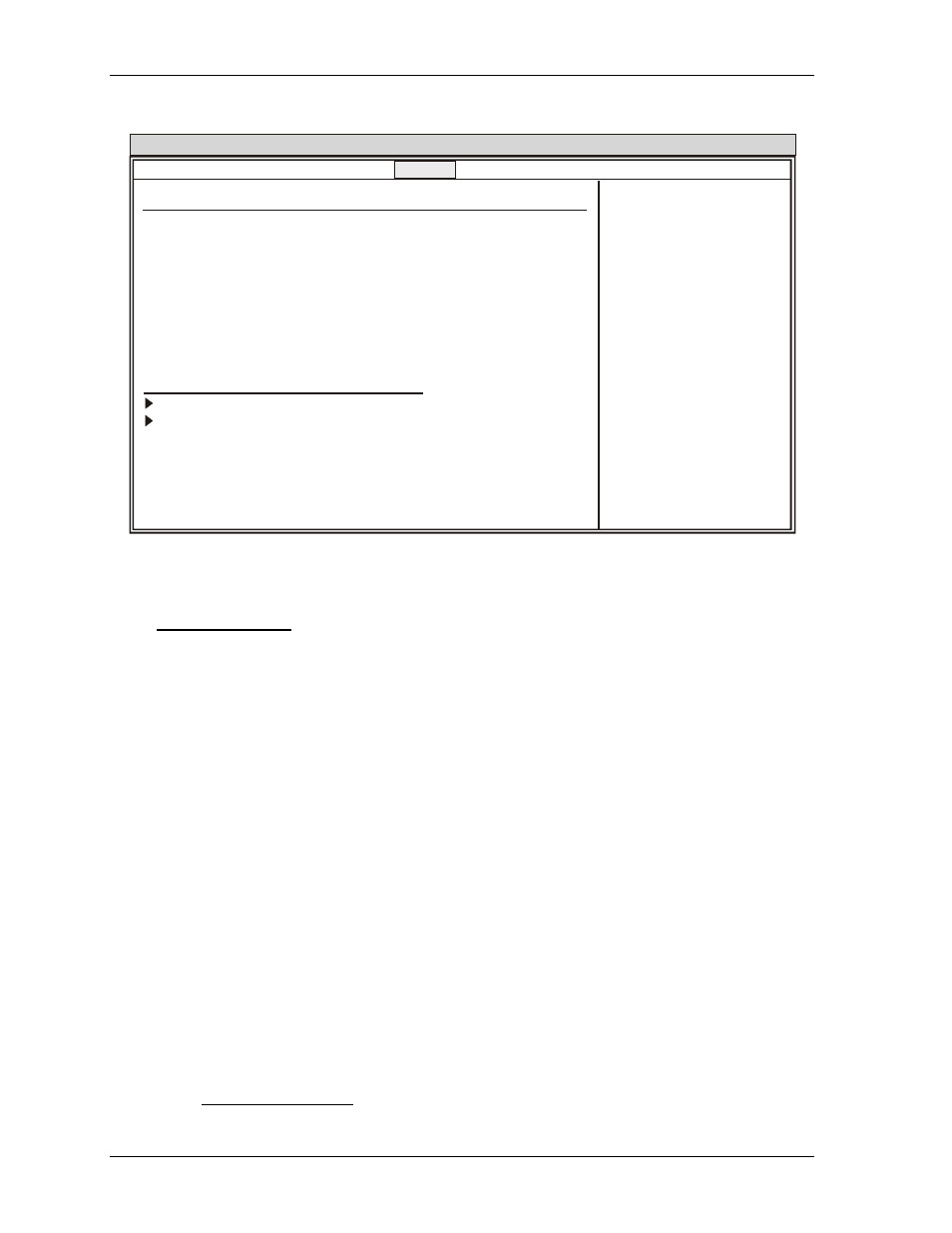
Chapter 4
BIOS Setup Utility
84
Reference Manual
XTX 820
BIOS Security Setup Screen
Main Advanced Boot Security Power Exit
BIOS Setup Utility
Security Settings
Select Screen
Select Item
Enter Change
F1 General Help
F10 Save and Exit
ESC Exit
V02.xx (C) Copyright 1985-2004, American Megatrends, Inc.
Supervisor Password: Not installed
User Password: Not installed
Change Supervisor Password
Change User Password
Boot Sector Virus Protection [Disabled]
Hard Disk Security
Hard Disk Security User Passwords
Hard Disk Security Master Passwords
Install or change
the password
Figure 4-4. BIOS Security Setup Screen
Security Settings
• Supervisor Password – [Installed] or [Not Installed]
Indicates if a supervisor password has been set.
∗ If the password has been installed, Installed appears on screen.
∗ If no the password has be selected, then Not Installed appears on screen.
• User Password – [Installed] or [Not Installed]
Indicates if a user password has been set. If the password has been installed, Installed displays.
If not, Not Installed displays.
• Change Supervisor Password
a. Select Change Supervisor Password from the Security Setup menu.
b. Press
c. Type the password and press
The screen will not display the password as you type.
d. Retype the password when prompted by the pop-up menu and press
If the password is not confirmed when you retype it, an error message will appear. The
password is stored in NVRAM and you have successfully entered the password.
To clear Supervisor password: .
a. Press
b. Do not enter a password and press the
c. Repeat this process until the old password is gone, which is indicated by Not Installed.
