EXP Computer CD-RW Station User Manual
Page 18
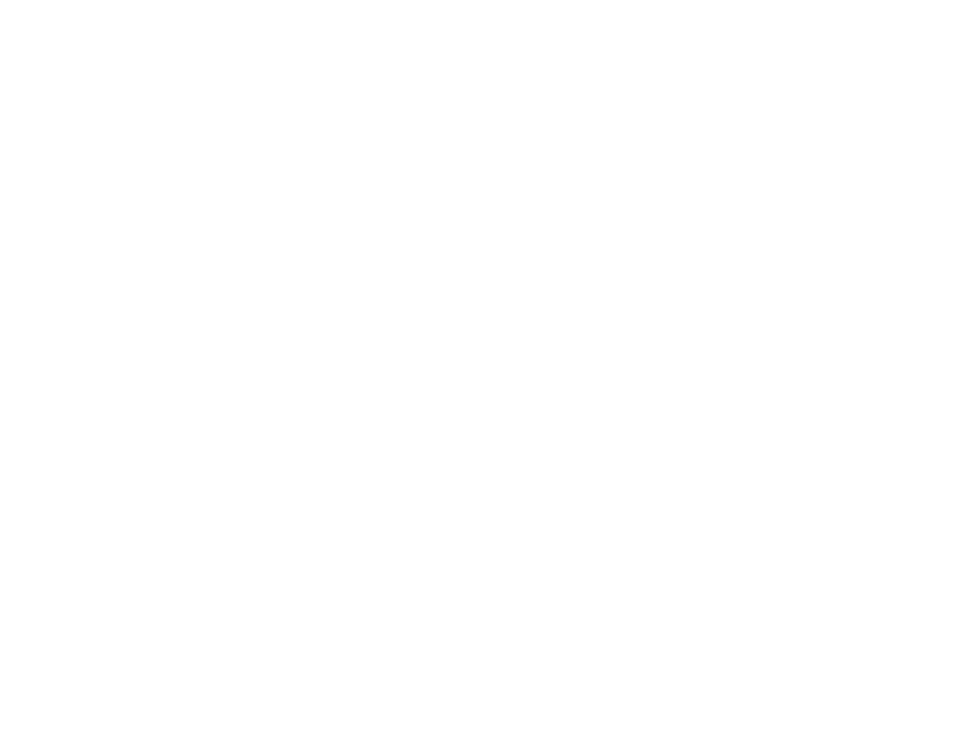
13. Why doesn't the copy of an audio CD sound the same?
There are actually two questions here, so I've split them into separate
sections. The most common problem is that the audio extracted to the hard drive doesn't quite match
the original.
14. Why doesn't the audio data on the copy match the
original?
Most problems are due to poor digital audio extraction from the source
media. Some CD-ROM drives will return slightly different data every time an audio track is read.
The most fundamental problem is that, if the CD is dirty, the error
correction may not be able to correct all of the errors. Some drives will interpolate the missing
samples, some won't.
15. The audio data matches exactly, why do they sound different?
Suppose you extract the audio track from the copy, and it's an exact binary match of the track you
wrote from your hard drive, but the CDs don't sound quite the same. What then?
Most people don't notice any difference between originals and duplicates.
Some people notice subtle differences, some people notice huge differences.
Some say CD-R is better, some say worse. While it's true that "bits are
bits", there *are* reasons why CD-Rs may sound different even when the data matches exactly.
The manual for the CDD-2000 reportedly states that the drive uses 4x oversampling when playing
back pressed CDs, but switches to 1x for CD-R. This affects the quality of the D/A conversion, and
can make an audible
difference.
It has been suggested that the D/A conversion process in the CD player is more susceptible to
"jitter" when reading CD-Rs, because the clocking of the bits isn't as precise. A quality CD player
will compensate for this automatically.
Others have asserted that *any* two CDs, pressed or otherwise, will sound slightly different.
Some people believe that audio CDs should be recorded at 1x, while others have asserted that, for
various technical reasons, 2x is better. Certain kinds of media may work best at specific speeds.
16. I can't play extracted audio files by double-clicking in Win95
The default audio player in Win95 tries to load the entire file into
memory. When an extracted track is 40 or 50MB, and you don't have that much RAM, Win95's
virtual memory system starts writing pieces out to disk. The disk thrashes, and you get nowhere.
There are several ways around this. If you right-click on the file and select "properties", you will see a
"preview" tab. This will play it directly from disk. Another way is to use a different program. One
possibility is the Media Player, which is optionally installed with Win95. You can make it the default
WAV file player by selecting View/Options from Win95 explorer, clicking on the "File Types" tab,
and choosing "Wave Sound". Double-click on Play and change the program name from
"sndrec32.exe" to "mplayer.exe", leaving the "/play" and "/close" flags intact.
You can also use a program like CoolEdit, which will let you preview WAV files from the Open File
dialog.
17. Having trouble playing an audio CD in a home or car player
There are a few possibilities. First and foremost is media compatibility. Not all players get along with
all brands of CD-R media. You need to find a combination of recorder, media, and player that get
along.
Another common problem is failing to close the disc at the end of writing. You can't play an audio CD
on a common CD player until the session has been closed. You may be able to play it back with the
CD recorder though. Also, don't forget that you have to write all of the audio data into the first
session of a multisession CD. CD players don't know how to find the later sessions, so tracks
written there won't get played.
Sometimes the CD player will have no problem playing the tracks, but will have a great deal of
difficulty seeking between tracks or moving fast-forward. Using a different brand of media or a
different CD player may produce better results.
Some media works better at 1x, 2x, or 4x than it does at other speeds. You may find that slowing
down or speeding up the recorder helps.
Finally, remember that you have to write the disc in CD-DA format! If you just write a bunch of WAV
files to a CD-ROM, it's not going to work in your home stereo.
18. Having trouble using a CD-ROM on somebody else's machine
As with audio CDs, discussed in the previous section, there are several possibilities. The media
compatibility issues mentioned above apply to CD-ROM as well.
