Automatic login, Configuring the domain – Avaya NN43112-101 User Manual
Page 69
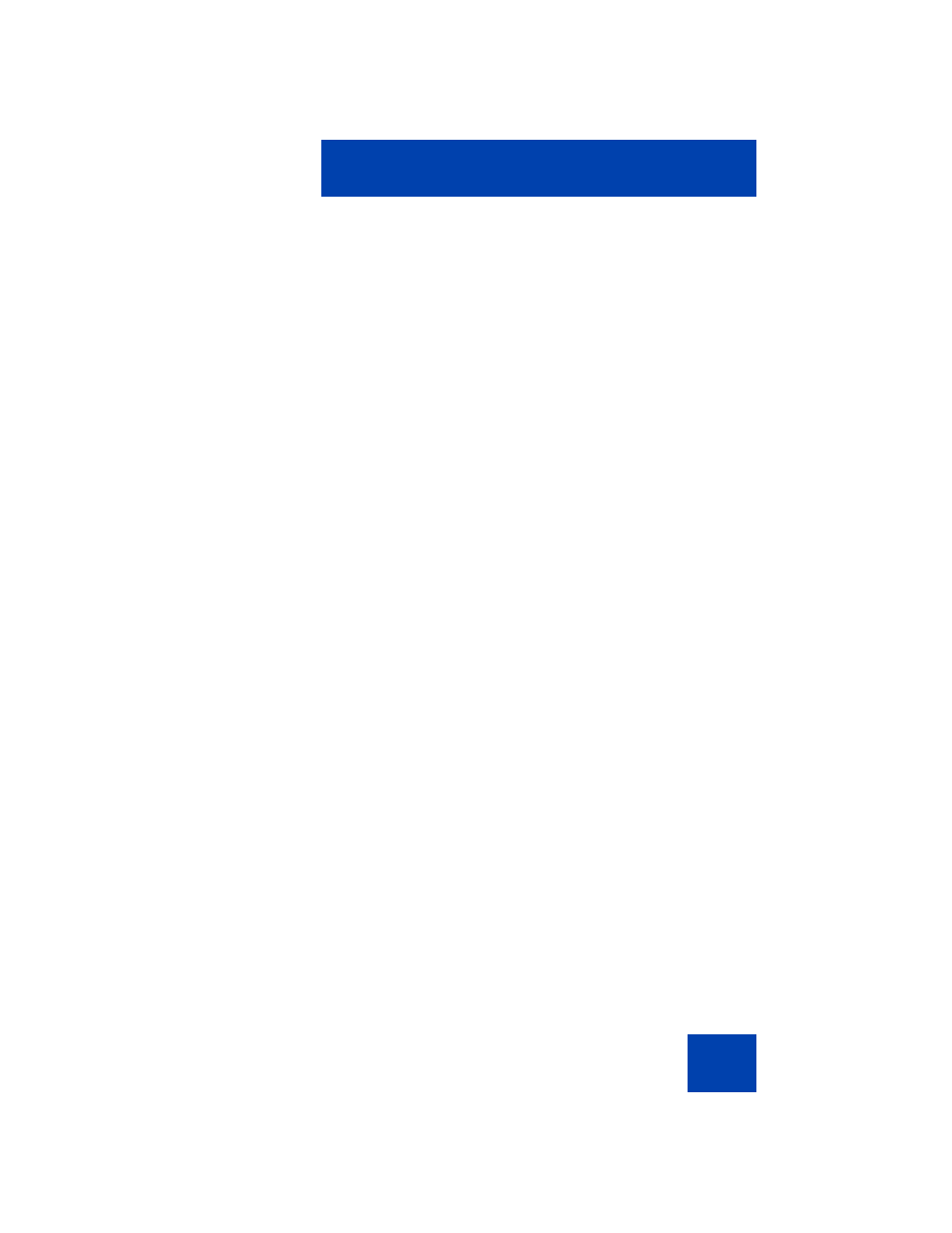
Accessing the Avaya 1120E IP Deskphone
69
session. However, the first time you use your IP Deskphone, you need to
complete some of the following procedures:
•
•
“Configuring the domain” on page 69
•
“Selecting a language” on page 71
•
“Logging on to your Avaya 1120E IP Deskphone” on page 72
•
“Configuring the duration of the login” on page 76
•
“Selecting a location” on page 78
•
•
“Overwriting your personal Address Book” on page 81
Note: The system automatically logs you back on after a power
outage or software upgrade. The system administrator configures this
feature on a network-wide basis.
Automatic login
Before you first receive your Avaya 1120E IP Deskphone, your system
administrator can configure your IP Deskphone with your user logon and
password. If this is the case, after you plug in the IP Deskphone you can
use it without further configuration.
Note: If the IP Deskphone is configured with automatic logon, you
can not use the log off function, and you need a password to access
some features and functions. Contact your system administrator or
service provider for further information.
Configuring the domain
Before the log on process, if you need to change the domain or confirm
that the domain you log on to is correct, press the
Domain
context-
sensitive soft key from the logon prompt. The current domain appears on
the IP Deskphone LCD screen. You can edit the domain that is listed or
press the
Domain
context-sensitive soft key to access a list of available
domains to which you can choose to connect.
