Entering text – Avaya NN43112-101 User Manual
Page 60
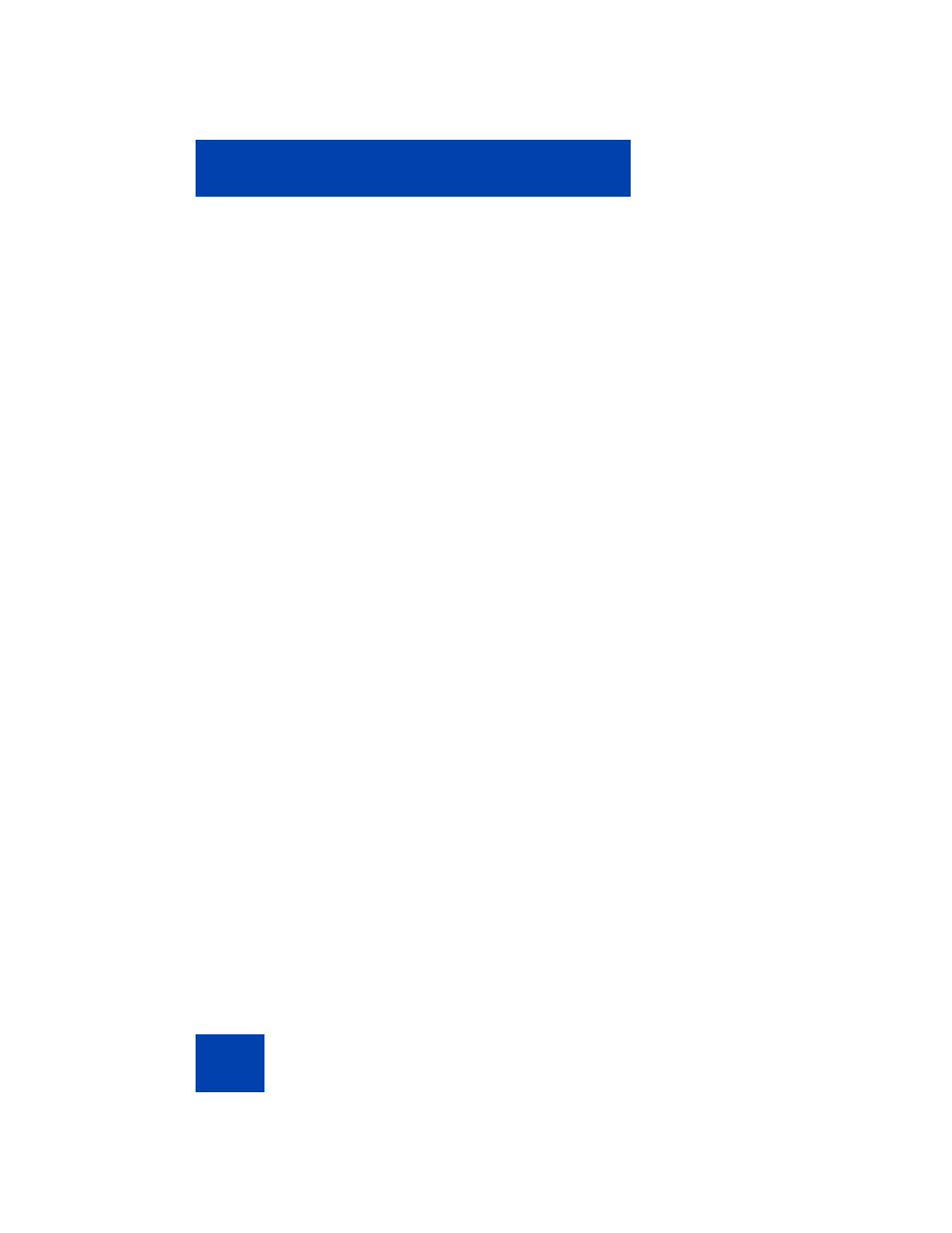
Using your Avaya 1120E IP Deskphone
60
Method B:
1.
Attach the 15-cm (6-inch) CAT5e cable.
2.
Position the stand over the mounting rivets, and slide the IP
Deskphone down the wall so that the rivets fit into the slots on the
stand, indicated in
(Method B).
3.
Replace the stand cover. Ensure that all cables are neatly routed and
press the stand cover into place until you hear a click.
4.
Put the IP Deskphone in the wall-mount position (optional). If you
wall-mount your IP Deskphone, put it in the wall-mount position by
holding the Tilt Lever and pressing the IP Deskphone towards the
base until the IP Deskphone is parallel with the base. Release the Tilt
Lever and continue to push the IP Deskphone towards the base until
you hear an audible click. Ensure the IP Deskphone is securely
locked in position.
Attention: To add an Expansion Module for Avaya 1100 Series
IP Deskphones see Expansion Module for Avaya 1100 Series
IP Deskphones (SIP Software) User Guide (NN43110-301).
Entering text
You use can use combinations of the letters and numbers on the dialpad
of your IP Deskphone to, for example, spell names or words in Instant
Messages (IMs), enter SIP addresses, create Address Book entries, and
to designate feature key labels.
To make a call, you can dial an alphanumeric SIP address; for example,
[email protected] can enter and edit text on your IP Deskphone
using the following methods:
Attention:Some service providers support only the use of a Directory
Number (DN) such as 555-5555 to initiate a call to another IP
Deskphone. Contact your system administrator or service provider to
determine if alphanumeric dialing is supported. Alphanumeric dialing
consists of string of text that contain letters and numbers that make
up, for example, a SIP address.
