Bios setup, 2 hardware monitor – Asus P4T-F User Manual
Page 71
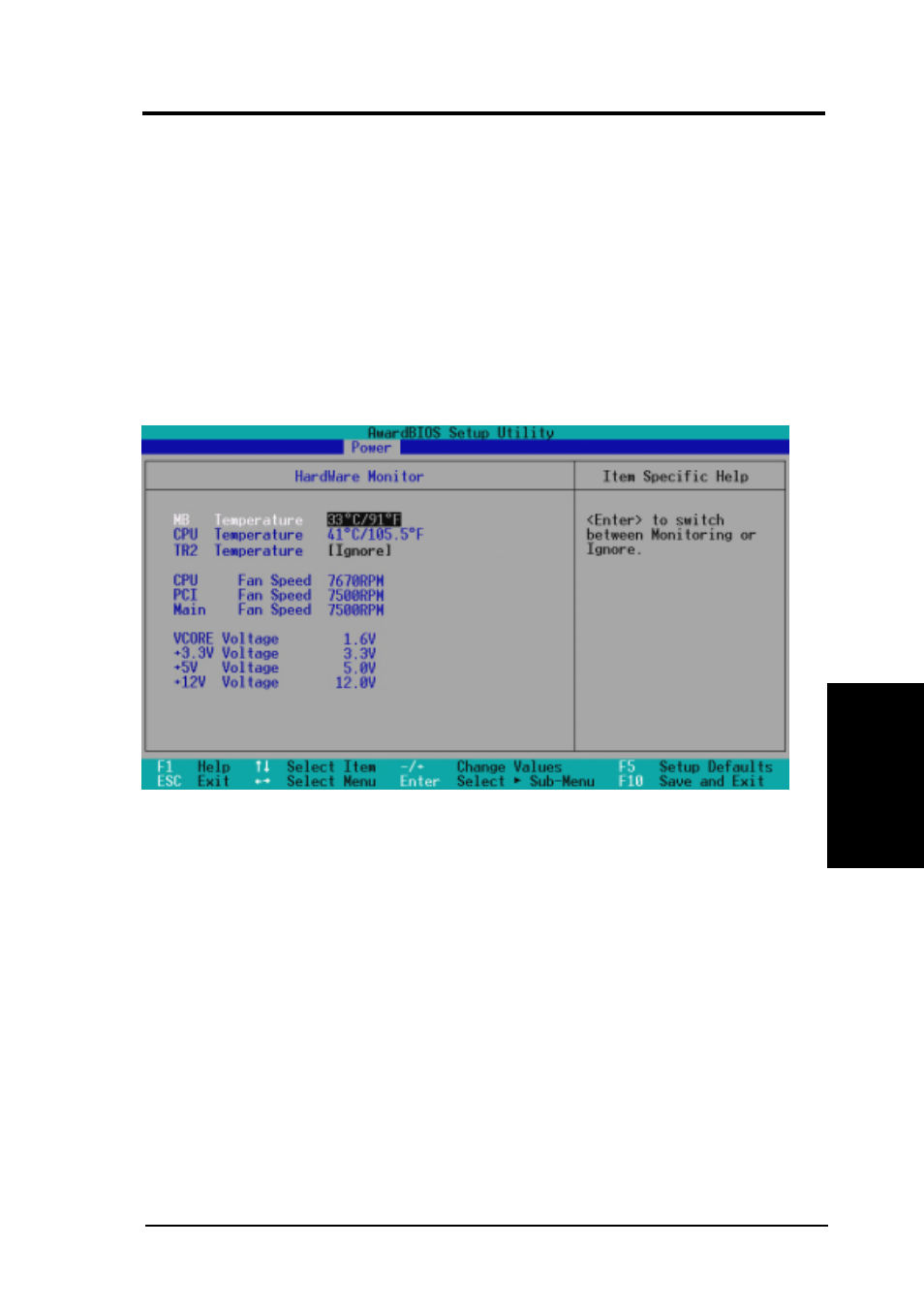
ASUS P4T-F User’s Manual
71
4. BIOS SETUP
4. BIOS SETUP
Hardware Monitor
4.5.2 Hardware Monitor
Wake On USB Device [Disabled]
Wake On USB permits PC bootup from a USB device. Configuration
options: [Disabled] [Enabled]
Automatic Power Up [Disabled]
This allows an unattended or automatic system power up. You may config-
ure your system to power up at a certain time of the day by selecting [Ev-
eryday] or at a certain time and day by selecting [By Date]. NOTE: Auto-
matic Power Up will not work if the system is powered down by operating
systems, such as Windows 98/2000/Millenium, that have ACPI support
enabled. Configuration options: [Disabled] [Everyday] [By Date]
MB, CPU, TR Temperature [xxxC/xxxF]
The onboard hardware monitor is able to detect the MB (motherboard) and
CPU temperatures. Set to [Ignore] only if necessary.
CPU Fan, PCI Fan, Main Fan Speed [xxxxRPM]
The onboard hardware monitor is able to detect the CPU fan speed, power
supply fan speed, and the chassis fan speed in rotations per minute (RPM).
The presence of the fans is automatically detected. Set to [Ignore] only if
necessary.
VCORE Voltage, +3.3V Voltage, +5V Voltage, +12V Voltage
The onboard hardware monitor is able to detect the voltage output by the
onboard voltage regulators. Set to [Ignore] only if necessary.
NOTE: If any of the monitored items is out of range, an error message will
appear: “Hardware Monitor found an error. Enter Power setup menu for
details”. You will then be prompted to “Press F1 to continue, DEL to enter
SETUP”.
