Actron Global OBD II Scan Tool 9620 User Manual
Page 18
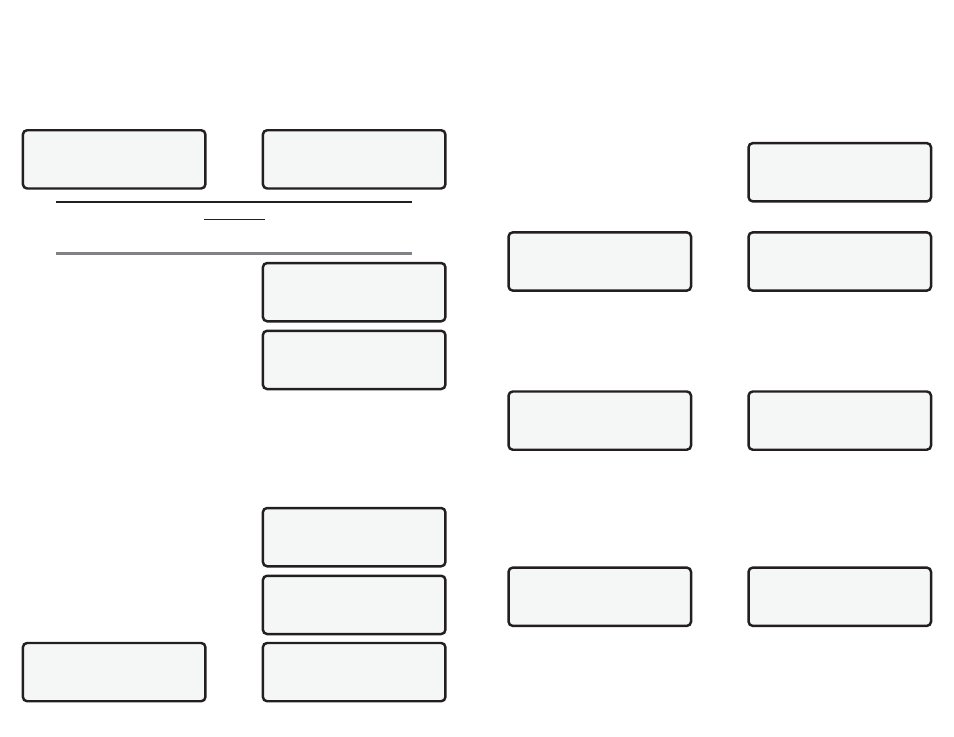
18
9620 Professional OBD II Scan Tool
Cal ID # 1 MOD $10
GXAG20w.HEX
]
[
Cal Ver # 1 MOD $10
D4 5B 01 5D
]
OBDII Function List
|
10)Record Data
]
`11)Vehicle Info
[
12)Modules Present
VIN # 1 MOD $10
1F1FS11P0S2100001
[
Once trigger method is selected, scan tool will begin recording data when trigger event
occurs either a DTC occurs or ENTER key is pressed. The time is recorded and data
from the last five frames is saved. Data will continue to be saved until either the record
memory is full or the technician presses ENTER.
Press ENTER and the scan tool establishes a communication link with the vehicle.
If Manual Trigger is selected, scan tool initializes by recording first five frames. When
done, press ENTER. If Trigger On Codes was selected, then scan tool triggers when a
DTC is stored in vehicle. Press BACK key twice to return to OBDII Function List.
WARNING!
TWO PEOPLE SHOULD BE IN VEHICLE WHEN DRIVING ON ROAD, ONE
TO DRIVE AND THE OTHER TO ATTEND TO THE EQUIPMENT.
Scan tool recording times vary. A recording
consists of 5 frames of data prior to trigger and
several frames after trigger. Amount of PIDs
recorded determine number of frames.
After a recording, scan tool displays a prompt to
playback recording. Answer YES to display
recorded data or NO to return to OBDII Function
List.
2.3.11 Vehicle Info
Vehicle Info function enables scan tool to request vehicles VIN number and calibration
ID(s) which uniquely identifies software version in vehicle control module(s).
This function applies to Model Year 2000 and later OBD II compliant vehicles. The scan
tool cannot verify if data returned is correct for scanned vehicle. This information is
provided by vehicle manufacturer. The Vehicle Info test must be completed with the key in
the ON position and the Engine OFF.
Calibration Verification Numbers (CVNs) are calculated values required by OBD II
regulations with the vehicle engine off. CVNs are
reported to determine if emission-related
calibrations have been altered. Multiple CVNs may
be reported for a control module. The calculation
may take several minutes first time the CVNs are
requested.
Select Vehicle Info from OBD II Function List and
press ENTER.
If the message INVALID displays on screen, then
data returned is incorrect, or not formatted in
accordance with OBD II specification.
**Recording Data**
FRAME: 1 Of 30
Press ENTER to Stop
Playback Data?
No
**Ready To Record**
Press ENTER Anytime
To Start Recording.
Stops Automatically
Waiting For Trouble
Code To Trigger The
Start Of Recording
Press BACK To Exit
9620 Professional OBD II Scan Tool
19
Scan tool displays VIN, Calibration ID, and CVNs if supported by vehicle. In example
screens, MOD $10 returned data. Use UP/DOWN arrow keys to scroll . CVNs are shown
as a hexadecimal number.
Press BACK or ENTER to return to OBDII Function List.
2.3.12 Modules Present
OBD II information may be provided by a single module or many separate modules. The
scan tool identifies module IDs and communication type for OBD II modules in vehicle.
Select Modules Present from OBDII Function
List and press ENTER.
When selecting this function, scan tool checks
for an established communication link. If no link
is made, a message displays stating so. If link
was successful, module(s) and communication
type(s) display on screen.
2.3.13 Review Data
Review Data function allows review of information stored in scan tools memory. The
scan tool does not require power from vehicle to perform this function. Internal battery
power can be used.
Select Review Data from OBDII Function List and press ENTER. Only one function,
Playback, needs detailed instructions.
Playback
Playback function is used to play back a recording. This function is very similar to View
Data. The only difference is View Data is real time viewing of PIDs, while Playback is a
viewing of previously recorded PIDs.
To play back recorded PIDs, select Playback and press ENTER key.
The scan tool informs if a recording does not exist. Otherwise, scan tool plays back
Entire Data List or Custom Data List, depending on how data was recorded.
OBDII Function List
|
10)Record Data
]
11) Vehicle Info
[
`12)Modules Present
OBDII Function List
|
`13)Review Data
]
14)PrintData
15)Code Lookup
Review Data
5)O2 Monitor
]
6)Non-Continuous
[
`7)Playback
No Link Established
Controller List
NotAvailable
ID
Protocols
$10 ISO*
$18 ISO*
[
$1A ISO*
No Recording Is
Present. Please
Make Recording
First.
MIL STATUS
ON
CALC LOAD(%)
5.3
ENGINE(RPM)($10)
180[
FRAME: 1
TM: 4.4
