Actron Global OBD II Scan Tool 9620 User Manual
Page 16
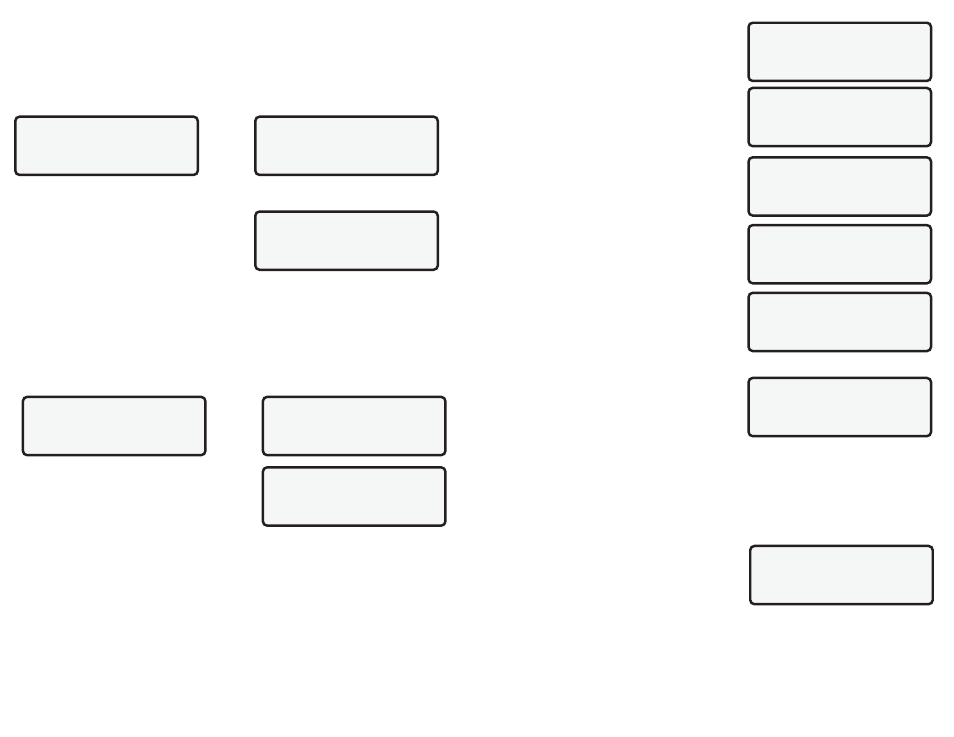
16
9620 Professional OBD II Scan Tool
Rich to Lean sensor switch time
Lean to Rich sensor switch time
Minimum sensor voltage test cycle
Maximum sensor voltage test cycle
Time between sensor transitions
Select O2 Monitor Test from OBDII Function List and press ENTER.
Select desired test from menu and press ENTER. Grouping O2 sensor tests together
makes data easier to compare.
The O2 sensors located upstream (before
catalyst) may perform differently than the ones
located downstream (after the catalyst).
Oxygen sensor tests not supported by the vehicle display three dashes as the value.
Press the BACK key to return to the O2 Sensor Tests menu or press ENTER to return to
the OBDII Function List.
2.3.8 Non-Continuous Tests
The Non-Contin (Non-Continuous) Tests obtains test results for emission-related
powertrain components and systems that are not continuously monitored. The Non-
Contin Test function is useful after servicing or after erasing the vehicles memory. Test
results do not necessarily indicate a faulty
component or system.
The scan tool asks the vehicle for any available
noncontinuous test IDs, and then displays them
in a list. The vehicle manufacturer is responsible
for assigning the test and component IDs.
Select Non-Contin Tests from the OBDII Function List and press ENTER. A list of tests
applicable to the vehicle are displayed. Select a test and press ENTER.
The scan tool displays the test ID, system or component (ID), test measurement (MEAS),
specification value (SPEC) and status (STS).
Refer to the appropriate vehicle service manual for test IDs and definitions.
Test results requested by the scan tool may also include test limits. Only one test limit is
included in the response message and displayed on the screen. The test limit could be
either a minimum or a maximum test limit.
Low Volts for Switch
O2S 1-1(V)
1.15
O2S 1-2(V)
---[
O2S 2-1(V)
1.28
TEST $01
ID MEAS SPEC
STS
74 8861 C000min
Low
74 8861 C000min
Low
OBDII Function List
|
`7)O2 Monitor Test
]
8)Non-Contin Test
[
9)On-Board Systems
O2 Sensor Tests
`1) RICH-LN Thresh
2)LN-RICH Thresh
[
3)Lo V For Switch
OBDII Function List
|
7)O2 Monitor Test
]
`8)Non-Contin Test
[
9)On-Board Systems
Non-ContTests Avail
`$0 1
$03
[
$05
9620 Professional OBD II Scan Tool
21
Next, select the parity and press ENTER.
Finally, select the printer speed, FAST or SLOW,
and press ENTER.
Now that the printer settings are changed, it is
time to verify the settings. Press the ENTER key
to print the ASCII character set.
Follow the instructions displayed on the screens.
If the printout is OK, press ENTER. Refer to the
settings in the printer manual if the printout is
not OK.
Printing Data (except Playback)
Next, select the data to be printed and press
ENTER. The scan tool displays the menu of
those functions that store data and can be
printed.
Make sure the printer is turned on, on-line and connected.
When the selected data does not exist in the scan tools memory, a message informs
you to run the function. If the selected data is stored in the scan tool, the data automatically
transmits to the printer.
Press ENTER to return to the Select Print Data screen. Either select another item to print
or press BACK to return to the OBDII Function List.
Printing Playback Data
When printing playback data, the Start Frame and
End Frame need to be defined.
After selecting Playback and pressing ENTER,
the Start Frame screen shows the earliest possi-
ble frame. Use the ([) or (]) to change the frame
number and then press ENTER.
Next, the End Frame screen displays the latest possible frame. Use the Scroll Wheel to
change the frame number and then press ENTER.
The scan tool starts transmitting to the printer, frame-by-frame. After all the frames have
been sent, press ENTER to return to the Select Print Data screen. Press the BACK key to
return to the OBDII Function List.
SelectParity
`None (Default)
Odd
Even
Printer
`Fast(Default)
Slow
The ASCII Character
SetWill Be Printed
Once
Press ENTER To Cont.
SelectPrintData
1)I/M Readiness
`2)DTC (Codes)
[
3)Pending Codes
Make Sure Printer
Is Turned On, Online
& Connected To Tool.
Press ENTER To Cont.
Is Printout OK?
SelectPrintData
5)O2 Monitor
]
6)Non-Continuous
[
`7)Playback
