Actron Global OBD II Scan Tool 9620 User Manual
Page 17
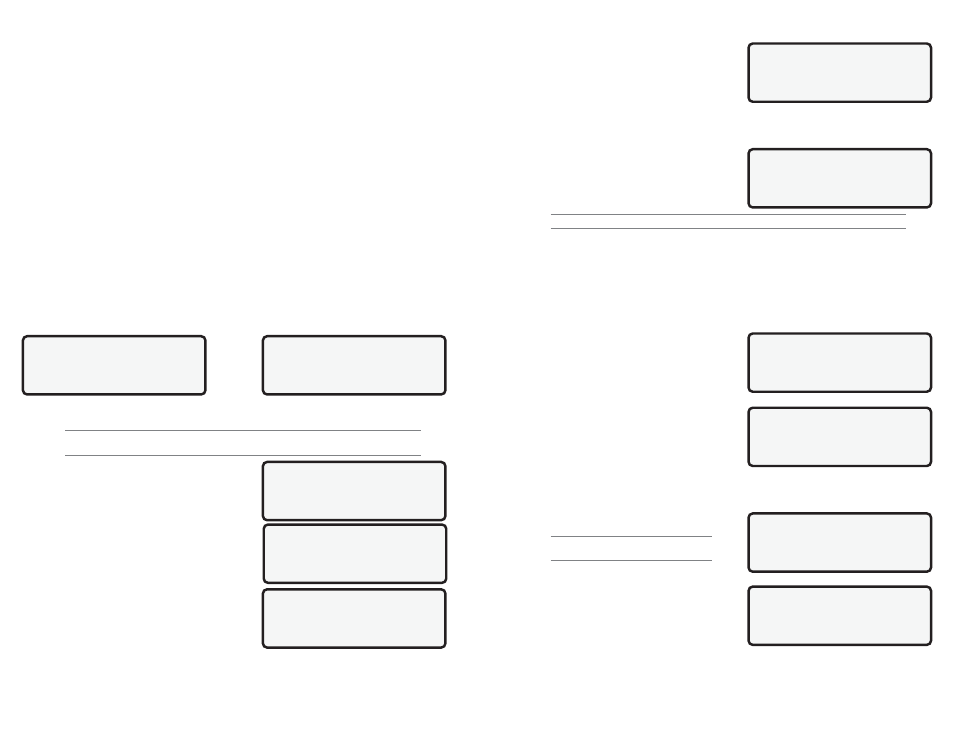
9620 Professional OBD II Scan Tool
17
The Test Measurement and Specification values are hexadecimal numbers (i.e., $1A,
$FE, $11). The status is calculated by the scan
tool using the measurement and specification
data. Status is either LOW, HIGH, or OK.
Press the BACK key to return to the Non-Cont
Tests Avail menu or press the ENTER key to
return to the OBDII Function List.
2.3.9 On-Board Systems
This test allows scan tool to control operation of
vehicle components, tests or systems. Some
manufacturers do not allow tools to control
vehicle systems. A vehicle not supporting an on-
board system is identified by a message
displayed when selected.
NOTE: Refer to vehicle service manual for on-board systems instructions.
Select On-Board Systems from OBDII Function List and press ENTER. A list of on-board
systems and components available for testing display on screen.
Select a test and press ENTER to activate test. The manufacturer is responsible for
determining criteria to automatically stop test. Refer to appropriate vehicle service manual.
2.3.10 Record Data
Record Data function records PIDs while vehicle
is parked or being driven. This function is mainly
used for diagnosing intermittent driveability
problems that cannot be isolated by any other
method. The scan tool can maintain only one
recording at a time. Be sure to thoroughly review
old recording before erasing.
Select Record Data from OBDII Function List
and press ENTER. Follow all instructions on
display.
If a recording currently exists in memory, a mes-
sage prompting to erase data is displayed.
Note:
Make sure to review old record old data
before erasing
Scan tool retrieves a list of supported PIDs. After
list is generated, scan tool prompts to select
type of data to view. Refer to View Data described
earlier in this section to setup Entire or Custom
Data Lists.
On next screen, select a method to trigger a
recording. Manual Trigger allows technician to use ENTER key. Trigger On Codes
automatically triggers when a DTC is indicated by vehicle.
OBDII Function List
|
7)O2 Monitor Test
]
8)Non-Contin Test
[
`9)On-Board Systems
OBDII Function List
|
`10)Record Data
]
11) Vehicle Info
[
12)Modules Present
Control of On-Board
Systems Unavailable
On This Vehicle.
Press A Key To Cont
CannotRecord. Old
Recording Filled Up
Memory. Erase Old?
Pick Trigger Method
`1) Manual Trigger
2)Trigger On Codes
**INITIALIZING**
PRETRIG FRAME: -5
Press BACK to Exit
20
9620 Professional OBD II Scan Tool
SelectBaud Rate
`9600(Default)
1200
[
2400
SelectData Bits
`8 (Default)
SelectStop Bits
1 Bit(Default)
`2 Bits
The screen is composed of three lines of data and one line for the frame number and
timestamp (in seconds). Negative frames and timestamps indicate data recorded before
the trigger event. Positive frames and timestamps indicate data recorded after the trigger
event.
Use UP/DOWN arrow keys to scroll through the recorded PID data of each frame.
The end of the list is reached when only the (up) icon is visible.
Use the LEFT/RIGHT arrow keys to scroll back and forth through the frames. The
LEFT key advances to the next frame, wrapping around to earliest frame when
the final frame is reached. The RIGHT arrow key goes back to the previous frame,
again wrapping around to the final frame.
Different vehicles communicate at different speeds and support a different number of
PIDs. Therefore, the maximum number of frames that can be recorded will vary.
Some vehicles wait a long period of time to store a trouble code after the driveability
problem occurs. If you selected Trigger On Codes when you made your recording, you
might not see any drastic change in data parameters before and after the trigger point. In
cases like this, the user can manually trigger the recording when the symptom is observed.
When done, press BACK to return to Review Data or to the OBDII Function List.
2.3.14 Print Data
This function allows you to print the diagnostic information stored in the scan tool. The
scan tools internal battery power can be used to print data.
Select Print Data and press the ENTER key. The scan tool informs you of the printer
settings (Custom or Default), then asks if you wish to change them. If settings are not
changed, then skip the next section and continue with on the next page.
Changing the Printer Settings
NOTE: The default values are designated on the display with the word (Default) next to
the option. Refer to the printer manual for the settings.
After selecting YES and pressing ENTER, the
first item to change is the Baud Rate. Use the
UP/DOWN arrow keys to select an option and
press the ENTER key.
Press ENTER when the Select Data Bits screen
displays. There is nothing to select.
In the Select Stop Bits screen, select 1 BIT or
2 BITS and press ENTER.
OBDII Function List
|
13)Review Data
]
`14)PrintData
15)Code Lookup
Tool SetTo Default
|
Printer Settings.
Change Settings?
YES
