Datamax-O'Neil PrintPAD MC70_75, CN3, CN3e Vehicle Mount Bracket User Manual
Step 1: mounting the bracket
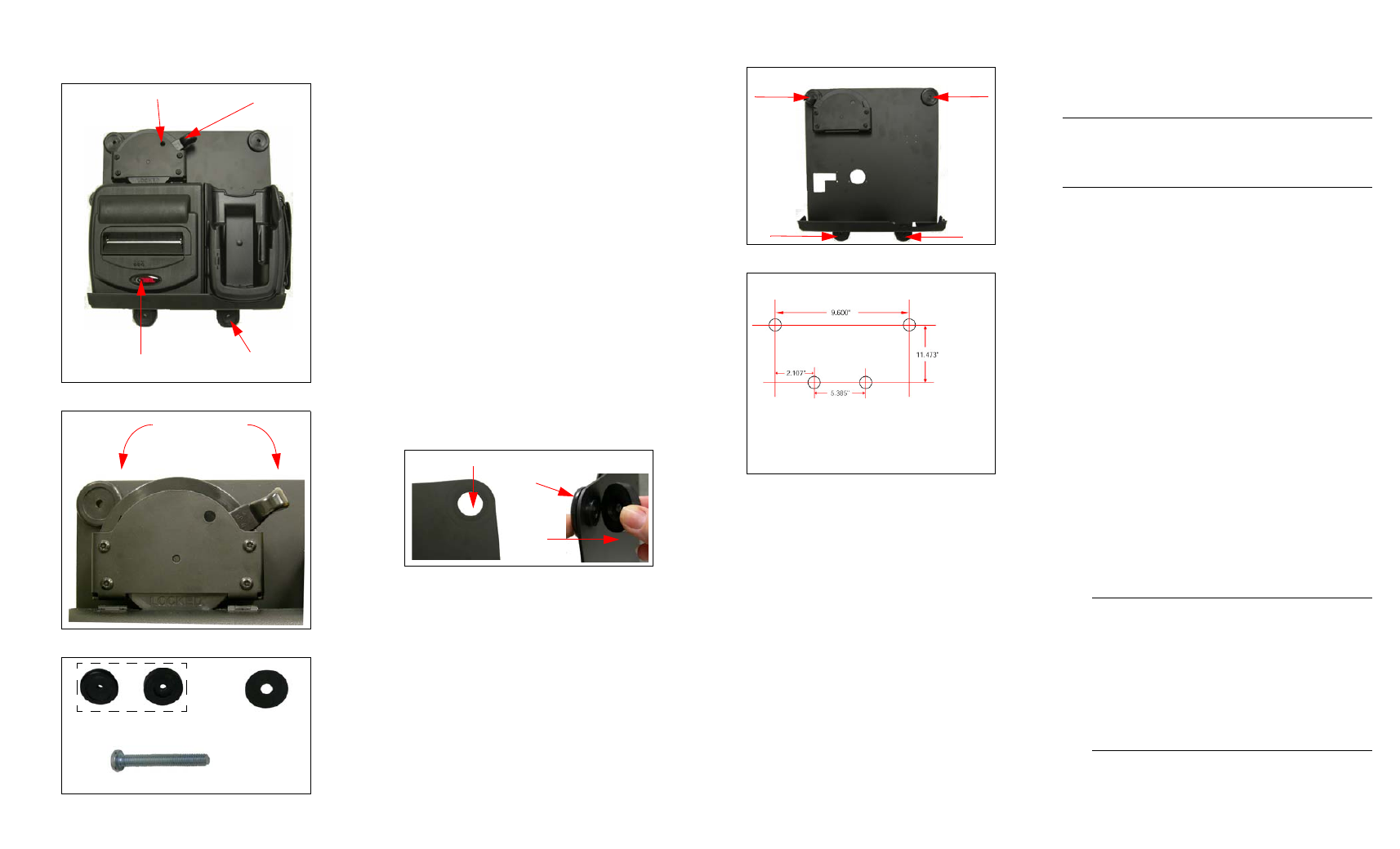
MC70/75, CN3, CN3e PrintPAD
Vehicle Mount Bracket
(220513-000)
Selecting a Location
General Guidelines
•
Position the bracket so there is enough
room to properly open and close the locking
lever.
•
Position the bracket so the printer is
protected from environmental elements
such as moisture, tools, and boxes.
•
Position the bracket in a secure area within
normal traffic patterns.
•
Do not position the bracket above, near, or
relative to the driver’s position as to
interfere with normal driving operations.
•
Mount the bracket away from the driver’s
head to eliminate potential injury in the
event of an accident.
•
Use only 1/4” x 20 pan head screws for
mounting.
Datamax-O’Neil does not accept liability for
improperly mounted or poorly placed mounting
brackets and/or printers.
Step 1: Mounting the Bracket
1. Attach the feet to the mounting holes.
2. Use the PrintPAD Vehicle Mount Bracket as a
template to mark the four mounting holes on
the mounting surface. For guidelines on
mounting and/or installation, see Selecting a
Location.
3. Drill the mounting holes at the marked
locations.
4. Attach the bracket to the mounting surface
using 1/4” - 20 pan head screws (not included)
and the washers (included). Thread the
screws through the washers and the mounting
holes with a 1/4”- 20 nut and lock washer,
using Loctite
®
.
5. Tighten securely without crushing the rubber
feet. Do not overtighten.
6. Proceed to Step 1a if you have the optional
charge contact bracket; otherwise, proceed to
Step 2: Attaching the Printer.
Step 1a: Connecting the (Optional)
Charge Contact Bracket
If you purchased a compatible printer and charge
bracket (P/N 220262-100) that supports external
charge contacts, do the following:
1. Mount the vehicle mount bracket. For more
information, see Step 1: Mounting the
Bracket.
2. There are three options for connecting power
to the charge bracket — AC adapter, cigarette
lighter, and fuse box cabling.
•
AC Adapter — If you plan to mount your
charger bracket to a stationary surface
indoors and use a AC adapter, plug the AC
adapter into the wall and then into the
external charge block on the bracket. Route
the cable as specified, and then secure with
the tie wrap.
•
Fuse box and/or cigarette lighter cabling
(right angle) — If you mounted your
charger bracket inside a vehicle and plan to
use a cigarette lighter adapter or fuse box
cabling, attach the cabling into the its
source, and then into the external charge
block on the bracket. (Ensure there is
enough room to route cabling through the
vehicle safely.) Route the cable as specified
and secure with the tie wrap.
(Go to Step 1a: Continued)
Mounting
Locking lever
PrintPAD printer
holes (4)
Padlock hole
Locking lever
Unlocked
Locked
Rubber feet
Washers
1/4” x 20 pan head screws (not included)
(4 sets) (included)
(included)
Place feet here
Front
Back
Mounting holes (4)
Mounting dimensions
* Drill holes 9/32” diameter
* Use 1/4” - 20 pan head screws (the length is
determined by the thickness of the mounting
surface)
Warning: Use only the equipment and parts
specified in this instruction sheet. Datamax-
O’Neil does not accept liability for improperly
connected swivel locks and/or printers.
Warning: The cigarette adapter and/or
fuse box cable MUST be fused (rated at
maximum 7.5 amps). Failure to fuse the
charge block can cause damage to the
vehicle or charge contact block. Datamax-
O’Neil accepts no liability for damages for
improperly installed cabling. Datamax-
O’Neil recommends the use of Datamax-
O’Neil approved cabling.
-1-
-2-
-3-
-4-
