Datamax-O'Neil OC-2_3 SERIES 4-Up Charging Bracket User Manual
Mounting the 4-up and 5-up charging brackets
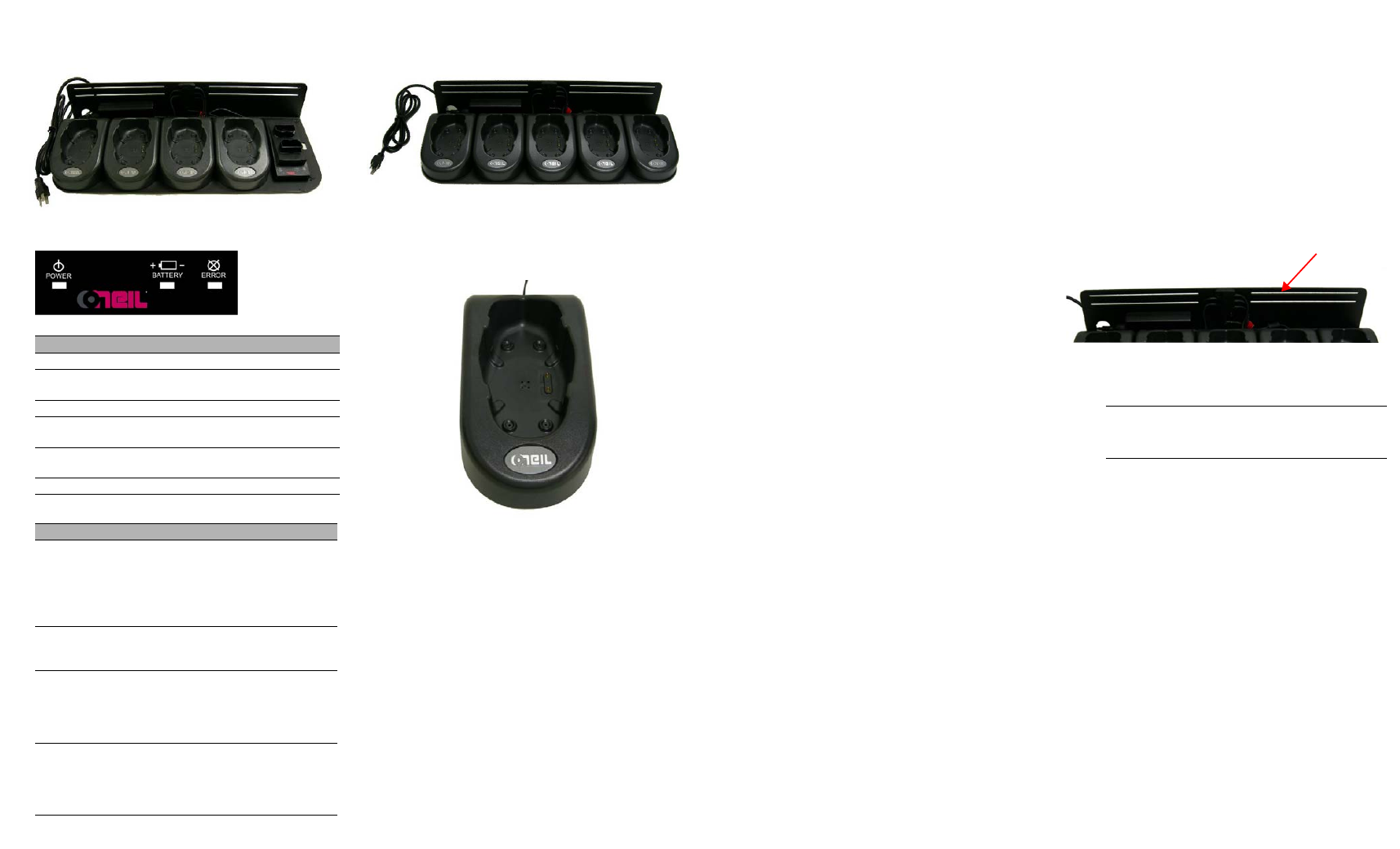
OC 4-Up Charging Bracket
(220237-000)
Battery Charger LED Indicators
Battery Charger Troubleshooting
Description
Power LED Battery LED Error LED
Power off
Off
Off
Off
Power on. No
battery inserted.
Green
Off
Off
Battery is charging. Green
Red
Off
Battery is 100%
full.
Green
Green
Off
Battery charger
error.
Green
Off
Red blinking
Battery error.
Green
Off
Red blinking
Symptom
Possible Cause
Solution
Battery charger will
not charge the
battery.
Defective battery.
Battery too hot or
cold.
Faulty LED.
Replace battery.
Allow to adjust to
room temp.
Send in for repair.
Battery becomes
hot.
Defective battery.
Discontinue
charging and
remove battery.
Battery Error LED
is displayed.
Faulty condition
identified.
Defective battery.
Remove battery
from charger and
re-insert.
Replace battery.
No LEDs are
displayed.
Power supply cord
not connected.
Bad power supply.
Check power supply
connections.
Replace power
supply.
OC 5-Up Charging Bracket
(220236-000)
OC Desktop Cradle Charger
(210259-000)
Guidelines
General Guidelines
• The Charging Brackets are designed to be
used on a desktop or as a wall-mounted unit. It
is not intended for vehicle mounting.
• Position the chargers so there is enough room
to properly remove the printer(s) and batteries.
• The desktop cradle charger and charging
brackets take approximately 3-4 hours to
charge each printer. If multiple printers are
attached, the charge time remains at
approximately 3-4 hours per printer; however,
charge times may vary.
• The battery charger takes approximately six
hours to charge two batteries sequentially.
Charge times may vary.
• When mounting the charging bracket(s), only
mount them to wall studs.
Safety Guidelines
• Position the chargers so they are protected
from environmental elements such as direct
sunlight, moisture, high temperature, tools, and
boxes. Position the chargers in a secure area
in normal traffic patterns.
• Do not use the chargers if they appear
damaged.
• To reduce risk of electric shock, unplug the
chargers before cleaning.
• Batteries become warm to the touch during
charging. If the battery becomes too hot to
touch, discontinue charging and contact
Datamax-O’Neil.
• Use of any charger or battery not approved by
Datamax-O’Neil for use with their printers could
cause damage to the batteries or printer and
will void the warranty.
• Do not insert foreign objects into the chargers.
• Do not disassemble, incinerate, or short circuit
batteries, the chargers, or related components.
• Use appropriate hardware when mounting the
charging bracket(s). Datamax-O’Neil does not
accept liability for improperly mounted charging
brackets. Datamax-O’Neil does not accept
liability for poorly placed printers and/or
chargers.
Mounting the 4-Up and 5-Up
Charging Brackets
If the charging brackets will be mounted on a
vertical surface or on a wall, use the following
procedure to mount them:
1. Locate the wall studs.
2. Use the charging bracket as a template to
mark the mounting holes on the mounting
surface. Use both the upper and lower slots to
mount the charging bracket to the mounting
surface. There should be a minimum of four
mounting points. For guidelines on mounting,
see the Guidelines in the previous section.
3. Drill the mounting holes at the marked
locations. When drilling the mounting holes,
verify that you drill the holes into the stud.
4. Attach the charging bracket to the mounting
surface as follows:
Wood Surface: Use four #10 pan head wood
screws with washers (not included). #10
wood screws should not be used on any
other type of surface.
Drywall Surface: Use four #10 pan head
toggle bolts (not included).
5. Verify the charging bracket is level and secure.
6. Thread the screws through the washers,
charging bracket, and into the mounting holes,
and tighten securely. Make sure the charging
bracket is flush to the wall and there are no
pinched cables.
Warning: Use caution when drilling the
mounting holes and when mounting the
charging brackets onto a wall.
