Swivel lock brackets, Step 2: attaching the printer, Warranty – Datamax-O'Neil microFlash 4t_4te Standard Swivel Lock User Manual
Page 2: No liability for negligent use, Step 1a: connecting the power supply (optional), Step 1: mounting the swivel lock
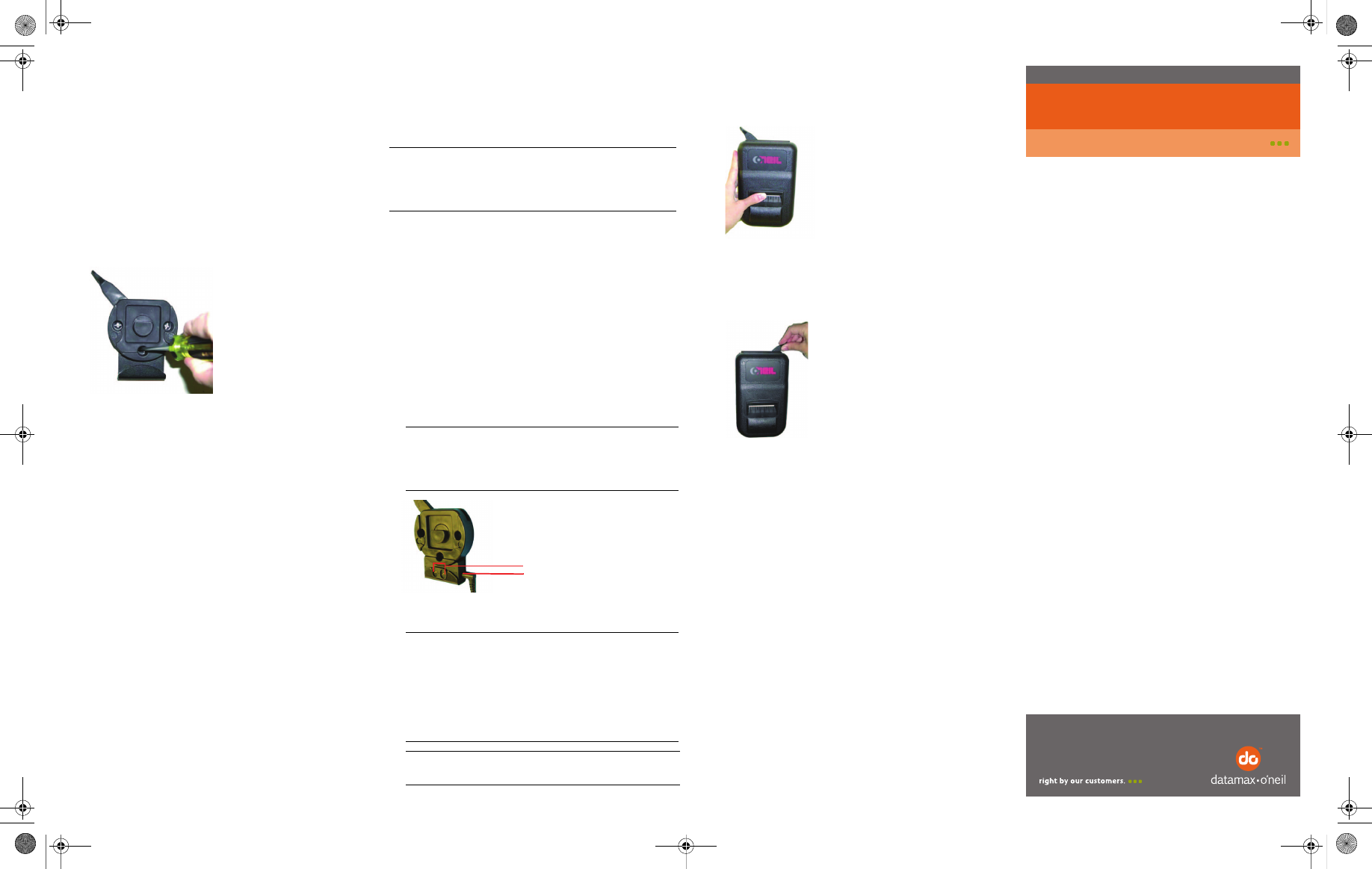
Step 2: Attaching the Printer
1. Place the printer's swivel mount block over the
unlocked swivel lock bracket (Figure 8).
2. Facing the printer, move the swivel lock's lever
from left to right until it “clicks” into the locked
position (Figure 9).
Warranty
The Company warrants that Datamax-O’Neil products are free from
defects in manufacturing materials and workmanship for one (1) year
from date of original purchase to Buyer/Distributor (OEMs 90 days
from the date of purchase). Batteries, cables, power supplies, and
other accessories will be warranted for ninety (90) days. Datamax-
O’Neil makes no other warranties, expressed or implied, including
implied warranties of merchantability and fitness of purpose.
If you try to repair, disassemble, or change the product in any way, or
use parts not provided by Datamax-O’Neil without prior, written
authorization, all warranties are void. For complete warranty and
service information, see the Warranty Card included in your printer's
original packaging.
No Liability for Negligent Use
In no event shall Datamax-O’Neil be held liable for any damages
whatsoever (including, without limitations, damages for loss of
profits, business interruption, loss of information, or other pecuniary
loss) arising out of negligence in use and care of the product.
COPYRIGHT © 2010, DATAMAX-O’NEIL
Figure 8
Figure 9
Swivel Lock Brackets
110119-005
Instruction Sheet
Step 1a: Connecting the Power
Supply (Optional)
Perform the following procedure only if you
mounted a charger swivel lock bracket
(P/N 210216-001):
1. Mount the charger swivel lock bracket. For
more information, see Mounting the Swivel
Lock in the previous section.
2. Connect the power supply as follows:
a. Vehicle Mounted Printers: If you mounted
your charger swivel lock bracket to a vehicle,
connect your vehicle's cigarette adapter plug
to the swivel lock charger's socket (Figure 7).
b. Stationary Mounted Printers: If you mounted
your charger swivel lock bracket to a
stationary surface, connect your wall
adapter’s plug to the swivel lock charger's
socket (Figure 7).
3. Proceed to Attaching the Printer.
Warning: Use only the equipment and parts
specified in this instruction sheet. Datamax-
O’Neil does not accept liability for improperly
connected swivel locks and/or printers.
Note: The cigarette adapter must have a
5 amp fuse and be Datamax-O’Neil approved.
The wall adapter's voltage cannot exceed 1.5
amps (1 amp recommended).
Note: Make sure you regularly clean the
charging contact points on your printer's case
to ensure your printer's batteries are properly
charged and avoid damage to printer or
charger. To clean the charging contact points,
unplug the charger from the wall and clean
using alcohol and a clean rag.
Warning: Do not allow the charging points to
come in contact with metal objects.
(2) Charging contact points
Charger's socket (5.5 mm
DC jack, center pin positive)
Figure 7
Step 1: Mounting the Swivel Lock
1. Use the swivel lock base as a template to mark
the three mounting holes on the mounting
surface. For guidelines on mounting and/or
installation, see Selecting a Location.
2. Drill the mounting holes at the marked
locations.
3. Attach the bracket to the mounting surface
using #10 pan head screws. Thread the screws
through the swivel lock and mounting holes
(Figure 6).
4. Tighten securely.
5. If needed, use additional mounting hardware to
secure the bracket to the mounting surface.
6. Proceed to Attaching the Printer or, if you
mounted a charger swivel lock, proceed to
Connecting the Power Supply.
Figure 6
Swivel Lock Wall Mount Bracket.fm Page 2 Sunday, February 14, 2010 1:15 AM
