Datamax-O'Neil PrintPAD AN-09 (Easy Print) User Manual
Page 3
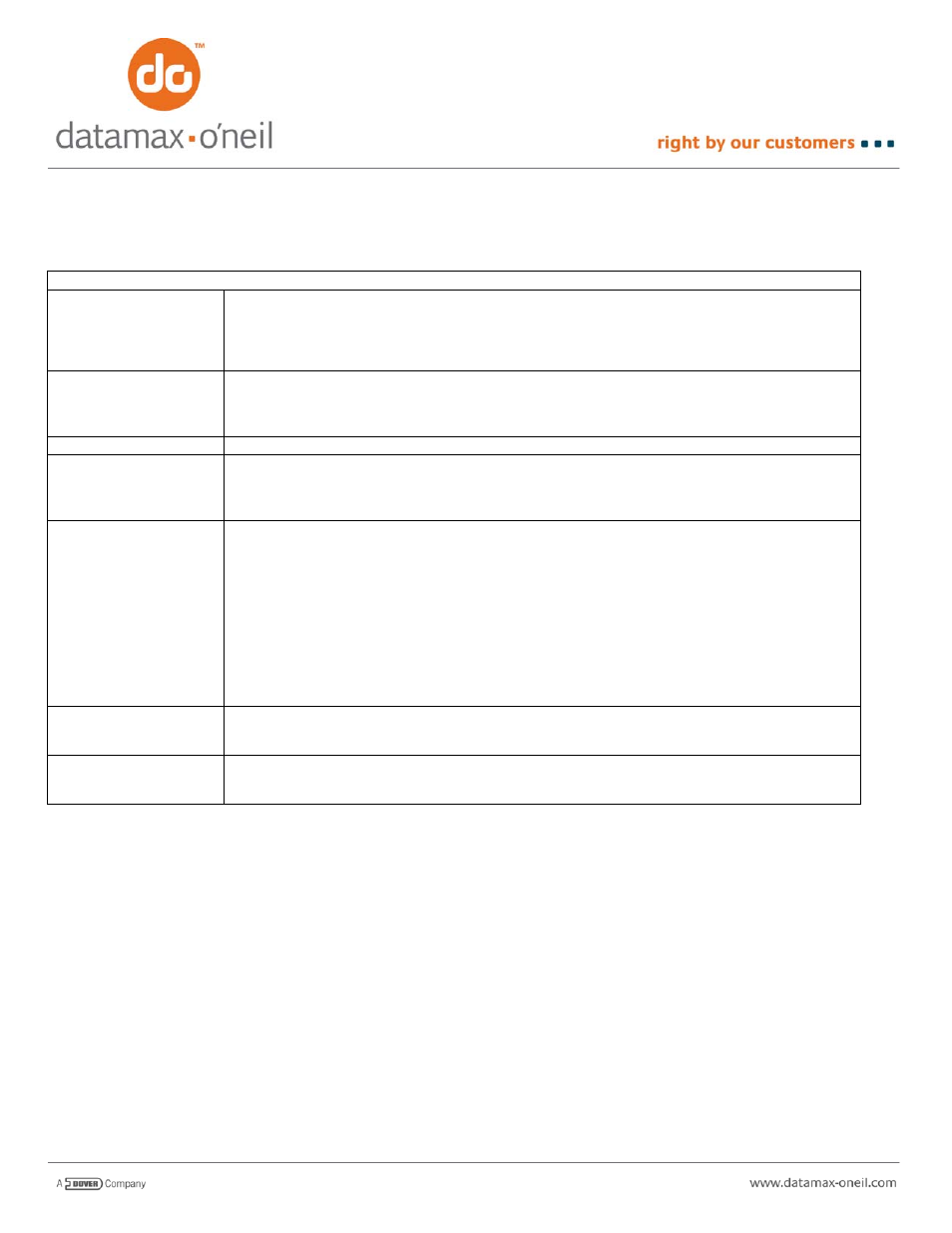
Although a bar code will print without using any field parameters, to get the size and density of bar code desired, you will
probably need to use some field parameters. The following table shows the valid field parameters for bar codes (more
information can be found in AN-10 for printing PDF-417):
FIELD PARAMETERS
WIDE nn (W nn)
The WIDE parameter is used to change the density of the bar code. By default and unless
otherwise specified, the narrow element is .005”. The WIDE parameter is similar to HMULT in that it
can multiply that width by nn times horizontally. If nn = 2, then all horizontal dimensions of the bar
code are increased by 2x and the narrow bar is .010”. If bb=3 all horizontal dimensions increase by
a factor of 3 etc.
HIGH nn (H nn)
The HIGH parameter is used to change the height of the bar code. By default, bar codes are 5
dotlines or .025” high. The HIGH parameter is similar to VMULT in that it can multiply that height by
nn times vertically. If nn = 2, then the bar code is .050” high. If nn = 20, then the bar code is 0.5”
high. If nn = 40 the bar code is 1” high.
PDF417 BAR CODE
COLUMNS
Use this parameter to override the default fit of 2 columns for the PDF-417 bar code to specify the
actual number of data columns being printed across any given line of the bar code. The number of
columns that will fit across a page is dependent upon the page width as well as the X and Y
dimensions of each block (see XDIM and YDIM)
SECURITY n
Use this parameter to override the default security settings (defaults are 1-40 characters -> level 2;
40-160 characters -> level 3; 161-320 characters -> level 4 and 321-863 characters -> level 5. By
specifying the value of n, you can change the number of codewords used to protect the data:
n = 1 -> Level 1 adds 4 codewords
n = 2 -> Level 2 adds 8 codewords
n = 3 -> Level 3 adds 16 codewords
n = 4 -> Level 4 adds 32 codewords
n = 5 -> Level 5 adds 64 codewords
n = 6 -> Level 6 adds 128 codewords
n = 7 -> Level 7 adds 256 codewords
n = 8 -> Level 8 adds 512 codewords
XDIM n
By default, the X dimension is 1 dot at .005” per dot. The value of n can be used to increase this to
.010” (n = 2), .015” (n = 3) etc. A commonly used value for the XDIM is 2, with the YDIM being 3
times that set for X
YDIM n
By default, the Y dimension is 1 dot at .005” per dot. The value of n can be used to increase this to
.010” (n = 2), .015” (n = 3) etc. A commonly used value for the YDIM is 6, with the XDIM being 1/3
that set for Y
To print a bar code with the letters A-H at Row 10, Column 10, the field description line in the Easy Print job would look
like (where NAME would be replaced by the name of the font you wish to use – note that not all bar codes can print the
alphabet):
@35,50:NAME|ABCDEFGH|
To print that bar code using Code 39, simply replace the NAME with the name BC39N
@35,50:BC39N|ABCDEFGH|
To use a different bar code simply call out a different name. Replacing NAME with BC128 instead would print that same
line using the code 128 bar code:
@35,50:BC128|ABCDEFGH|
Although the preceding two examples print bar codes, they probably do not look the way we want them to look. The bar
codes are only about 1/32” high, and the narrowest element is .005” which is close to the limit of some older scanners. It
might be more reasonable to increase the height to ½” and use a narrow bar of .010”. This is done with the high and wide
field parameters:
@35,50:BC128, HIGH 20, WIDE 2|ABCDEFGH|
