Mount the display, Cable management – CHIEF PNR User Manual
Page 7
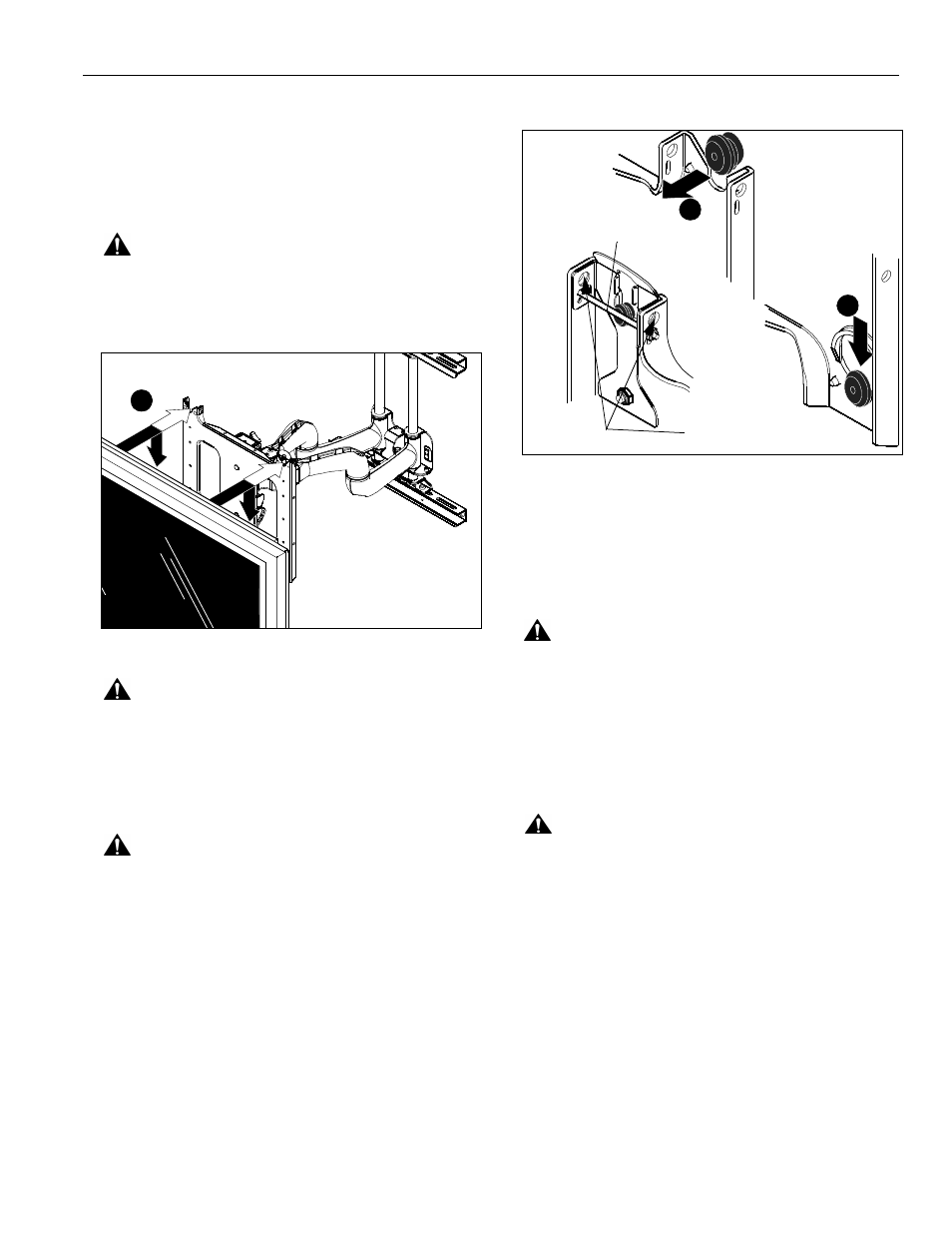
Installation Instructions
Model PNR™
7
Mount the Display
1.
Make sure power is not supplied (turned off) to the display
before attempting to mount the display.
2.
Following the instructions for mounting the PSB interface
bracket of your specific plasma display panel, install the
mounting bracket on your plasma display panel.
WARNING:
Watch for pinch points. Do not put your fingers
between movable parts.
3.
While supporting both sides of display, align four mounting
buttons on display or interface bracket with four mounting
holes in head assembly. (See Figures 6 and 7)
Figure 6
WARNING:
DISPLAY MAY WEIGH IN EXCESS OF 40
LBS! Always use two people and proper lifting techniques
when installing or positioning display on stand.
4.
Lower display into place listening for audible "click" to
ensure recessed area of mounting buttons are properly
seated in lower area of mounting holes.
(See Figures 6 and 7)
WARNING:
IMPROPER INSTALLATION CAN LEAD TO
DISPLAY FALLING CAUSING SERIOUS PERSONAL
INJURY OR DAMAGE TO EQUIPMENT! Ensure mounting
buttons are completely engaged in mounting holes.
NOTE:
Holes are provided in the faceplate for use with a
padlock or similar locking device, if desired. In addition,
the pin and nut may be removed from the upper holes
and moved to the lower holes for use as a more
permanent locking device. (See Figure 7)
Figure 7
5.
Connect and secure power/audio/video cables, making
sure to leave sufficient slack to allow for movement of the
swing arms.
CABLE MANAGEMENT
WARNING:
Make sure your cables do not run through a
pinch point.
1.
Route power/audio/video cables through the cable channel
in top arm (see Figure 8), allowing sufficient slack in cables
for extension and avoiding pinch points, and secure cables
using two clips and two tiewraps (40, not shown).
2.
Route power/audio/video cables along bottom arm (see
Figure 9), using tiewraps (40, not shown) to secure cables
to each arm, and through cable channel.
CAUTION:
To prevent equipment damage, do not route
cables through holes in the display mounting plate.
3.
Route power/audio/video cables to an open area behind
the mounting plate (not shown). Leave a sufficient amount
of slack in cables to allow for connection and extension
where needed.
3
5
4
Remove pin
and nut and
move to lower holes
A padlock or bolt may
be placed through latch
holes
