Listening to audio files on a personal computer, Listening to audio files on a personal, Computer – Aiwa AWP-ZP5 User Manual
Page 26
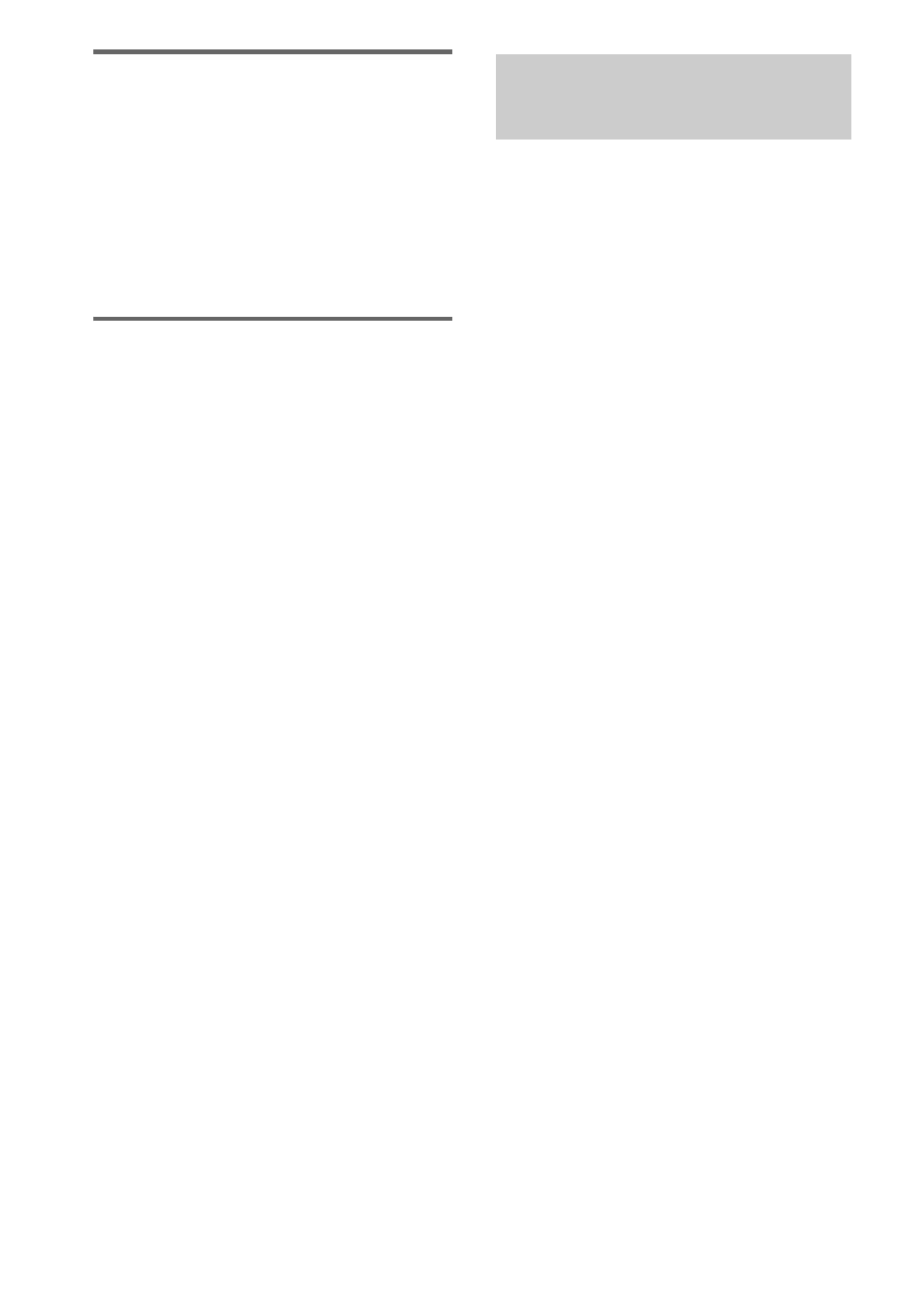
26
GB
For Mac OS 9.0 to 9.2
To install the USB driver
1
Connect the system to the computer with the
supplied USB cable (see page 22).
2
Start up the computer.
3
Press
?/1
to turn on the system.
4
Press PC (or FUNCTION repeatedly) to
switch the function to PC.
For Mac OS X 10.1 to 10.3
To install the USB driver
1
Connect the system to the computer with the
supplied USB cable (see page 22).
2
Start up the computer.
3
Press
?/1
to turn on the system.
4
Press PC (or FUNCTION repeatedly) to
switch the function to PC.
5
Select [System Preferences...] in the Apple
menu.
6
Click the [Sound] icon in the [Hardware]
menu.
7
Click the [Output] tab, then click to select
[ZP Hi-Fi Component System] or [USB
Audio DAC] in the [Choose a device for
sound output] window.
1
Connect the system to the computer
with the supplied USB cable (see
page 22).
2
Start up the computer.
Wait for the OS to start up properly.
3
Press
?/1
to turn on the system.
4
Press PC (or FUNCTION repeatedly) to
switch the function to PC.
5
Perform the operations on the
computer side to start playback.
6
Press VOLUME + or – (or turn VOLUME
control on the unit) to adjust the
volume.
Notes
• To adjust the volume, operate the computer and
system volume control together. Even if you adjust
the volume on the computer side, the system volume
cannot be adjusted.
• When playing back music through the USB port, do
not turn off the system. This may cause the computer
to malfunction.
• Before disconnecting the USB cable (supplied), be
sure to first quit the software.
• The sound may skip or there may be noise depending
on the computer environment.
• Also see the operation manuals supplied with the
computer and the music playback software.
Listening to audio files on
a personal computer
