Installing the driver – Aiwa AWP-ZP5 User Manual
Page 23
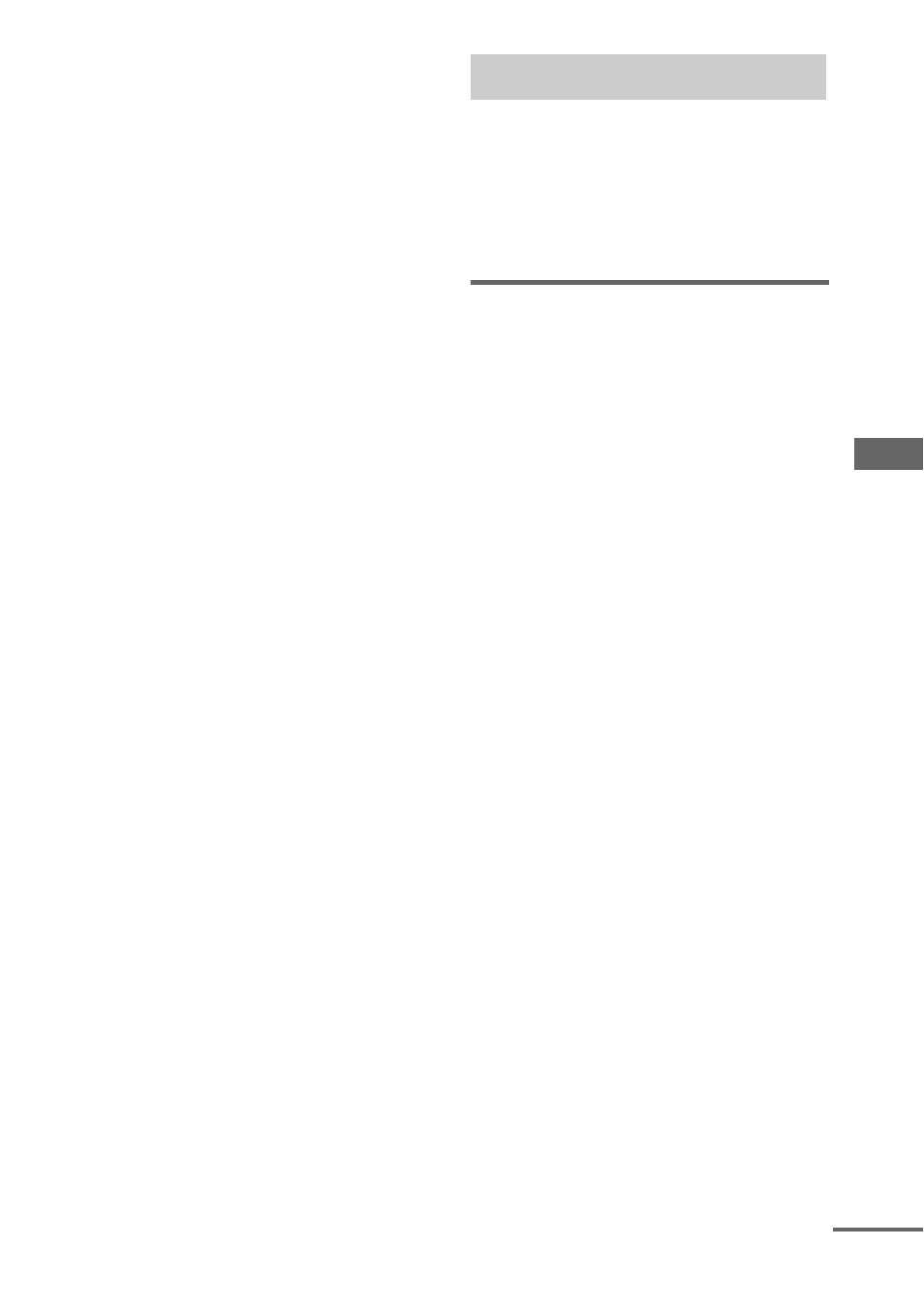
O
p
tio
n
al
P
e
rs
onal
Comp
uter (e
xce
pt f
o
r A
W
P-ZP1
)
23
GB
Notes
• Operation is not guaranteed for all the recommended
computer environments mentioned above.
• Operation is not guaranteed in personally
constructed PCs or operating systems.
• Operation is not guaranteed in environments
upgraded to the other operating systems.
• You cannot perform system operations from the
computer side, or computer operations from the
system side.
• Operation is not guaranteed when the computer and
the system are connected through a USB hub or a
USB extension cable.
• For connection, be sure to use the supplied USB
cable and directly connect the USB port of this
system and the USB port on the computer. If you
connect a keyboard or etc. between this system and
the computer, the system cannot function. Also see
the operation manuals supplied with the computer.
• When you connect the system and your computer
with the supplied USB cable, the computer’s audio
output device setting automatically switches to USB
audio device. To return to the original setting, make
the audio output device setting again with
“Multimedia” or “Sounds and Multimedia” (for
Windows 2000/Me/98 Second Edition) or “Sounds,
Speech, and Audio Devices” (for Windows XP) on
the Control Panel of the computer.
When first connecting the computer to the
system’s USB port, you must install the driver.
The driver is supplied as standard with the OS.
The installation procedure differs according to
the OS type. Also see the operation manual
supplied with the computer.
For Windows 98 Second
Edition/Windows Millennium
Edition
To install the USB driver
1
Connect the system to the computer with the
supplied USB cable (see page 22).
2
Start up the computer.
3
Press
?/1
to turn on the system.
4
Press PC (or FUNCTION repeatedly) to
switch the function to PC.
The computer automatically detects the
system and begins the device (OS standard
driver) installation.
Installing the driver
continued
