MoTeC Interpreter User Manual
Page 17
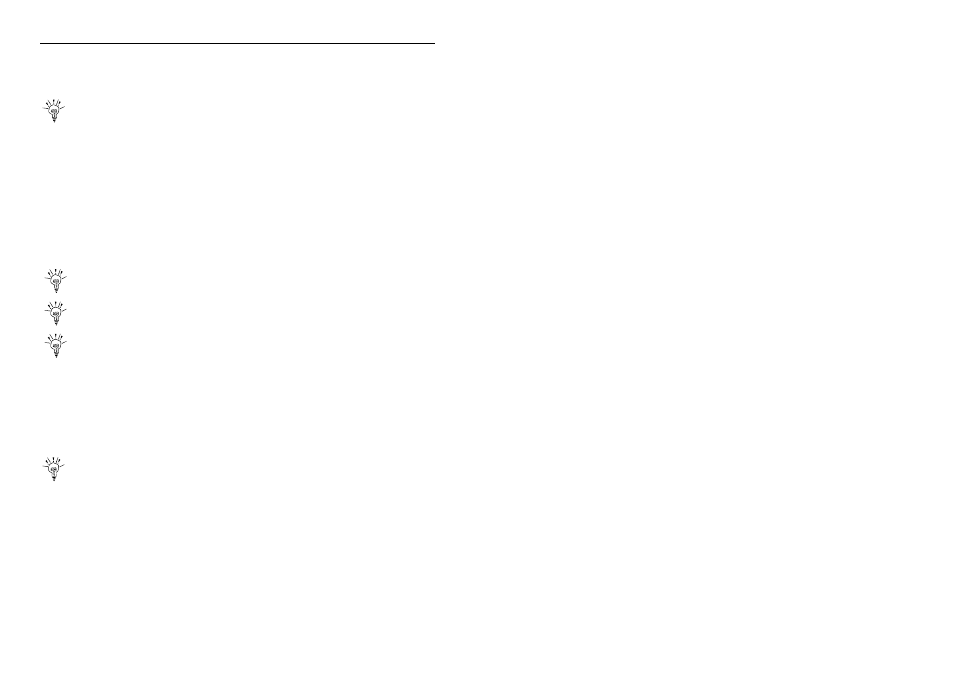
MoTeC Analysis
Tools
15
channel, is displayed in the graph title. The “Data Box” displays the value of
every logged channel at the current cursor location, while the track map
displays the track location for the current cursor position.
Click on a point on the track map to move the cursor to that location in
the data.
Zooming
The graph may be zoomed to enable more detailed evaluation of a specific
section of the data. The same zoomed area can be viewed on different laps
or different templates. Zooming can be performed using either the keyboard
up/down arrows or the pointing device. Double click at the start of the desired
zoom area and move the pointing device to extend the selection: click to
zoom selected area.
A full list of Zoom functions is given in appendix A.
Statistics can be calculated on the zoom area – hold Shift while
making zoom area selection
Data can be re-scaled vertically while zooming – hold Alt while making
zoom area selection
To view the data adjoining the current zoomed section of a lap use the
“jog forward” or “jog backward”
Data Overlaying
Data from another log file may be overlaid to examine the effect of changing
the vehicle setup – or to examine differences between driving styles.
Standard logging allows the overlay of a single lap, while Pro-Logging allows
up to eight laps to be overlayed.
The variance between the two laps can be displayed to show where
time was gained or lost.
Channel Units
Data from most logged channels can be displayed in whatever units are
preferred by the user. For example Air Pressure can be logged as PSI,
displayed as kPa and analysed as mm/Hg depending on the preferences of
the team members. Right mouse click on the channel in the “Data Box” or on
the graph label then select Channel Units and the desired measurement unit.
