Atec Panametrics-Olympus-IPLEX-FX-LX User Manual
Iplex fx/lx stereo measurement reference guide, A distance, B point-to-line c offset (fx only) d depth
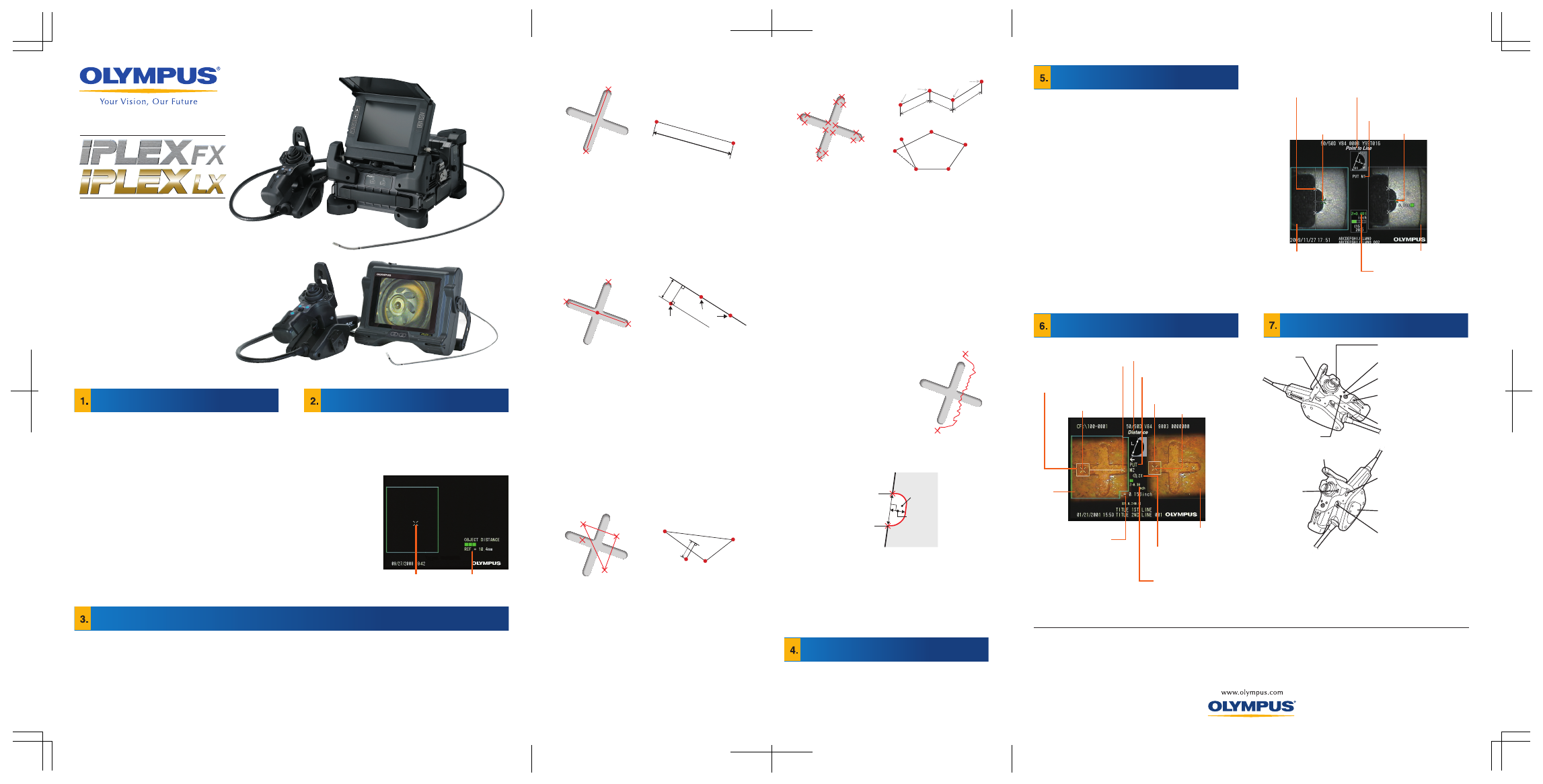
1
6
2
3
4
5
Point
Indicates a specified measurement
point or reference point.
Cursor
Specifies a
measurement point
or reference point.
Instruction message box
Shows instructions, conditions, etc.
Displaying the measurement method
Corresponding point
Left image area
Right image area
Object distance
Displays object distance at cursor
position.
• Attach a stereo optical adapter to the distal end of a
scope while the live screen is displayed.
Select the stereo optical adapter to be used in the
adapter selection screen, and press the [MEAS/ENTER]
joystick.
Confirm the name of the stereo optical adapter and the
set number, and then select "OK". Press the
[MEAS/ENTER] joystick.
• When using a stereo optical adapter for the first time,
installation will be required. Select the [NEW STEREO
ADAPTER] option from the menu and follow the
on-screen directions. For full details please refer to the
instruction manual.
• Immediately after executing stereo measurement or
selecting "METHOD" in the stereo measurement
screen, the measurement method (measurement mode)
selection screen is displayed.
• Refer to the following page for the usable measurement
method (measurement mode). (Some functions are not
available for LX.)
• Tilt the [ZOOM] lever toward [W] to activate the
measuring distance to object function.
• Highest accuracy is achieved when green zone is
displayed in object distance. To achieve highest
measurement accuracy, bring the insertion tube to an
object as close as possible.
• Push the
[MEAS/ENTER]
joystick to proceed
to the stereo
measurement
screen.
• Object distance is
ceaselessly
displayed in the
stereo
measurement
screen.
Object distance
Measurement
point cursor
Industrial Videoscope
PREPARATIONS FOR STEREO
MEASUREMENT
SPOT RANGING —
OBJECT DISTANCE MEASUREMENT
MEASUREMENT METHOD (MEASUREMENT MODE)
A DISTANCE
Distance mode is for measuring the line segment between
two measurement points
1. Place the cursor on one end of the line segment and press
MEAS/ENTER on the joystick to specify point A.
2. Place the cursor on the other end of the line segment and press
MEAS/ENTER on the joystick to specify point B.
l
The length of line segment A-B is displayed.
Point-to-Line and offset mode are for measuring the distance
from a measurement point to the reference line defined by
two points. In Offset mode, an offset line will additionally be
displayed from the measurement point, in parallel to the
reference line.
1. Place the cursor on both ends of the line segment and press
MEAS/ENTER on the joystick to specify points A and B.
l
Reference line A-B is shown.
2. Place the cursor on the point from which you want to measure the
distance to reference line A-B and press MEAS/ENTER on the
joystick to specify point C.
l
The distance between reference line A-B and point C (or Offset
Line) is displayed. (Offset mode is only available for IPLEX FX
models.)
B POINT-TO-LINE
C OFFSET (FX only)
D DEPTH
Depth mode is for measuring the distance from a
measurement point to the reference plane defined by three
reference points.
1. Place the cursor on points A, B and C to define the reference
plane, then press MEAS/ENTER on the joystick to specify points
A, B and C.
l
Reference plane ABC is shown.
2. Place the cursor on the point from which you want to measure the
distance to reference plane ABC and press MEAS/ENTER on the
joystick to specify measurement point D.
l
The distance between reference plane ABC and point D is
displayed. A positive value (height) means the point is closer to
the tip of the scope than the reference plane, and a negative
value (depth) means the point is farther away.
E AREA/LINES (FX only)
Area mode is for measuring the area defined by multiple
measurement points. Lines mode is for measuring the total
length of lines defined by multiple measurement points.
1.
Place the cursor on points to define the area/lines and press
MEAS/ENTER on the joystick to specify the measurement points.
l
The total length of lines defined by multiple measurement points is
displayed at the bottom of the screen.
Note:
Up to 20 measurement points can be specified per measurement
session.
2.
When measuring an area, one additional point must be positioned to
define the complete subject outline. This point (point 6 in the example
above) needs to be located where the line between this point and the
last point (point 5) cross across the first drawn line.
l
The area enclosed by lines is displayed at the bottom of the screen.
F PROFILE (FX only)
Profile mode is for displaying the surface profile of a line
connecting two points.
1. Place the cursor on both ends of the
line whose surface profile you want to
inspect and press MEAS/ENTER on
the joystick to specify the two points.
l
The surface profile obtained by
sectioning a target object with the plane
defined by the line connecting two
specified points and the optical center
is displayed. The surface profile
graphics overlaid on the right screen
show the profile viewed from the
direction perpendicular to the optic
axis.
G MULTI (FX only)
Multi mode automatically detects and displays the
measurement values of a region specified by two
reference points. The width, depth and surface area
of any missing material will be measured.
1. Place the cursor on each side of the material loss and press
[MEAS/ENTER] on the joystick to specify the reference points.
The region of missing material will be drawn in the left and right
screen. The width, depth and area dimension of missing material
will be displayed at the bottom of screen.
SAVING YOUR STEREO
MEASUREMENT RESULT
•
Press and hold the [FRZ/REC] button for at least two seconds to
save your stereo measurement image with the measurement
result.
•
"STILL" indicator will confirm that the image was recorded.
•
Press [VIEW] button to display the saved image at any time.
STEREO MEASUREMENT
ADVANCED FUNCTIONS
Refer to the Instructions for other detailed stereo
measurement functions.
• CLEAR/ALL CLEAR - Delete one or all measurement
point (s).
• UNIT - Choose the unit of measurement (millimeters or
inches).
• MODIFY (FX only) - Fine adjustments to cursor
placement on left and right images.
• TITLE (FX only) - Enter a title in the measurement
screen center (up to 30 alphanumerics).
• CURSOR (FX only) - Choose the color, shape and
speed of cursor.
• ZOOM WINDOW (FX only) - Activated by moving the
[ZOOM] lever towards the [T] position to provide 2x to
4x magnification.
• SUBPIXEL POINTING (FX only) - When the zoom ratio
is greater than 2x, fine mode will be activated and you will
have better fine cursor control under this mode. "F" is
highlighted in the central cursor zoom window while fine
mode is active.
• REMEASURMENT OF SAVED IMAGES –
Remeasurement can be done via the IPLEX FX, IPLEX
LX system or IPLEX VIEWER PLUS software.
MEASUREMENT SCREEN OVERVIEW
BASIC FUNCTIONS AND TERMS
Point
Indicates a specified measurement
point or reference point.
Cursor zoom window
Displays zoomed image around a specified
point.
Cursor
Specifies a measurement point
or reference point.
Instruction message box
Shows instructions, conditions, etc.
Measurement mode indicator
Corresponding point
Input
region in
left image
Input region in
right image
Corresponding point
zoom window
Displays zoomed image around
corresponding point.
Object distance
Displays object distance at cursor position.
Stereo measurement
message box
Shows measurement results, etc.
Zoom magnification
indicator
Indicates magnification.
[BRT] lever
Adjusting the
brightness
[MENU/EXIT] button
Menu display
[ANGLE] joystick
Angulation control
[LIVE/GAIN] button
Live image display/gain
[MEAS/ENTER] joystick
Menu selection/measurement
[VIEW] button
Saved Image Display
Press once to display last recorded
image or hold for thumbnail selection.
Grip
[ZOOM] lever
Zooming the image
[FRZ/REC] button
Freeze/record observed image
(two locations: left and right)
Hanger
To hang the control unit on the
main unit.
[ANGLE LOCK] lever
To lock the angulation operation
Joystick guard
•
OLYMPUS CORPORATION obtains the ISO9001/ISO14001.
Specifications, design and accessories are subject to change without any notice or obligation on the part of the manufacturer.
OLYMPUS CORPORATION
Shinjuku Monolith, 3-1 Nishi-Shinjuku 2-chome, Shinjuku-ku, Tokyo 163-0914, Japan
KEYMED (MEDICAL & INDUSTRIAL EQUIPMENT) LTD.
KeyMed House, Stock Road, Southend-on-Sea, Essex SS2 5QH, United Kingdom
OLYMPUS NDT INC.
48 Woerd Ave Waltham, MA 02453, U.S.A.
OLYMPUS SINGAPORE PTE LTD.
491B River Valley Road #12-01/04, Valley Point Office Tower, Singapore 248373
Notes: For proper and safe operation, consult the manual before use.
Warning: Never use this instrument to observe human or animal body cavities. This could cause injury.
Never use this instrument in an area exposed to flammable gas. This could cause a fire or
explosion.
Never use this instrument in an environment filled with fine particles such as metal dust.
Measurement
point
Measurement
point
Distance
Measurement
point
Reference
point
Perpendicular
distance
Reference
line
Offset Line
(Offset Only)
Reference
point
Reference
point
Reference
point
Measurement
point
Reference
surface
Depth or height
A
D
C
B
Reference point
Reference point
Area
Depth
Width
OLYMPUS EUROPA HOLDING GMBH
Wendenstrasse 14-18, 20097 Hamburg, Germany
OLYMPUS MOSCOW LIMITED LIABILITY COMPANY
House 27, Bld.8, Electrozavodskaya Str Moscow, 107023 Russian Federation
OLYMPUS AUSTRALIA PTY LTD.
31 Gilby Road, Mount Waverley, Victoria 3149, Australia
A
B
C
A
B
Measurement
point
Measurement
point
Measurement
point
Measurement
point
MM0232 04
IPLEX FX/LX STEREO
MEASUREMENT
REFERENCE GUIDE
