2 verifying firmware version and device address, 3 installing the transponder hardware – Alpha Technologies IDH3 User Manual
Page 13
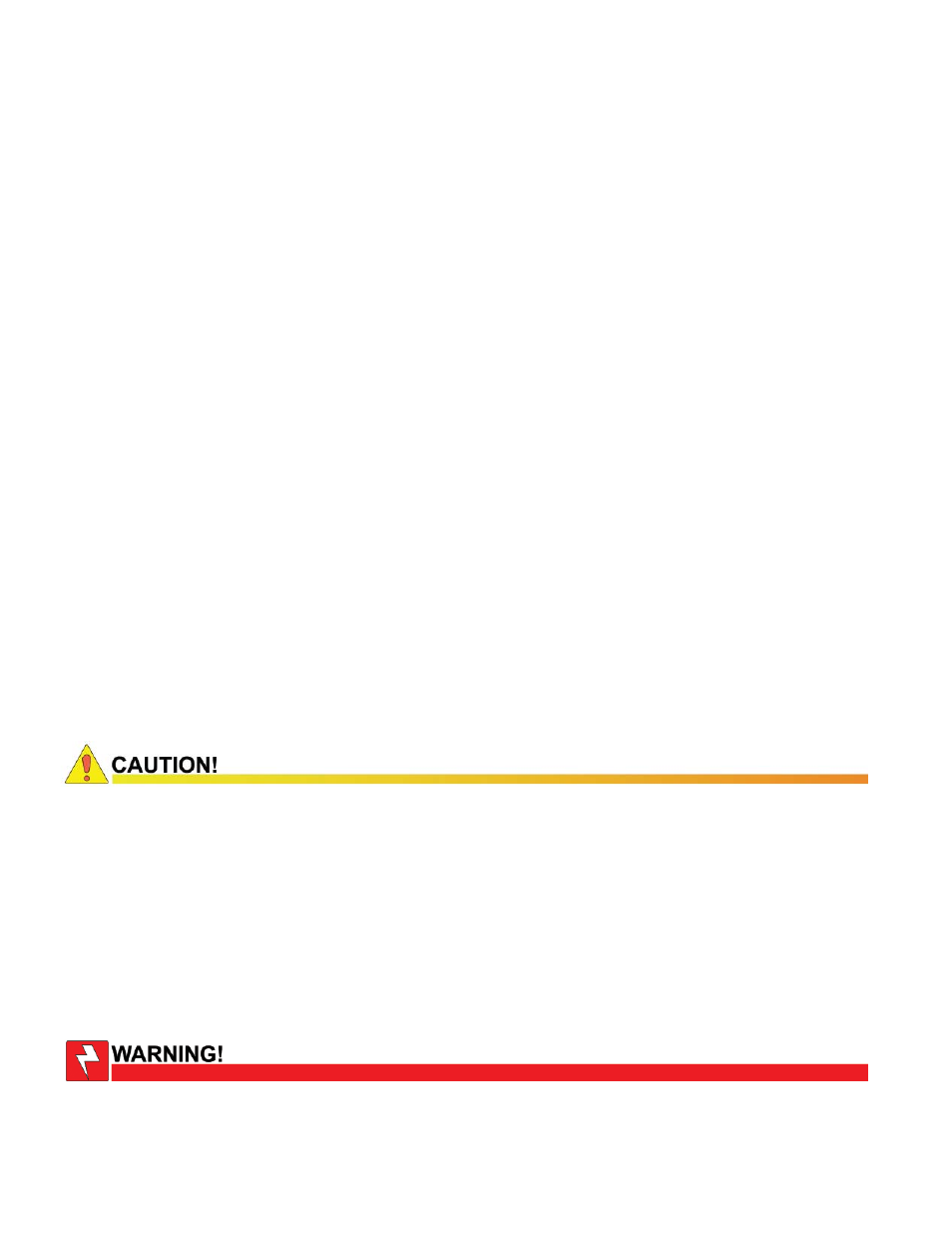
13
745-420-B0-001 Rev. A
2.0
Transponder Installation, continued
2.2 Verifying Firmware Version and Device Address
Before removing the Inverter Module (IM), verify the power supply fi rmware version and
device address are correct.
• IM
fi rmware v3.00.0 is the minimum version compatible with the DOCSIS Embedded
Transponder.
•
The power supply device address must not be set to zero, and no two power supplies
monitored by a single transponder may have the same address.
1. Press the Enter key on the inverter module twice to access the SETUP Menu.
2. Press the Down key until CODE VER is displayed.
3. Verify that the fi rmware code is 3.00.0 or higher.
4. Press the Down key twice until DEVICE ADDRESS is displayed.
5. If the address is correct (and not zero), skip to Step 10.
6. To change the address, press the Enter key to enter the Edit mode.
7. Press the Up or Down key until the desired address (between 1 and 7) is displayed.
Remember that each power supply on a single transponder must have a unique address.
8. Press the Enter key to load the new address.
9. Press the Enter key again to accept the new data.
10. Press ESC three times to return to the OPERATION NORMAL screen.
2.3 Installing the Transponder Hardware
Tools Required: #1 Phillips Screwdriver
1. Move the XM2 Battery Breaker to the OFF position.
2. Unplug all connections to the front of the Inverter Module (battery cable, RTS, etc).
3. Loosen the thumbscrews holding the Inverter Module into the power supply. Slide the
Inverter Module out just enough to disconnect the ribbon cable. Now slide the Inverter
Module out of the power supply.
To reduce the risk of electric shock, completely remove the Inverter Module from the Power
Supply prior to installation.
The Embedded Transponder is static sensitive. An ESD wrist strap should be worn when installing
the transponder.
